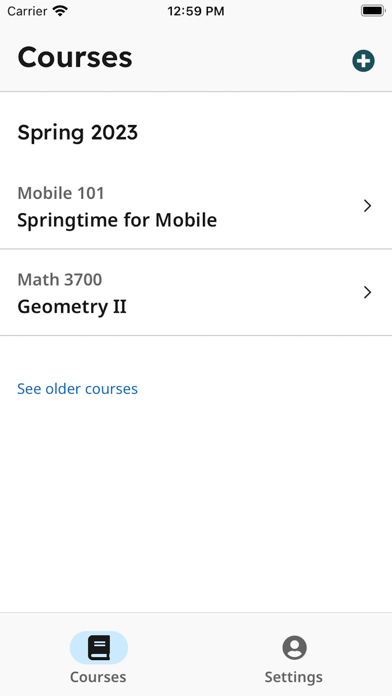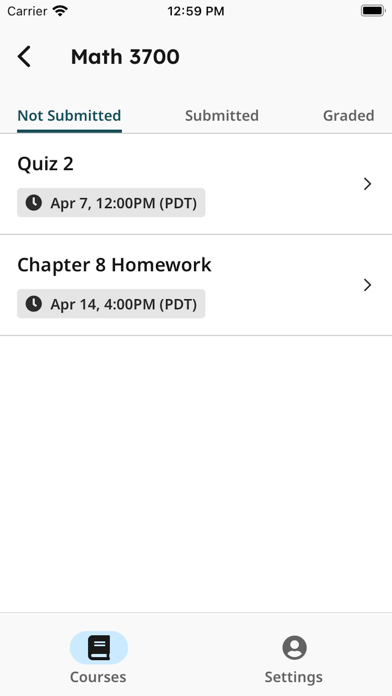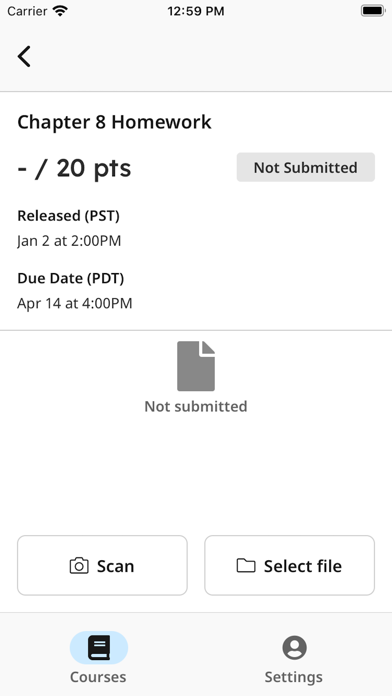How to Delete Gradescope. save (32.05 MB)
Published by Turnitin on 2024-09-21We have made it super easy to delete Gradescope account and/or app.
Table of Contents:
Guide to Delete Gradescope 👇
Things to note before removing Gradescope:
- The developer of Gradescope is Turnitin and all inquiries must go to them.
- Check the Terms of Services and/or Privacy policy of Turnitin to know if they support self-serve subscription cancellation:
- The GDPR gives EU and UK residents a "right to erasure" meaning that you can request app developers like Turnitin to delete all your data it holds. Turnitin must comply within 1 month.
- The CCPA lets American residents request that Turnitin deletes your data or risk incurring a fine (upto $7,500 dollars).
-
Data Linked to You: The following data may be collected and linked to your identity:
- User Content
-
Data Not Linked to You: The following data may be collected but it is not linked to your identity:
- Usage Data
- Diagnostics
↪️ Steps to delete Gradescope account:
1: Visit the Gradescope website directly Here →
2: Contact Gradescope Support/ Customer Service:
- 71.43% Contact Match
- Developer: Turnitin Android Mobile
- E-Mail: android@turnitin.com
- Website: Visit Gradescope Website
- 66.67% Contact Match
- Developer: GradeCam
- E-Mail: support@gradecam.com
- Website: Visit GradeCam Website
- Support channel
- Vist Terms/Privacy
Deleting from Smartphone 📱
Delete on iPhone:
- On your homescreen, Tap and hold Gradescope until it starts shaking.
- Once it starts to shake, you'll see an X Mark at the top of the app icon.
- Click on that X to delete the Gradescope app.
Delete on Android:
- Open your GooglePlay app and goto the menu.
- Click "My Apps and Games" » then "Installed".
- Choose Gradescope, » then click "Uninstall".
Have a Problem with Gradescope? Report Issue
🎌 About Gradescope
1. To upload a submission, click on the assignment in the “Not Submitted” tab and either “Select File” to select an existing file from your device or “Scan” all pages of your completed work using your iPhone’s camera.
2. Students, upload your assignments to Gradescope more easily than ever before! If your instructor uses Gradescope for your assignments, you can now upload your submission with our mobile app.
3. Note: For V1 of the app, you will be directed to our mobile website for any advanced functionality, including viewing feedback and submitting timed, programming, or online assignments.
4. For variable-length assignments, “Assign pages” to indicate where your answer for each question appears within your submission.
5. After installing and opening the app, login to see your Gradescope courses and assignments.
6. Once you submit your file(s), for templated assignments, you’re all set.
7. It’s that easy! After confirming, your assignment then moves to the “Submitted” tab.
8. If needed, you can resubmit your assignment until the due date your instructor set has passed.
9. Once it is graded and grades are published for the assignment, it then moves to the “Graded” tab.