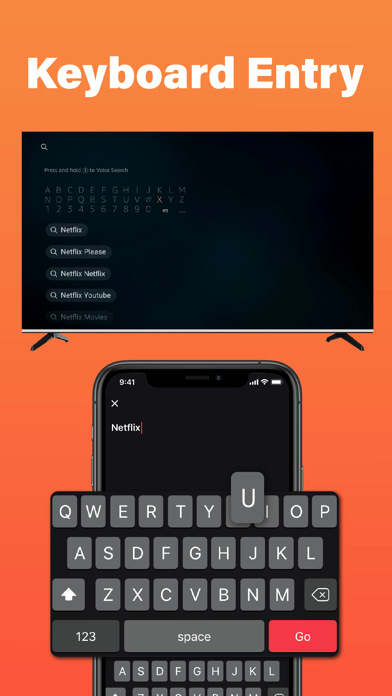How to Delete FireRemote. save (69.95 MB)
Published by Chengdu BoostVision Technology Co., Ltd on 2024-04-09We have made it super easy to delete FireRemote - TV Stick Remote account and/or app.
Table of Contents:
Guide to Delete FireRemote - TV Stick Remote 👇
Things to note before removing FireRemote:
- The developer of FireRemote is Chengdu BoostVision Technology Co., Ltd and all inquiries must go to them.
- Check the Terms of Services and/or Privacy policy of Chengdu BoostVision Technology Co., Ltd to know if they support self-serve account deletion:
- The GDPR gives EU and UK residents a "right to erasure" meaning that you can request app developers like Chengdu BoostVision Technology Co., Ltd to delete all your data it holds. Chengdu BoostVision Technology Co., Ltd must comply within 1 month.
- The CCPA lets American residents request that Chengdu BoostVision Technology Co., Ltd deletes your data or risk incurring a fine (upto $7,500 dollars).
↪️ Steps to delete FireRemote account:
1: Visit the FireRemote website directly Here →
2: Contact FireRemote Support/ Customer Service:
- 41.67% Contact Match
- Developer: Amazon Mobile LLC
- E-Mail: feedback-amazon-app-android@amazon.com
- Website: Visit FireRemote Website
3: Check FireRemote's Terms/Privacy channels below for their data-deletion Email:
Deleting from Smartphone 📱
Delete on iPhone:
- On your homescreen, Tap and hold FireRemote - TV Stick Remote until it starts shaking.
- Once it starts to shake, you'll see an X Mark at the top of the app icon.
- Click on that X to delete the FireRemote - TV Stick Remote app.
Delete on Android:
- Open your GooglePlay app and goto the menu.
- Click "My Apps and Games" » then "Installed".
- Choose FireRemote - TV Stick Remote, » then click "Uninstall".
Have a Problem with FireRemote - TV Stick Remote? Report Issue
🎌 About FireRemote - TV Stick Remote
1. Just make sure your mobile device and TV or TV Stick is connected to the same Wi-Fi network and you will be able to remote control it after enabling ADB on TV or Stick.
2. Local Network Permission must be granted for Fire Remote App in Settings.
3. Fire Remote - TV Stick Remote is designed specifically to control your Fire devices from your iPhone or iPad.
4. Your iPhone or iPad's WiFi must be turned on and connected to the same network as the TV.
5. All family members are able to remote control TV, cast or mirror screen by their iphone without limitation.
6. • For iOS 14 and above, Local Network Permission must be granted to Firemote app.
7. Your TV must be connected to your home's wifi network.
8. You must enable ADB debugging on your Fire device before connecting.
9. • FireRemote app can only connect if you are on the same WiFi network as your TV device.
10. Fire Remote supports Family Sharing.
11. Without permission, the app could not search and connect to the TV.
12. • For cases of could not connect to TV, reinstall this app and reboot TV can fix most of the bugs.
13. BoostVision is not an affiliated entity of Amazon.com Inc.
14. and this application is not an official product of Amazon.com Inc.