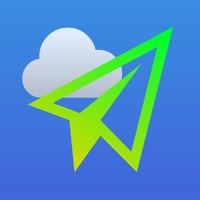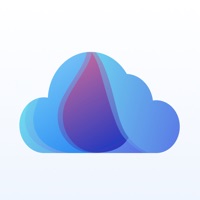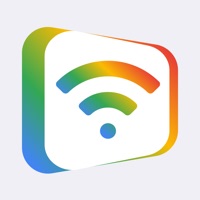Cancel Screen Mirroring・TV Cast View Subscription & Save $49.99/mth
Published by Vu Van Huy on 2025-11-18Uncover the ways Vu Van Huy (the company) bills you and cancel your Screen Mirroring・TV Cast View subscription.
🚨 Guide to Canceling Screen Mirroring・TV Cast View 👇
Note before cancelling:
- The developer of Screen Mirroring・TV Cast View is Vu Van Huy and all inquiries go to them.
- Check Vu Van Huy's Terms of Services/Privacy policy if they support self-serve cancellation:
- Always cancel subscription 24 hours before it ends.
Your Potential Savings 💸
**Pricing data is based on average subscription prices reported by AppCutter.com users..
| Plan | Savings (USD) |
|---|---|
| Screen Mirroring - Pre Yearly | $34.99 |
| Yearly TV Cast screen Premium | $29.99 |
| Screen Mirroring - Pre Weekly | $5.99 |
| Screen Mirroring - Pre Pack | $14.99 |
| Screen Mirroring - Lifetime | $49.99 |
| Screen share - Pro TV cast | $9.99 |
| 3 Month TV Cast Premium | $14.99 |
| Yearly TV Cast Screen Premium | $9.99 |
| Yearly TV Cast Screen Premium | $19.99 |
| Smart Tv pro 6 month | $14.99 |
🌐 Cancel directly via Screen Mirroring・TV Cast View
- 🌍 Contact Screen Mirroring・TV Cast View Support
- Mail Screen Mirroring・TV Cast View requesting that they cancel your account:
- E-Mail: support@sensustech.com
- Login to your Screen Mirroring・TV Cast View account.
- In the menu section, look for any of these: "Billing", "Subscription", "Payment", "Manage account", "Settings".
- Click the link, then follow the prompts to cancel your subscription.
End Screen Mirroring・TV Cast View subscription on iPhone/iPad:
- Goto Settings » ~Your name~ » "Subscriptions".
- Click Screen Mirroring・TV Cast View (subscription) » Cancel
Cancel subscription on Android:
- Goto Google PlayStore » Menu » "Subscriptions"
- Click on Screen Mirroring・TV Cast View
- Click "Cancel Subscription".
💳 Cancel Screen Mirroring・TV Cast View on Paypal:
- Goto Paypal.com .
- Click "Settings" » "Payments" » "Manage Automatic Payments" (in Automatic Payments dashboard).
- You'll see a list of merchants you've subscribed to.
- Click on "Screen Mirroring・TV Cast View" or "Vu Van Huy" to cancel.
Subscription Costs (Saved) 💰
SmartTV Cast: Screen Mirroring offers a free trial for 3 days, after which the user can choose to subscribe to the app. The subscription options are:
- Monthly subscription: $9.99/month
- Yearly subscription: $49.99/year
Payment will be charged to the user's iTunes account upon confirmation of purchase. The subscription will automatically renew unless auto-renewal is turned off at least 24 hours before the end of the current period. The renewal cost will be charged to the user's account 24 hours before the end of the current period. The user can manage their subscriptions and turn off auto-renewal from their account settings after purchase. Any unused portion of a free trial period will be forfeited when purchasing a subscription.
Have a Problem with Screen Mirroring・TV Cast View? Report Issue
About Screen Mirroring・TV Cast View?
1. SmartTV Cast: Screen Mirroring also helps you with real-time screen mirroring iPhone to Samsung TV, Google Chromecast, Roku, or any Smart TV.
2. Most devices, such as Google Chromecast Ultra and Roku airplay, are supported with TV Cast, which is also highly effective with all supported screen receivers.
3. You can broadcast music media from your phone to Google Chromecast TV or any Smart TV you have to enjoy your relaxing time with the dynamic sound on the big screen.
4. It has allowed airplay to TV, which cast anything from the phone, including streaming games, web video caster, instant music airplay, and watching incredible series on Youtube, which is fantastic.
5. After connecting successfully with the Cast TV screen receiver, the app is now ready to use: Now, images, movies from the gallery collection, or any video you are interested in can be cast.