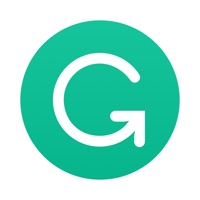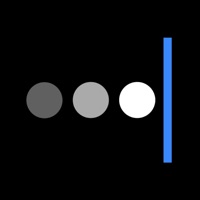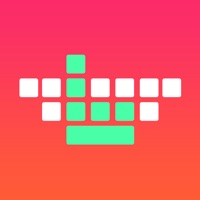How to Delete Remmo. save (18.28 MB)
Published by ApplaceWe have made it super easy to delete Remmo: Remote Mouse & Keyboard account and/or app.
Table of Contents:
Guide to Delete Remmo: Remote Mouse & Keyboard 👇
Things to note before removing Remmo:
- The developer of Remmo is Applace and all inquiries must go to them.
- Check the Terms of Services and/or Privacy policy of Applace to know if they support self-serve account deletion:
- The GDPR gives EU and UK residents a "right to erasure" meaning that you can request app developers like Applace to delete all your data it holds. Applace must comply within 1 month.
- The CCPA lets American residents request that Applace deletes your data or risk incurring a fine (upto $7,500 dollars).
↪️ Steps to delete Remmo account:
1: Visit the Remmo website directly Here →
2: Contact Remmo Support/ Customer Service:
- Verified email
- Contact e-Mail: support@applace.io
- 58.82% Contact Match
- Developer: Remote Mouse
- E-Mail: support@remotemouse.net
- Website: Visit Remmo Website
3: Check Remmo's Terms/Privacy channels below for their data-deletion Email:
Deleting from Smartphone 📱
Delete on iPhone:
- On your homescreen, Tap and hold Remmo: Remote Mouse & Keyboard until it starts shaking.
- Once it starts to shake, you'll see an X Mark at the top of the app icon.
- Click on that X to delete the Remmo: Remote Mouse & Keyboard app.
Delete on Android:
- Open your GooglePlay app and goto the menu.
- Click "My Apps and Games" » then "Installed".
- Choose Remmo: Remote Mouse & Keyboard, » then click "Uninstall".
Have a Problem with Remmo: Remote Mouse & Keyboard? Report Issue
🎌 About Remmo: Remote Mouse & Keyboard
1. The app uses WiFi to work, so you don’t need to be in the same room with your computer as long as both devices are connected to the same WiFi network.
2. Imagine how convenient it is to control your Mac with just one touch! With Remmo App, there is no need to reach for the keyboard or mouse; it’s already in your hand.
3. Remmo is an app that turns your iPhone or iPad into a remote control for your computer.
4. Turn your iPhone into a wireless mouse or keyboard for your desktop computer or laptop.
5. *Your account will be charged for renewal within 24 hours prior to the end of the current period, and identify the cost of the renewal.
6. - Use your phone as a remote control for your computer.
7. Are you watching a TV series or listening to music? Change the song in iTunes or move on to the next episode without getting up.
8. - Make a computer keyboard out of your phone or tablet.
9. *Payment will be charged to iTunes Account at confirmation of purchase.
10. *Pricing in countries may vary and actual charges may be converted to your local currency depending on the country of residence.
11. Use your iPhone or iPad and gain access to various keyboards.
12. Auto-renew can be turned off at least 24 hours before the end of the current period.
13. There is no need to sit close to the screen to type your essays, emails, and messages.
14. - Your phone can act as a remote mouse.