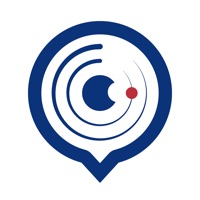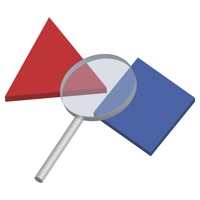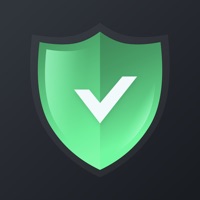How to Delete Spy & Hidden Camera Detector. save (17.18 MB)
Published by 22Company NameWe have made it super easy to delete Spy & Hidden Camera Detector account and/or app.
Table of Contents:
Guide to Delete Spy & Hidden Camera Detector 👇
Things to note before removing Spy & Hidden Camera Detector:
- The developer of Spy & Hidden Camera Detector is 22Company Name and all inquiries must go to them.
- Check the Terms of Services and/or Privacy policy of 22Company Name to know if they support self-serve account deletion:
- The GDPR gives EU and UK residents a "right to erasure" meaning that you can request app developers like 22Company Name to delete all your data it holds. 22Company Name must comply within 1 month.
- The CCPA lets American residents request that 22Company Name deletes your data or risk incurring a fine (upto $7,500 dollars).
↪️ Steps to delete Spy & Hidden Camera Detector account:
1: Visit the Spy & Hidden Camera Detector website directly Here →
2: Contact Spy & Hidden Camera Detector Support/ Customer Service:
- 19.35% Contact Match
- Developer: Fifteen Studios
- E-Mail: fifteenstudios.dev@gmail.com
- Website: Visit Spy & Hidden Camera Detector Website
3: Check Spy & Hidden Camera Detector's Terms/Privacy channels below for their data-deletion Email:
Deleting from Smartphone 📱
Delete on iPhone:
- On your homescreen, Tap and hold Spy & Hidden Camera Detector until it starts shaking.
- Once it starts to shake, you'll see an X Mark at the top of the app icon.
- Click on that X to delete the Spy & Hidden Camera Detector app.
Delete on Android:
- Open your GooglePlay app and goto the menu.
- Click "My Apps and Games" » then "Installed".
- Choose Spy & Hidden Camera Detector, » then click "Uninstall".
Have a Problem with Spy & Hidden Camera Detector? Report Issue
Reviews & Common Issues: 1 Comments
By JoAnn Sumler
1 year agoI am trying to cancel my subscription. I thought that I cancelled it within minutes of purchasing however was charged an additional fee yesterday. Please advise.
🎌 About Spy & Hidden Camera Detector
1. This helps to manage your devices in the network and keep track of changes.
2. Spy Detector scans your local network and analyzes the devices that are connected to it.
3. Your account will be charged according to your plan for renewal within 24 hours prior to the end of the current period.
4. Together with the premium you can select the priority of the devices and change the status to trusted devices.
5. You can manage or turn off auto-renew in your Apple ID account settings at any time after purchase.
6. If a new device appears on the network or you want to test the network again, simply run the scan again.
7. If the device is grayed out it means that it is not on the network at the moment.
8. Based on the algorithms, it determines the devices that need to be checked.
9. If you are sure about a device, you can give it a trusted device status and it will work without restrictions.
10. Payment will be charged to your Apple ID account at confirmation of purchase.
11. Subscriptions will automatically renew unless auto-renew is turned off at least 24 hours before the end of current period.
12. New devices will be automatically analyzed.