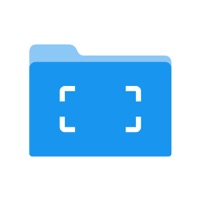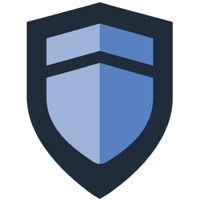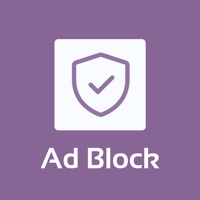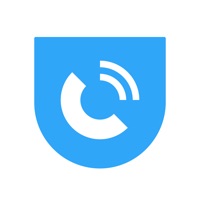How to Delete Jomo. save (109.86 MB)
Published by Jomo on 2024-10-21We have made it super easy to delete Jomo - Screen Time Blocker account and/or app.
Table of Contents:
Guide to Delete Jomo - Screen Time Blocker 👇
Things to note before removing Jomo:
- The developer of Jomo is Jomo and all inquiries must go to them.
- Check the Terms of Services and/or Privacy policy of Jomo to know if they support self-serve account deletion:
- The GDPR gives EU and UK residents a "right to erasure" meaning that you can request app developers like Jomo to delete all your data it holds. Jomo must comply within 1 month.
- The CCPA lets American residents request that Jomo deletes your data or risk incurring a fine (upto $7,500 dollars).
↪️ Steps to delete Jomo account:
1: Visit the Jomo website directly Here →
2: Contact Jomo Support/ Customer Service:
- 7.69% Contact Match
- Developer: Bubble Apps Productivity Tools
- E-Mail: support@bubbleapps.co.uk
- Website: Visit Jomo Website
3: Check Jomo's Terms/Privacy channels below for their data-deletion Email:
Deleting from Smartphone 📱
Delete on iPhone:
- On your homescreen, Tap and hold Jomo - Screen Time Blocker until it starts shaking.
- Once it starts to shake, you'll see an X Mark at the top of the app icon.
- Click on that X to delete the Jomo - Screen Time Blocker app.
Delete on Android:
- Open your GooglePlay app and goto the menu.
- Click "My Apps and Games" » then "Installed".
- Choose Jomo - Screen Time Blocker, » then click "Uninstall".
Have a Problem with Jomo - Screen Time Blocker? Report Issue
🎌 About Jomo - Screen Time Blocker
1. Unsure of how to improve your screen time? We got you! Jomo will help you understand the time spent on your phone and how to find a healthy balance between productivity and play.
2. To access your screen time and block apps, Jomo uses the secured Screen Time API provided by Apple.
3. Jomo offers a powerful app-blocking system that will change how you use your phone in the long term.
4. Block one or more apps for the times you set to focus on what matters most.
5. You can always take mindful breaks if you need to.
6. After the free trial (only available on the annual version), the total amount for the subscription will be charged to your iTunes Account.
7. The subscription automatically renews unless it is canceled at least 24 hours before the end of the current period.
8. Your account will be charged for renewal at the total subscription price within 24 hours prior to the end of the current period.
9. Subscriptions and auto-renewals may be managed or canceled via your iTunes Account Settings.
10. These prices are in US Dollars (USD).
11. Pricing in other currencies and countries may vary and actual charges may be converted to your local currency depending on the country of residence.