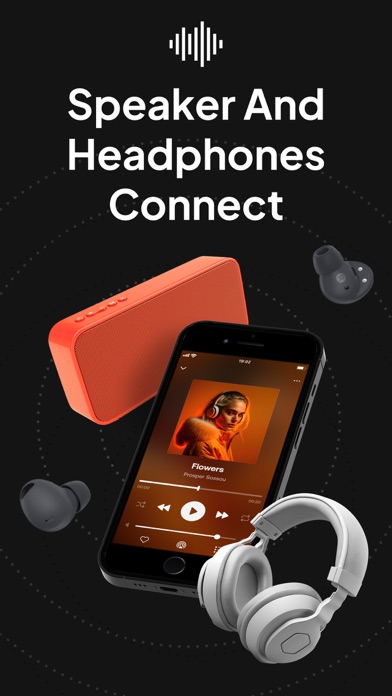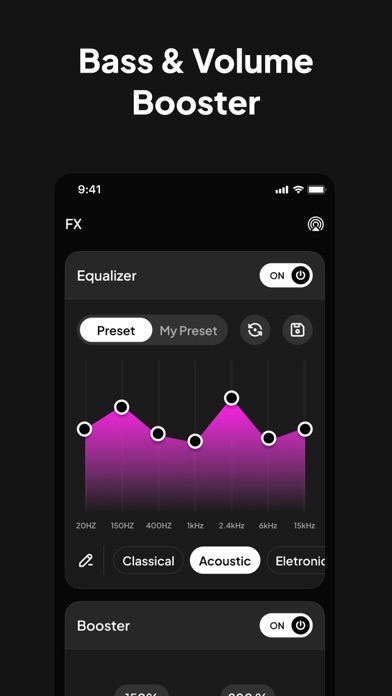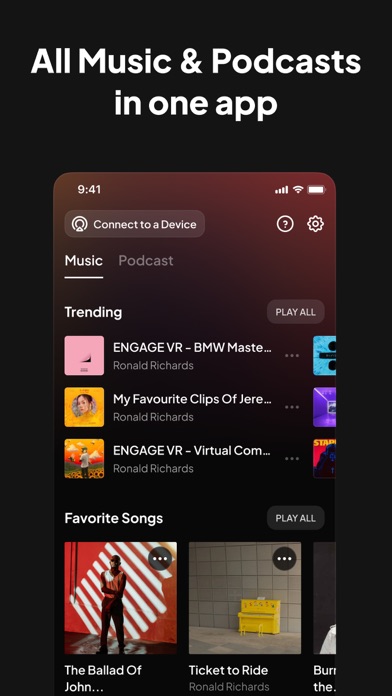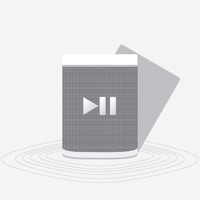How to Delete Speaker & Headphones Connect. save (135.53 MB)
Published by Maple Labs Co., Ltd on 2024-08-20We have made it super easy to delete Speaker & Headphones Connect account and/or app.
Table of Contents:
Guide to Delete Speaker & Headphones Connect 👇
Things to note before removing Speaker & Headphones Connect:
- The developer of Speaker & Headphones Connect is Maple Labs Co., Ltd and all inquiries must go to them.
- Check the Terms of Services and/or Privacy policy of Maple Labs Co., Ltd to know if they support self-serve account deletion:
- The GDPR gives EU and UK residents a "right to erasure" meaning that you can request app developers like Maple Labs Co., Ltd to delete all your data it holds. Maple Labs Co., Ltd must comply within 1 month.
- The CCPA lets American residents request that Maple Labs Co., Ltd deletes your data or risk incurring a fine (upto $7,500 dollars).
-
Data Used to Track You: The following data may be used to track you across apps and websites owned by other companies:
- Identifiers
- Usage Data
- Diagnostics
-
Data Not Linked to You: The following data may be collected but it is not linked to your identity:
- Identifiers
- Usage Data
- Diagnostics
↪️ Steps to delete Speaker & Headphones Connect account:
1: Visit the Speaker & Headphones Connect website directly Here →
2: Contact Speaker & Headphones Connect Support/ Customer Service:
- 42.86% Contact Match
- Developer: Prometheus Interactive LLC
- E-Mail: prometheusinteractive@gmail.com
- Website: Visit Speaker & Headphones Connect Website
- Support channel
- Vist Terms/Privacy
3: Check Speaker & Headphones Connect's Terms/Privacy channels below for their data-deletion Email:
Deleting from Smartphone 📱
Delete on iPhone:
- On your homescreen, Tap and hold Speaker & Headphones Connect until it starts shaking.
- Once it starts to shake, you'll see an X Mark at the top of the app icon.
- Click on that X to delete the Speaker & Headphones Connect app.
Delete on Android:
- Open your GooglePlay app and goto the menu.
- Click "My Apps and Games" » then "Installed".
- Choose Speaker & Headphones Connect, » then click "Uninstall".
Have a Problem with Speaker & Headphones Connect? Report Issue
🎌 About Speaker & Headphones Connect
1. • Payment will be charged to your iTunes account at confirmation of purchase and will automatically renew (at the duration/price selected) unless auto-renew is turned off at least 24 hours before the end of the current period.
2. - Connect any wireless headphones, speakers through Airplay, wifi and Bluetooth.
3. - Spotify, Apple Music, Airplay are trademarks of Apple Inc., registered in the U.S. and other countries.
4. Smart connect any speakers and headphones that support Airplay with our Headphones & Speakers Connect App.
5. • You can manage your subscription and/or turn off auto-renewal by going to your iTunes Account Settings, but refunds will not be given for any unused portion of the term.
6. Cast your favorite songs of any music center to TVs, headphones and speakers.
7. • Account will be charged for renewal within 24-hours prior to the end of the current period, and identify the cost of the renewal.
8. - Youtube is trademark of Google LLC Limited Liability Company registered in the U.S. and other countries.
9. - Sync Youtube, Spotify, Apple Music accounts into one app.
10. - In order to use the app, your speaker must support Airplay.
11. - Turn your phone into a live microphone by tapping the record button.
12. - Make sure your device and your speaker are connected to the same wifi network.
13. - Instantly record, stream and share your audios with your friends.
14. It is never been easier to enjoy karaoke in the comfort of your own home.