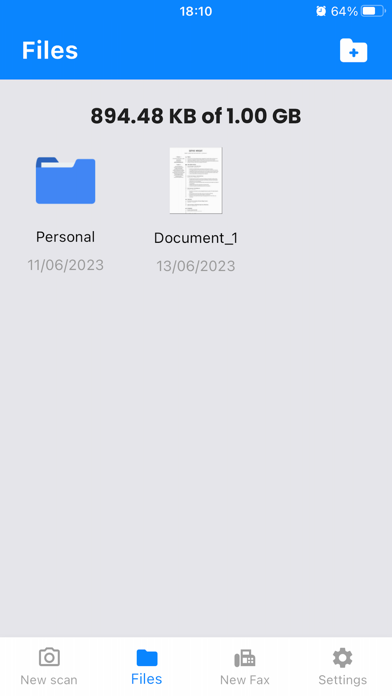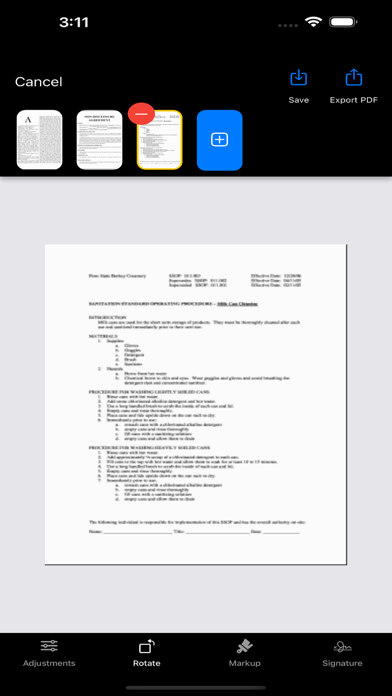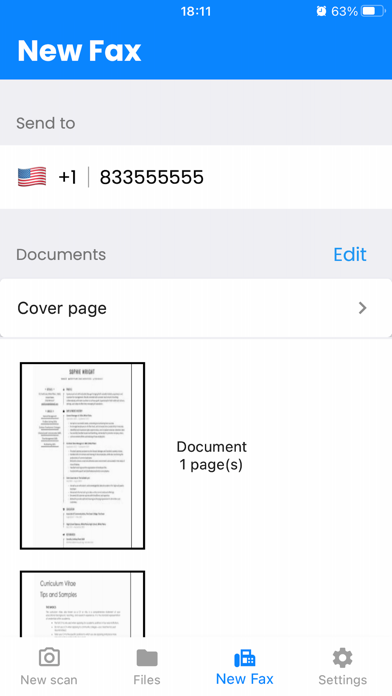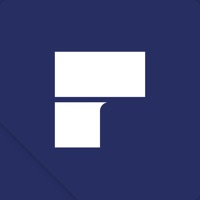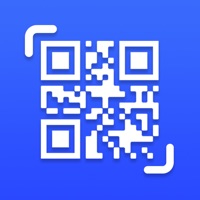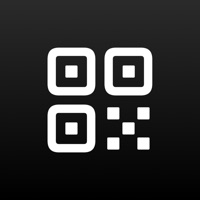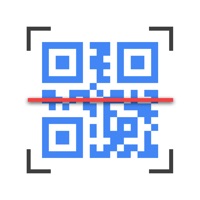
How to Delete QR Code. save (54.82 MB)
Published by ECOM DIGITAL 43 SLUWe have made it super easy to delete QR Code: Reader · account and/or app.
Table of Contents:
Guide to Delete QR Code: Reader · 👇
Things to note before removing QR Code:
- The developer of QR Code is ECOM DIGITAL 43 SLU and all inquiries must go to them.
- Check the Terms of Services and/or Privacy policy of ECOM DIGITAL 43 SLU to know if they support self-serve account deletion:
- The GDPR gives EU and UK residents a "right to erasure" meaning that you can request app developers like ECOM DIGITAL 43 SLU to delete all your data it holds. ECOM DIGITAL 43 SLU must comply within 1 month.
- The CCPA lets American residents request that ECOM DIGITAL 43 SLU deletes your data or risk incurring a fine (upto $7,500 dollars).
-
Data Not Linked to You: The following data may be collected but it is not linked to your identity:
- Usage Data
- Diagnostics
↪️ Steps to delete QR Code account:
1: Visit the QR Code website directly Here →
2: Contact QR Code Support/ Customer Service:
- 58.82% Contact Match
- Developer: Simple Design Ltd.
- E-Mail: abishkking@gmail.com
- Website: Visit QR Code Website
- Support channel
- Vist Terms/Privacy
3: Check QR Code's Terms/Privacy channels below for their data-deletion Email:
Deleting from Smartphone 📱
Delete on iPhone:
- On your homescreen, Tap and hold QR Code: Reader · until it starts shaking.
- Once it starts to shake, you'll see an X Mark at the top of the app icon.
- Click on that X to delete the QR Code: Reader · app.
Delete on Android:
- Open your GooglePlay app and goto the menu.
- Click "My Apps and Games" » then "Installed".
- Choose QR Code: Reader ·, » then click "Uninstall".
Have a Problem with QR Code: Reader ·? Report Issue
Reviews & Common Issues: 1 Comments
By Alberto Pierpaoli
1 year agoI canceled yesterday my free account because I supposed it was free but it is only free 3 days. As I do not know if it was cancelled properly I ratify here that I do not want the app. Therefore, I have deleted the application from my Iphone. Buenos Aires, April 10th, 2023
🎌 About QR Code: Reader ·
1. Its main features are: read QR code, scan barcode and create QR code including text, url, ISBN, phone number, sms, contact, calendar, email, location and more.
2. It is designed with camera permission, storage (and other permissions if you want to use QR code generator: sms, contact, location...). This is the code scanning app you need.
3. Point the camera at the QR code or barcode you want to scan.
4. QR code: Reader App is widely used to decode QR code/barcode such as ISBN, EAN, UPC, phone number, sms, matrix data and other codes.
5. To scan a QR Code simply open the app: 1.
6. Just with your phone, you can quickly read the information behind the square barcode / QRcode in just seconds.
7. Turn your smartphone into a powerful tool to scan QR Codes.
8. This application is a high quality QR Code App for all your iOS devices.
9. The App detects, scan, read and decode it automatically.
10. Import, create, use and share data in few seconds.
11. Select the Scan option 2.
12. QR Code: Reader is an essential application.
13. The ideal scanning distance is at least 4 inches or 10 cm.
14. It is secure and fully compatible with all your iOS devices.