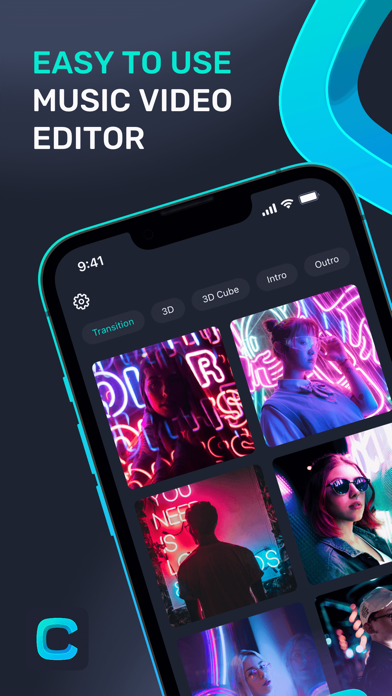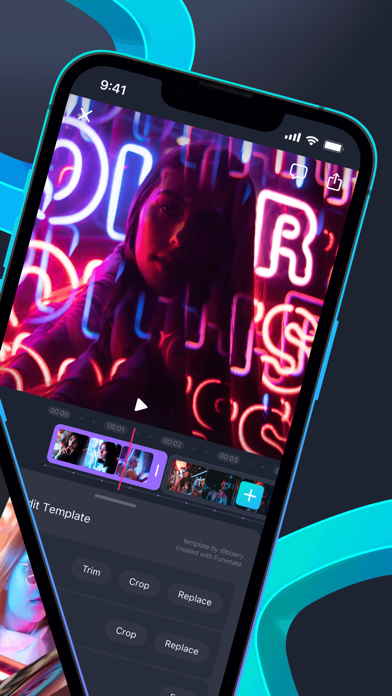How to Delete Compose Music Video Editor. save (145.41 MB)
Published by Avcr, Inc.We have made it super easy to delete Compose Music Video Editor account and/or app.
Table of Contents:
Guide to Delete Compose Music Video Editor 👇
Things to note before removing Compose Music Video Editor:
- The developer of Compose Music Video Editor is Avcr, Inc. and all inquiries must go to them.
- Check the Terms of Services and/or Privacy policy of Avcr, Inc. to know if they support self-serve account deletion:
- The GDPR gives EU and UK residents a "right to erasure" meaning that you can request app developers like Avcr, Inc. to delete all your data it holds. Avcr, Inc. must comply within 1 month.
- The CCPA lets American residents request that Avcr, Inc. deletes your data or risk incurring a fine (upto $7,500 dollars).
-
Data Used to Track You: The following data may be used to track you across apps and websites owned by other companies:
- Identifiers
-
Data Linked to You: The following data may be collected and linked to your identity:
- Purchases
- Identifiers
- Usage Data
- Diagnostics
↪️ Steps to delete Compose Music Video Editor account:
1: Visit the Compose Music Video Editor website directly Here →
2: Contact Compose Music Video Editor Support/ Customer Service:
- 100% Contact Match
- Developer: AVCR Inc.
- E-Mail: composeapp@pixerylabs.com
- Website: Visit Compose Music Video Editor Website
- 78.57% Contact Match
- Developer: VIDEOSHOW Video Editor & Video Maker LTD.
- E-Mail: filmigo@videoshowapps.com
- Website: Visit VIDEOSHOW Video Editor & Video Maker LTD. Website
- Support channel
- Vist Terms/Privacy
3: Check Compose Music Video Editor's Terms/Privacy channels below for their data-deletion Email:
Deleting from Smartphone 📱
Delete on iPhone:
- On your homescreen, Tap and hold Compose Music Video Editor until it starts shaking.
- Once it starts to shake, you'll see an X Mark at the top of the app icon.
- Click on that X to delete the Compose Music Video Editor app.
Delete on Android:
- Open your GooglePlay app and goto the menu.
- Click "My Apps and Games" » then "Installed".
- Choose Compose Music Video Editor, » then click "Uninstall".
Have a Problem with Compose Music Video Editor? Report Issue
🎌 About Compose Music Video Editor
1. The rest is done by Compose and you have an advanced edit! Share the edit on your social media and make your followers wonder how you got those editing skills.
2. Payment for your Compose Pro subscription will be charged to your iTunes Account at confirmation of purchase.
3. With Compose Music Video Editor, you don’t need to create the whole edit from scratch.
4. If you purchase your subscription during the free trial period, any unused portion of the free trial period will be forfeited.
5. You are new to editing and you want to make advanced transition edits? No worries, Compose got you covered.
6. You only need to select the transition template you like out of hundreds of advanced transition templates and add the media and music.
7. Your subscription will automatically renew and your account will be charged for renewal within 24-hours prior to the end of the current period.
8. You can turn off auto-renew at any time from your iTunes account settings but refunds will not be provided for any unused portion of the term.