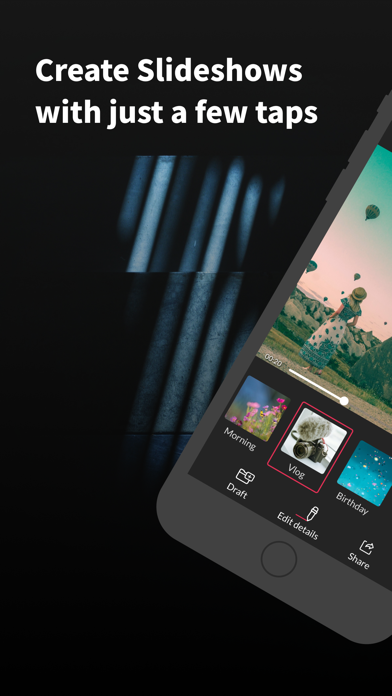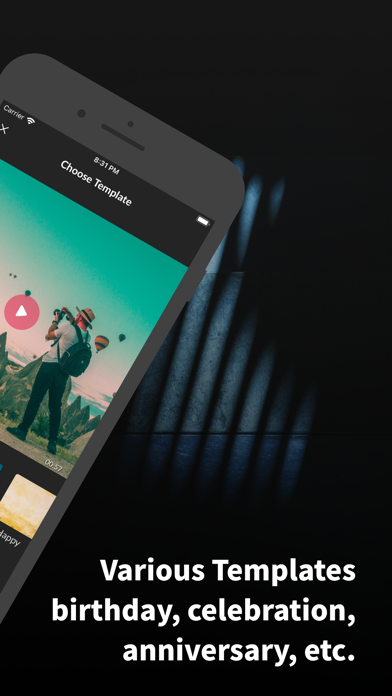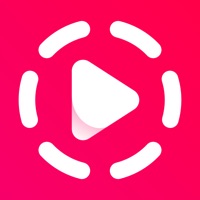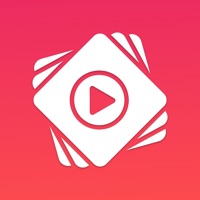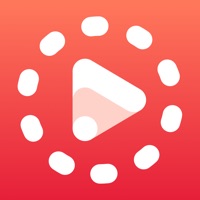Cancel Slideshow Maker & Music Video Subscription & Save $24.99/yr
Published by TIEN NGUYEN VAN on 2025-06-16Uncover the ways TIEN NGUYEN VAN (the company) bills you and cancel your Slideshow Maker & Music Video subscription.
🚨 Guide to Canceling Slideshow Maker & Music Video 👇
Note before cancelling:
- How easy is it to cancel Slideshow Maker & Music Video? It is Very Easy to Cancel a Slideshow Maker & Music Video subscription.
- The developer of Slideshow Maker & Music Video is TIEN NGUYEN VAN and all inquiries go to them.
- Check TIEN NGUYEN VAN's Terms of Services/Privacy policy if they support self-serve cancellation:
- Always cancel subscription 24 hours before it ends.
Your Potential Savings 💸
**Pricing data is based on average subscription prices reported by AppCutter.com users..
| Duration | Amount (USD) |
|---|---|
| One-time savings | $16.99 |
| Yearly savings | $24.99 |
🌐 Cancel directly via Slideshow Maker & Music Video
- Mail Slideshow Maker & Music Video requesting that they cancel your account:
- Login to your Slideshow Maker & Music Video account.
- In the menu section, look for any of these: "Billing", "Subscription", "Payment", "Manage account", "Settings".
- Click the link, then follow the prompts to cancel your subscription.
End Slideshow Maker & Music Video subscription on iPhone/iPad:
- Goto Settings » ~Your name~ » "Subscriptions".
- Click Slideshow Maker & Music Video (subscription) » Cancel
Cancel subscription on Android:
- Goto Google PlayStore » Menu » "Subscriptions"
- Click on Slideshow Maker & Music Video
- Click "Cancel Subscription".
💳 Cancel Slideshow Maker & Music Video on Paypal:
- Goto Paypal.com .
- Click "Settings" » "Payments" » "Manage Automatic Payments" (in Automatic Payments dashboard).
- You'll see a list of merchants you've subscribed to.
- Click on "Slideshow Maker & Music Video" or "TIEN NGUYEN VAN" to cancel.
Subscription Costs (Saved) 💰
Pic Music Pro
- $3.99 Weekly
- $9.99 Monthly
- $29.99 Yearly
Note: Prices may vary by location. The subscription offers features such as exporting in high resolution and up to 60 FPS, saving projects to edit later, and support for multiple ratios. Payment will be charged to the user's iTunes account at confirmation of purchase, and the subscription automatically renews unless auto-renew is turned off at least 24-hours before the end of the current period. Users can manage their subscription and cancel automatic renewal in their iTunes Account settings. Any unused portion of a free trial period, if offered, will be forfeited when the user purchases a Pro subscription.
Have a Problem with Slideshow Maker & Music Video? Report Issue
About Slideshow Maker & Music Video?
1. - Text items in the timeline can be managed same as audio items in the audio timeline, which means you can change the text duration, when the text begins to appear in the slideshow.
2. PicMusic: Slideshow Maker allows you to combine your photos, videos and background music to create your own unique slideshow videos in minutes.
3. You may cancel automatic renewal and manage your subscription by selecting Manage App Subscriptions in your iTunes Account settings and selecting the subscription you want to modify.
4. Starting by selecting photos and/or videos you want, then the application will automatically create a slideshow for you.
5. - Choose when an audio item starts to play in the slideshow: Long press and drag the audio item to the position you want it to play at.