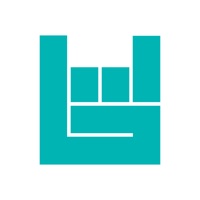How to Delete Sonos S1 Controller. save (145.08 MB)
Published by Sonos, Inc. on 2024-03-13We have made it super easy to delete Sonos S1 Controller account and/or app.
Table of Contents:
Guide to Delete Sonos S1 Controller 👇
Things to note before removing Sonos S1 Controller:
- The developer of Sonos S1 Controller is Sonos, Inc. and all inquiries must go to them.
- Check the Terms of Services and/or Privacy policy of Sonos, Inc. to know if they support self-serve subscription cancellation:
- The GDPR gives EU and UK residents a "right to erasure" meaning that you can request app developers like Sonos, Inc. to delete all your data it holds. Sonos, Inc. must comply within 1 month.
- The CCPA lets American residents request that Sonos, Inc. deletes your data or risk incurring a fine (upto $7,500 dollars).
Data Sonos S1 Controller Collected from You 🔏
-
Data Linked to You: The following data may be collected and linked to your identity:
- Contact Info
- User Content
- Search History
- Identifiers
- Usage Data
- Diagnostics
↪️ Steps to delete Sonos S1 Controller account:
1: Visit the Sonos S1 Controller website directly Here →
2: Contact Sonos S1 Controller Support/ Customer Service:
- 100% Contact Match
- Developer: Sonos, Inc
- E-Mail: support@sonos.com
- Website: Visit Sonos S1 Controller Website
- Support channel
- Vist Terms/Privacy
Deleting from Smartphone 📱
Delete on iPhone:
- On your homescreen, Tap and hold Sonos S1 Controller until it starts shaking.
- Once it starts to shake, you'll see an X Mark at the top of the app icon.
- Click on that X to delete the Sonos S1 Controller app.
Delete on Android:
- Open your GooglePlay app and goto the menu.
- Click "My Apps and Games" » then "Installed".
- Choose Sonos S1 Controller, » then click "Uninstall".
Have a Problem with Sonos S1 Controller? Report Issue
🎌 About Sonos S1 Controller
1. Enjoy thousands of stations free on your system, including live radio from around the world, genre stations, artist-curated stations, and original programming from Sonos.
2. Connect your streaming services and browse all your music, podcasts, radio, and audiobooks in a single app.
3. Adjust volume levels, group rooms, save favorites, set alarms, and more.