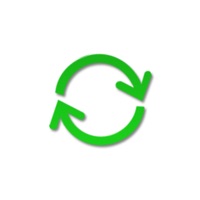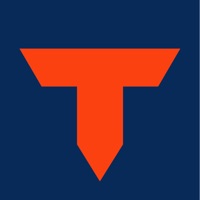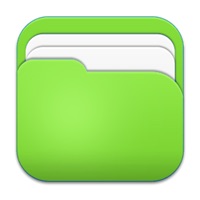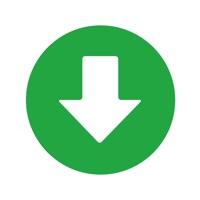
Cancel Files Subscription & Save $5.99/mth
Published by Hian Zin Jong on 2025-06-24Uncover the ways Hian Zin Jong (the company) bills you and cancel your Files subscription.
🚨 Guide to Canceling Files 👇
Note before cancelling:
- How easy is it to cancel Files? It is Very Easy to Cancel a Files subscription.
- The developer of Files is Hian Zin Jong and all inquiries go to them.
- Check Hian Zin Jong's Terms of Services/Privacy policy if they support self-serve cancellation:
- Always cancel subscription 24 hours before it ends.
Your Potential Savings 💸
**Pricing data is based on average subscription prices reported by AppCutter.com users..
| Plan | Savings (USD) |
|---|---|
| Monthly Subscription | $0.99 |
| Full Version Upgrade | $4.99 |
| Monthly Subscription | $0.99 |
| Yearly Subscription | $5.99 |
🌐 Cancel directly via Files
- 🌍 Contact Files Support
- Mail Files requesting that they cancel your account:
- Login to your Files account.
- In the menu section, look for any of these: "Billing", "Subscription", "Payment", "Manage account", "Settings".
- Click the link, then follow the prompts to cancel your subscription.
End Files subscription on iPhone/iPad:
- Goto Settings » ~Your name~ » "Subscriptions".
- Click Files (subscription) » Cancel
Cancel subscription on Android:
- Goto Google PlayStore » Menu » "Subscriptions"
- Click on Files - File Manager & Browser
- Click "Cancel Subscription".
💳 Cancel Files on Paypal:
- Goto Paypal.com .
- Click "Settings" » "Payments" » "Manage Automatic Payments" (in Automatic Payments dashboard).
- You'll see a list of merchants you've subscribed to.
- Click on "Files" or "Hian Zin Jong" to cancel.
Have a Problem with Files - File Manager & Browser? Report Issue
About Files - File Manager & Browser?
1. It has a built-in file manager, with robust viewer for all iOS supported document types, powerful photo browser, advanced PDF reader, full Dropbox support, and more.
2. Type a URL or search term in the unified smart search field, the browser automatically suggests the closest match to what you’re looking for.
3. - If the browser caught in an endless loop of pop-up alerts, go to the iOS built-in "Settings" app, find "Files App", turn on "Recovery Mode", then force-quit and relaunch the app.
4. Files App (formerly known as Downloads Lite) features a Web browser that lets you save documents to your iPhone or iPod touch so that you can work with them offline.
5. - Unified smart search field.