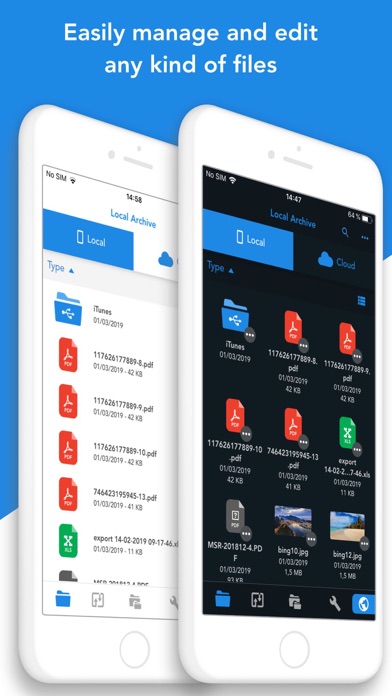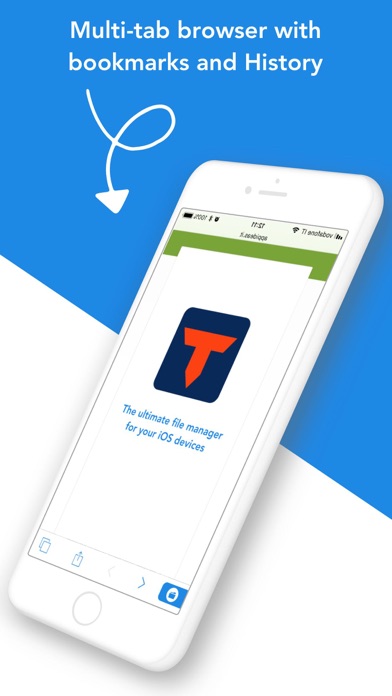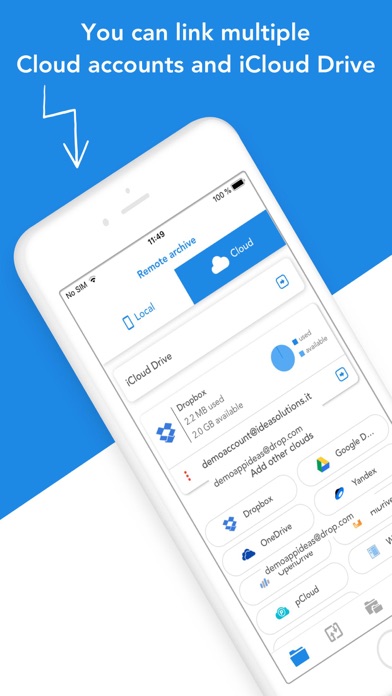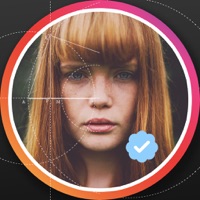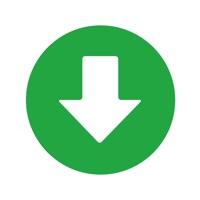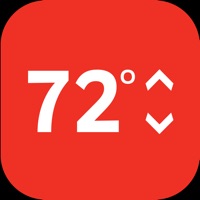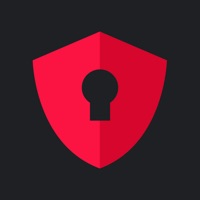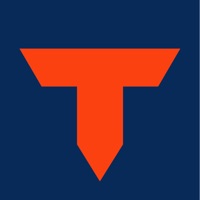
How to Delete Total files. save (119.86 MB)
Published by App Ideas on 2024-09-05We have made it super easy to delete Total files account and/or app.
Table of Contents:
Guide to Delete Total files 👇
Things to note before removing Total files:
- The developer of Total files is App Ideas and all inquiries must go to them.
- Check the Terms of Services and/or Privacy policy of App Ideas to know if they support self-serve subscription cancellation:
- The GDPR gives EU and UK residents a "right to erasure" meaning that you can request app developers like App Ideas to delete all your data it holds. App Ideas must comply within 1 month.
- The CCPA lets American residents request that App Ideas deletes your data or risk incurring a fine (upto $7,500 dollars).
-
Data Used to Track You: The following data may be used to track you across apps and websites owned by other companies:
- Identifiers
- Usage Data
-
Data Not Linked to You: The following data may be collected but it is not linked to your identity:
- Identifiers
- Usage Data
- Diagnostics
↪️ Steps to delete Total files account:
1: Visit the Total files website directly Here →
2: Contact Total files Support/ Customer Service:
- 62.5% Contact Match
- Developer: Appideas srl
- E-Mail: developer@appideas.it
- Website: Visit Total files Website
- 53.85% Contact Match
- Developer: C. Ghisler
- E-Mail: cghisler@gmail.com
- Website: Visit C. Ghisler Website
- Support channel
- Vist Terms/Privacy
Deleting from Smartphone 📱
Delete on iPhone:
- On your homescreen, Tap and hold Total files until it starts shaking.
- Once it starts to shake, you'll see an X Mark at the top of the app icon.
- Click on that X to delete the Total files app.
Delete on Android:
- Open your GooglePlay app and goto the menu.
- Click "My Apps and Games" » then "Installed".
- Choose Total files, » then click "Uninstall".
Have a Problem with Total files? Report Issue
🎌 About Total files
1. You'll not need to install a separate app for each storage provider that you want to use from your device! Link all cloud accounts in Total Files and enjoy the full integration with iOS.
2. For example, thanks to the iOS “Files” integration, you can directly save files to one of the cloud linked in Total, simply using the "Save in files” feature available in any apps on your device.
3. - Simultaneous linking of multiple Cloud accounts and management of folders shared with other users.
4. Virtual folders allows to group files that come from different sources (cloud or local).
5. - iOS 11 Files app integration for ALL clouds linked to the app in read write mode.
6. - Quick search bar, and enhanced search within all cloud and local files.
7. - Supports Dropbox, GDrive, OneDrive, iCloud services for remote file storage.