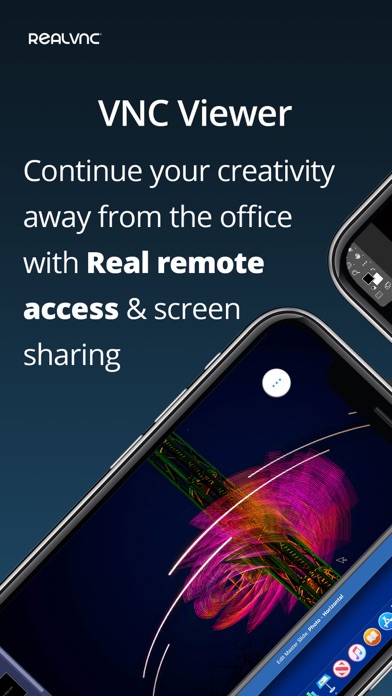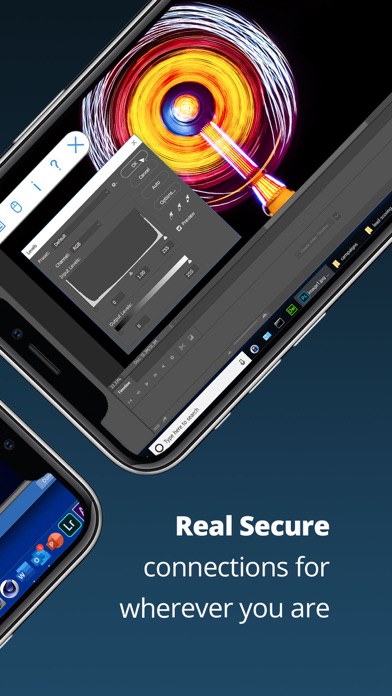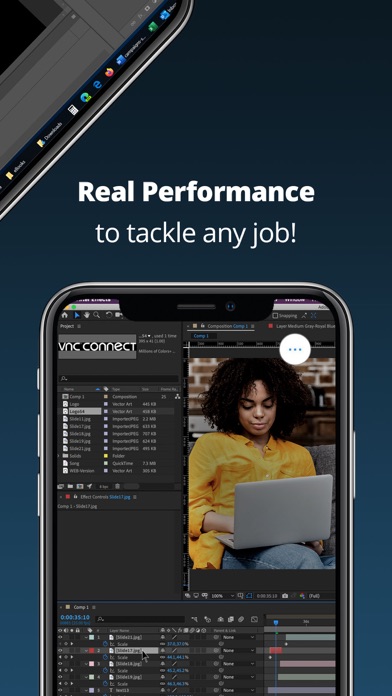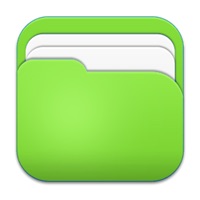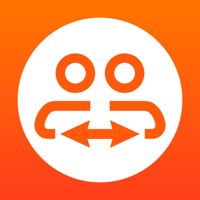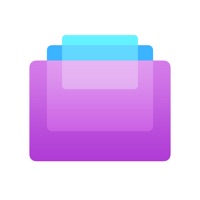How to Delete RealVNC Viewer. save (35.25 MB)
Published by RealVNC on 2024-09-19We have made it super easy to delete RealVNC Viewer: Remote Desktop account and/or app.
Table of Contents:
Guide to Delete RealVNC Viewer: Remote Desktop 👇
Things to note before removing RealVNC Viewer:
- The developer of RealVNC Viewer is RealVNC and all inquiries must go to them.
- Check the Terms of Services and/or Privacy policy of RealVNC to know if they support self-serve subscription cancellation:
- The GDPR gives EU and UK residents a "right to erasure" meaning that you can request app developers like RealVNC to delete all your data it holds. RealVNC must comply within 1 month.
- The CCPA lets American residents request that RealVNC deletes your data or risk incurring a fine (upto $7,500 dollars).
-
Data Linked to You: The following data may be collected and linked to your identity:
- Contact Info
- User Content
- Identifiers
- Diagnostics
-
Data Not Linked to You: The following data may be collected but it is not linked to your identity:
- Usage Data
↪️ Steps to delete RealVNC Viewer account:
1: Visit the RealVNC Viewer website directly Here →
2: Contact RealVNC Viewer Support/ Customer Service:
Deleting from Smartphone 📱
Delete on iPhone:
- On your homescreen, Tap and hold RealVNC Viewer: Remote Desktop until it starts shaking.
- Once it starts to shake, you'll see an X Mark at the top of the app icon.
- Click on that X to delete the RealVNC Viewer: Remote Desktop app.
Delete on Android:
- Open your GooglePlay app and goto the menu.
- Click "My Apps and Games" » then "Installed".
- Choose RealVNC Viewer: Remote Desktop, » then click "Uninstall".
Have a Problem with RealVNC Viewer: Remote Desktop? Report Issue
🎌 About RealVNC Viewer: Remote Desktop
1. RealVNC and VNC are trademarks of RealVNC Limited and are protected by trademark registrations and/or pending trademark applications in the European Union, United States of America and other jurisdictions.
2. VNC® Viewer from RealVNC® gives you instant remote access to your Mac, Windows and Linux computers from anywhere in the world.
3. Drag your finger to move the remote mouse cursor and tap anywhere to left-click (other gestures such as right-click and scroll are explained in-app).
4. You can view your computer's desktop, and control its mouse and keyboard as though you were sitting down in front of it.
5. As the original inventors of VNC remote access technology, we're confident you'll love what VNC Viewer has to offer.
6. Download VNC Connect to each computer you want to control.
7. Then sign in to VNC Viewer on your device using your RealVNC account credentials.
8. - Connect with ease via our cloud service to computers running VNC Connect.
9. VNC Connect password-protects each computer out-of-the-box.
10. During a session, your device's touch screen serves as a trackpad to give you precise control.
11. You'll see your computers automatically appear; simply tap to connect.
12. You may need to enter the same user name and password you use to log in to your computer.
13. - Backup and sync your connections between all your devices by signing in to VNC Viewer on each one.
14. Protected by UK patents 2481870, 2479756; US patent 8760366; EU patent 2652951.