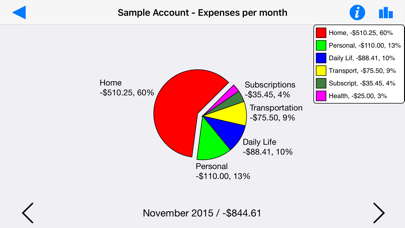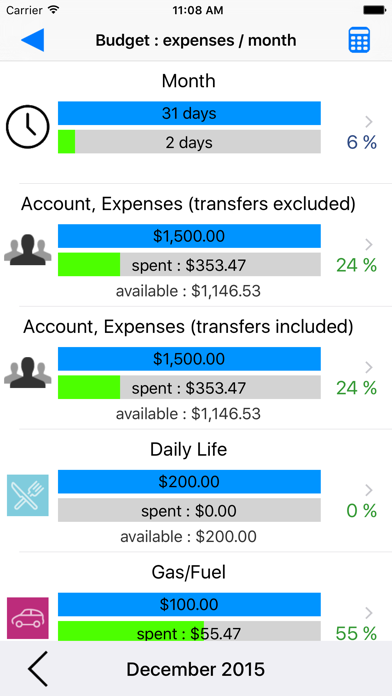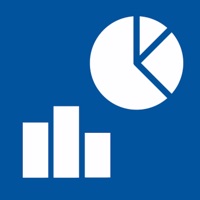
Cancel Visual Budget Subscription & Save $7.99/mth
Published by Pascal MeziatUncover the ways Pascal Meziat (the company) bills you and cancel your Visual Budget subscription.
🚨 Guide to Canceling Visual Budget 👇
Note before cancelling:
- The developer of Visual Budget is Pascal Meziat and all inquiries go to them.
- Check the Terms of Services and/or Privacy policy of Pascal Meziat to know if they support self-serve subscription cancellation:
- Always cancel subscription 24 hours before it ends.
Your Potential Savings 💸
**Pricing data is based on average subscription prices reported by AppCutter.com users..
| Plan | Savings (USD) |
|---|---|
| Unlimited Version | $7.99 |
🌐 Cancel directly via Visual Budget
- 🌍 Contact Visual Budget Support
- Mail Visual Budget requesting that they cancel your account:
- E-Mail: danielrb11@gmail.com
- Login to your Visual Budget account.
- In the menu section, look for any of these: "Billing", "Subscription", "Payment", "Manage account", "Settings".
- Click the link, then follow the prompts to cancel your subscription.
End Visual Budget subscription on iPhone/iPad:
- Goto Settings » ~Your name~ » "Subscriptions".
- Click Visual Budget (subscription) » Cancel
Cancel subscription on Android:
- Goto Google PlayStore » Menu » "Subscriptions"
- Click on Visual Budget - Finances
- Click "Cancel Subscription".
💳 Cancel Visual Budget on Paypal:
- Goto Paypal.com .
- Click "Settings" » "Payments" » "Manage Automatic Payments" (in Automatic Payments dashboard).
- You'll see a list of merchants you've subscribed to.
- Click on "Visual Budget" or "Pascal Meziat" to cancel.
Subscription Costs (Saved) 💰
- Premium $4.99/month or $49.99/year
- Unlimited transactions per account
- Access to advanced analysis and consolidation features
- Ability to import CSV and OFX files
- Define recurring transactions
- Overview tools for efficient monitoring of budgets
- Several graphs for clear and synthetic view of transactions
- Ad-free experience
- Freemium Version: Free
- Limited to 50 transactions per account
- Basic features only
- Integrated purchase unlocks unlimited transaction creation.
Have a Problem with Visual Budget - Finances? Report Issue
About Visual Budget - Finances?
1. Several graphs (bar or pie charts) provided by the application give you a clear and synthetic view of your transactions and their breakdown into expense, income, category and budgetary changes.
2. The application comes with an example account featuring a dozen transactions which will allow you to quickly become familiar with it.
3. With Visual Budget, easily manage your personal and business accounts using powerful, advanced analysis and consolidation features.
4. You can input your financial transactions manually, or automatically by importing CSV (spreadsheet) or OFX (bank standard) files with iTunes file sharing.
5. Visual Budget can be used to handle several accounts simultaneously and sort them into different groups.