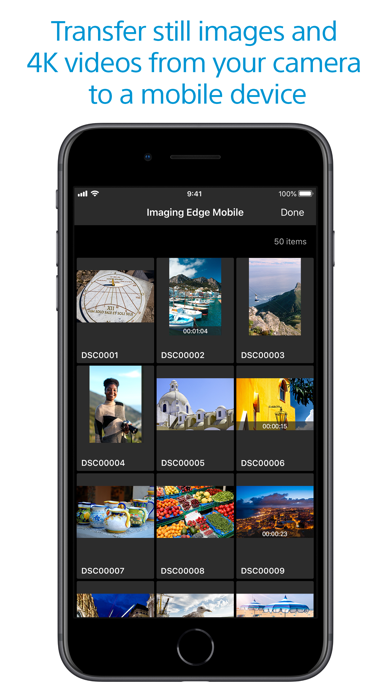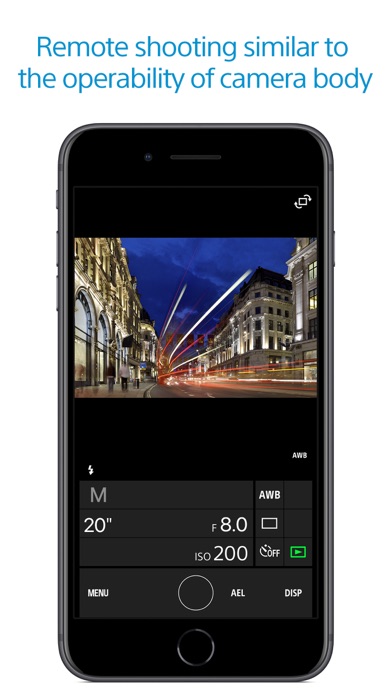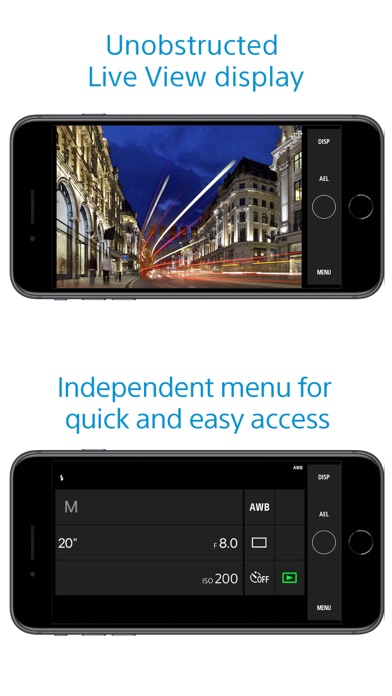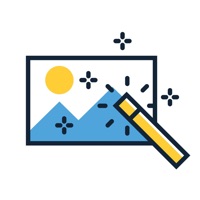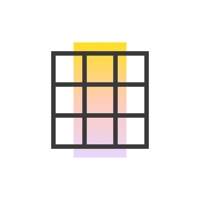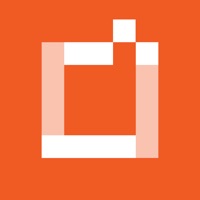
How to Delete Imaging Edge. save (60.64 MB)
Published by Sony Imaging Products & Solutions Inc. on 2024-04-11We have made it super easy to delete Imaging Edge Mobile account and/or app.
Table of Contents:
Guide to Delete Imaging Edge Mobile 👇
Things to note before removing Imaging Edge:
- The developer of Imaging Edge is Sony Imaging Products & Solutions Inc. and all inquiries must go to them.
- Check the Terms of Services and/or Privacy policy of Sony Imaging Products & Solutions Inc. to know if they support self-serve account deletion:
- The GDPR gives EU and UK residents a "right to erasure" meaning that you can request app developers like Sony Imaging Products & Solutions Inc. to delete all your data it holds. Sony Imaging Products & Solutions Inc. must comply within 1 month.
- The CCPA lets American residents request that Sony Imaging Products & Solutions Inc. deletes your data or risk incurring a fine (upto $7,500 dollars).
-
Data Not Linked to You: The following data may be collected but it is not linked to your identity:
- Identifiers
- Usage Data
- Diagnostics
↪️ Steps to delete Imaging Edge account:
1: Visit the Imaging Edge website directly Here →
2: Contact Imaging Edge Support/ Customer Service:
- 100% Contact Match
- Developer: Sony Imaging Products & Solutions Inc.
- E-Mail: Info-pmm@jp.sony.com
- Website: Visit Imaging Edge Website
- Support channel
- Vist Terms/Privacy
3: Check Imaging Edge's Terms/Privacy channels below for their data-deletion Email:
Deleting from Smartphone 📱
Delete on iPhone:
- On your homescreen, Tap and hold Imaging Edge Mobile until it starts shaking.
- Once it starts to shake, you'll see an X Mark at the top of the app icon.
- Click on that X to delete the Imaging Edge Mobile app.
Delete on Android:
- Open your GooglePlay app and goto the menu.
- Click "My Apps and Games" » then "Installed".
- Choose Imaging Edge Mobile, » then click "Uninstall".
Have a Problem with Imaging Edge Mobile? Report Issue
🎌 About Imaging Edge Mobile
1. Imaging Edge Mobile allows images/videos to be transferred to a smartphone/tablet, enables remote shooting, and provides location information to images captured by a camera.
2. - With cameras that have a location information linkage function, the location information acquired by the smartphone can be added to the captured image in your camera.
3. - Even with cameras that do not have a location information linkage function, it is possible to add location information acquired by your smartphone to the photos saved on your smartphone during remote shooting.
4. - The selection and transfer of images after shooting are no longer needed as the automatic background transfer function allows images to be transferred to a smartphone as they are captured.
5. - You can view and transfer images in your camera from your smartphone even when the camera is turned off.
6. *3 Models that support PlayMemories Camera Apps can use this feature by installing "Smart Remote Control" (in-camera app) on your camera in advance.
7. This is convenient for capturing night views or water flowing scenes which need long-exposure, or macro shooting in which you need to avoid to directly touch the camera.
8. - You can capture photos/videos remotely while checking the live view of a camera on a smartphone.
9. - For supported models and information on features/functions, see the support page below.
10. - You can save up to 20 camera settings in Imaging Edge Mobile.
11. - Features/Functions available for this app vary depending on the camera you are using.
12. Availability of video transfer and playback varies depending on smartphone in use.
13. Save and Apply Settings are supported only for cameras with the same model name.
14. For supported models and detailed operation methods, see the support page below.