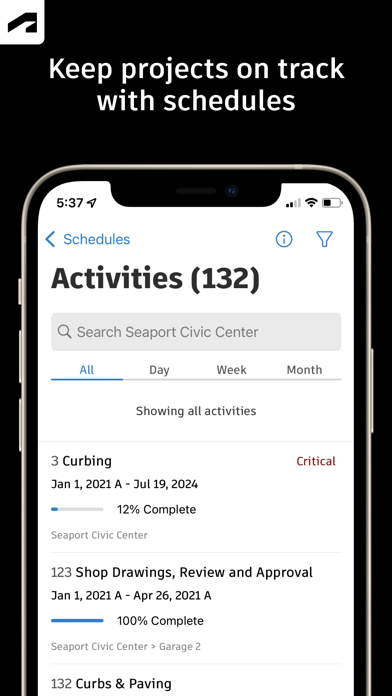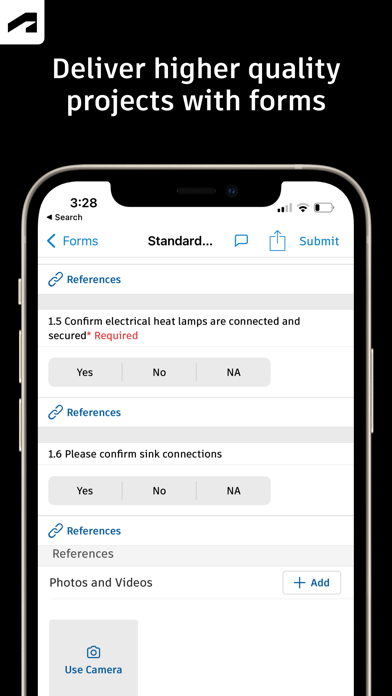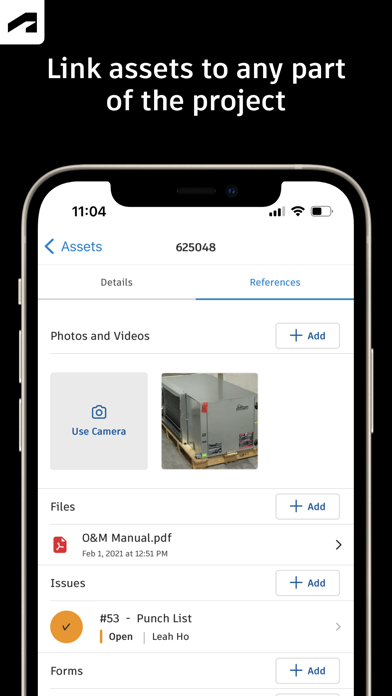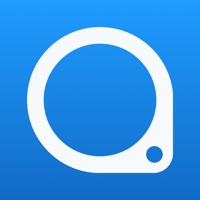
How to Delete Autodesk Construction Cloud. save (206.85 MB)
Published by PlanGrid, Inc. on 2024-10-31We have made it super easy to delete Autodesk Construction Cloud account and/or app.
Table of Contents:
Guide to Delete Autodesk Construction Cloud 👇
Things to note before removing Autodesk Construction Cloud:
- The developer of Autodesk Construction Cloud is PlanGrid, Inc. and all inquiries must go to them.
- Check the Terms of Services and/or Privacy policy of PlanGrid, Inc. to know if they support self-serve subscription cancellation:
- The GDPR gives EU and UK residents a "right to erasure" meaning that you can request app developers like PlanGrid, Inc. to delete all your data it holds. PlanGrid, Inc. must comply within 1 month.
- The CCPA lets American residents request that PlanGrid, Inc. deletes your data or risk incurring a fine (upto $7,500 dollars).
-
Data Linked to You: The following data may be collected and linked to your identity:
- Location
- Contact Info
- User Content
- Identifiers
- Usage Data
- Diagnostics
↪️ Steps to delete Autodesk Construction Cloud account:
1: Visit the Autodesk Construction Cloud website directly Here →
2: Contact Autodesk Construction Cloud Support/ Customer Service:
- 19.61% Contact Match
- Developer: PlanGrid
- E-Mail: support@plangrid.com
- Website: Visit Autodesk Construction Cloud Website
- Support channel
- Vist Terms/Privacy
Deleting from Smartphone 📱
Delete on iPhone:
- On your homescreen, Tap and hold Autodesk Construction Cloud until it starts shaking.
- Once it starts to shake, you'll see an X Mark at the top of the app icon.
- Click on that X to delete the Autodesk Construction Cloud app.
Delete on Android:
- Open your GooglePlay app and goto the menu.
- Click "My Apps and Games" » then "Installed".
- Choose Autodesk Construction Cloud, » then click "Uninstall".
Have a Problem with Autodesk Construction Cloud? Report Issue
🎌 About Autodesk Construction Cloud
1. PlanGrid Build brings Autodesk Build, Autodesk BIM Collaborate, Autodesk Docs, Revit, Navisworks, and AutoCAD to the field with collaboration tools and project data available from anywhere.
2. "I’m excited about being able to effortlessly tag a snippet from a drawing onto an RFI and immediately assign responsibilities and track how the project team interacts with a particular issue or RFI.
3. Use photos to track progress and add references to issues, RFIs, schedule adjustments, and more.
4. "The ability to access 3D models from the field eliminates confusion and allows us to come to a real-time resolution for any issues onsite.
5. View the schedule by different timespans or filter by critical items, review predecessor and successor dependencies, and assess schedule suggestions, all from your mobile device.
6. View installation details and effortlessly navigate single or multi-trade models to build with confidence.
7. Link to references like issues, models, RFIs, or photos.
8. Resolve issues faster by adding due dates, responsible parties, and easily reference photos, associated files, and RFIs.
9. Simple automation and smart connections between tools make it easy for the more than 2.5 million construction projects across 143 countries to deliver quality projects on time and under budget.
10. PlanGrid Build is the best-in-class construction management app for Autodesk Construction Cloud.
11. • and the owner, who uses data from project start to daily operations, to improve the efficiency of the next project.
12. Easily manage the lifecycle of project assets from design through commissioning and handover.
13. Build flexibility into your workflows with the custom data fields.
14. Gather critical information with forms that adapt to project requirements.