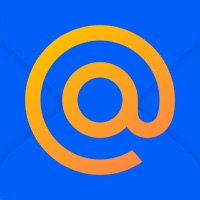How to Delete Voltage Mail. save (54.51 MB)
Published by Voltage Security on 2024-06-06We have made it super easy to delete Voltage Mail account and/or app.
Table of Contents:
Guide to Delete Voltage Mail 👇
Things to note before removing Voltage Mail:
- The developer of Voltage Mail is Voltage Security and all inquiries must go to them.
- Check the Terms of Services and/or Privacy policy of Voltage Security to know if they support self-serve account deletion:
- The GDPR gives EU and UK residents a "right to erasure" meaning that you can request app developers like Voltage Security to delete all your data it holds. Voltage Security must comply within 1 month.
- The CCPA lets American residents request that Voltage Security deletes your data or risk incurring a fine (upto $7,500 dollars).
-
Data Linked to You: The following data may be collected and linked to your identity:
- Contact Info
-
Data Not Linked to You: The following data may be collected but it is not linked to your identity:
- User Content
- Diagnostics
↪️ Steps to delete Voltage Mail account:
1: Visit the Voltage Mail website directly Here →
2: Contact Voltage Mail Support/ Customer Service:
- 80% Contact Match
- Developer: Voltage Security
- E-Mail: SMMobile@microfocus.com
- Website: Visit Voltage Mail Website
- 100% Contact Match
- Developer: Voltage Security
- E-Mail: android-support@voltage.com
- Website: Visit Voltage Security Website
- Support channel
- Vist Terms/Privacy
3: Check Voltage Mail's Terms/Privacy channels below for their data-deletion Email:
Deleting from Smartphone 📱
Delete on iPhone:
- On your homescreen, Tap and hold Voltage Mail until it starts shaking.
- Once it starts to shake, you'll see an X Mark at the top of the app icon.
- Click on that X to delete the Voltage Mail app.
Delete on Android:
- Open your GooglePlay app and goto the menu.
- Click "My Apps and Games" » then "Installed".
- Choose Voltage Mail, » then click "Uninstall".
Have a Problem with Voltage Mail? Report Issue
Reviews & Common Issues: 1 Comments
By Chris
1 year agoI can remove the Voltage Mail from my iPad front screen. But, even after following all your above suggestions, I can’t delete this app from my device. It’s certainly a malicious app. Please provide a solution. Thanks
🎌 About Voltage Mail
1. NOTE: If Voltage SecureMail Mobile App displays an Information message while decrypting SecureMail i.e. "mobile not enabled switching to web based" then please contact with your respective organization from where you received encrypted email to enable the Mobile Service.
2. IMPORTANT: If mobile add-on feature is NOT enabled by the sending organization then app display message as "mobile policy does not permit you to use the Voltage SecureMail Mobile application.
3. Voltage SecureMail users, for whom the mobile policy is not enabled, are redirected to the embedded browser, aka Zero Download Messenger (ZDM), to read and send secure messages.
4. • Add email account, i.e. Gmail or Outlook365 in which you already received Voltage encrypted secure message.
5. The Voltage SecureMail app allows you to read and send encrypted email on supported iPhones and iPads running iOS 9.0 or later.
6. IMPORTANT: Anyone who has received Voltage encrypted secure email can use this application to read it.
7. Once done, you will receive a Voltage encrypted secure message in your registered email address.
8. Using the SecureMail Mobile app, open and decrypt the original secure message sent to you.
9. * Features including printing, attachments, reply, and compose are controlled by the sending organization’s mobile policy.
10. In this case request your sending organization to enable mobile add-on feature.
11. However, replying to messages and composing new secure emails requires the features to be enabled by the sending organization.
12. Open the email on your mobile device and follow the instructions.
13. Visit and enter your email address.
14. • Attach any format file from iCloud, OneDrive, Google Drive, and DropBox etc.