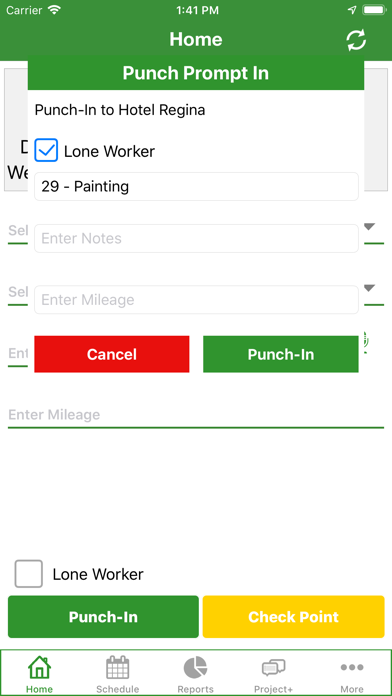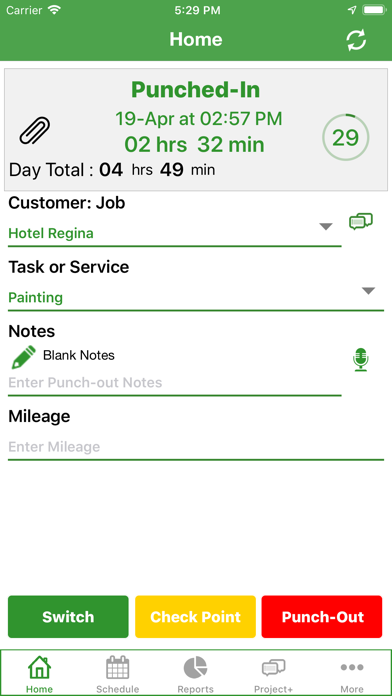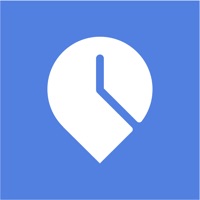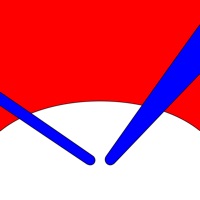Cancel Timesheet Subscription
Published by Timesheet Mobile™ on 2024-09-13Uncover the ways Timesheet Mobile™ (the company) bills you and cancel your Timesheet subscription.
🚨 Guide to Canceling Timesheet 👇
Note before cancelling:
- The developer of Timesheet is Timesheet Mobile™ and all inquiries go to them.
- Check the Terms of Services and/or Privacy policy of Timesheet Mobile™ to know if they support self-serve subscription cancellation:
- Always cancel subscription 24 hours before it ends.
🌐 Cancel directly via Timesheet
- 🌍 Contact Timesheet Support
- Mail Timesheet requesting that they cancel your account:
- E-Mail: support@timesheetmobile.com
- Login to your Timesheet account.
- In the menu section, look for any of these: "Billing", "Subscription", "Payment", "Manage account", "Settings".
- Click the link, then follow the prompts to cancel your subscription.
End Timesheet subscription on iPhone/iPad:
- Goto Settings » ~Your name~ » "Subscriptions".
- Click Timesheet (subscription) » Cancel
Cancel subscription on Android:
- Goto Google PlayStore » Menu » "Subscriptions"
- Click on Timesheet Mobile™
- Click "Cancel Subscription".
💳 Cancel Timesheet on Paypal:
- Goto Paypal.com .
- Click "Settings" » "Payments" » "Manage Automatic Payments" (in Automatic Payments dashboard).
- You'll see a list of merchants you've subscribed to.
- Click on "Timesheet" or "Timesheet Mobile™" to cancel.
Subscription Costs (Saved) 💰
- Basic Plan: $4.99 per user per month
- Standard Plan: $9.99 per user per month
- Premium Plan: $14.99 per user per month
Each plan includes the following features:
- Geofence Punch Prompt
- Punch in/out with the click of a button
- Log time against Jobs & Tasks
- Add Jobsite Notes
- Enter Mileage
- Captures Employee GPS coordinates when they Punch in and out
- QuickBooks Integration
- Excel Reports detailing Employee shifts and labor hours
- Excel Reports detailing labor hours per Job
- Import Timesheets to Quickbooks for fast Payroll and Customer Invoices
The Standard and Premium plans offer additional features such as real-time syncing and reporting, GPS and mapping features, and more report and import options.
Have a Problem with Timesheet Mobile™? Report Issue
About Timesheet Mobile™?
1. Timesheet Mobile is the preferred employee timekeeping and location tracking solution for Builders, Contractors, Healthcare, Security, Transportation, Event Planners, and anyone with Mobile Employees.
2. Timesheet Mobile is very easy to use and automates your entire timekeeping process from employee logs to Quickbooks import.
3. In addition to ensuring accurate employee timekeeping, the time clock application provides employee GPS location verification and saves your company many administrative hours per month.
4. The Timesheet Mobile solution includes smartphone punch in/out, GPS and mapping features, and real-time syncing and reporting to your secure Employer Web Portal.
5. Geofence Time Tracking App tracks employee work times and locations.