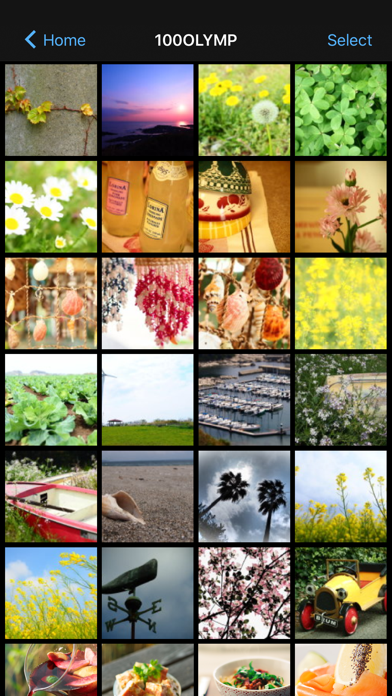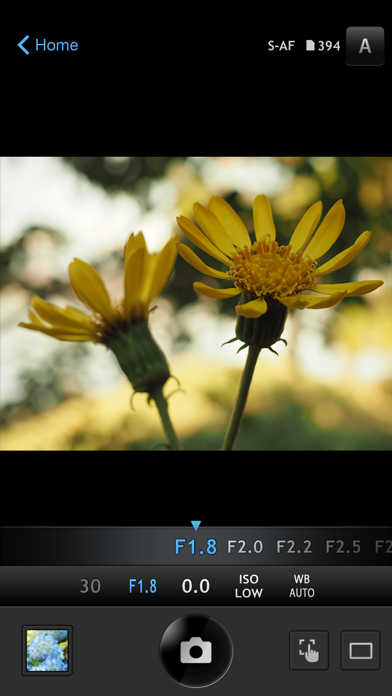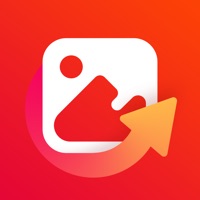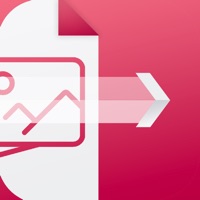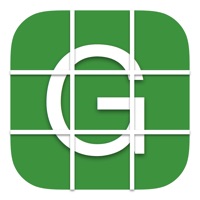How to Delete OLYMPUS Image Share. save (60.08 MB)
Published by Olympus CorporationWe have made it super easy to delete OLYMPUS Image Share account and/or app.
Table of Contents:
Guide to Delete OLYMPUS Image Share 👇
Things to note before removing OLYMPUS Image Share:
- The developer of OLYMPUS Image Share is Olympus Corporation and all inquiries must go to them.
- The GDPR gives EU and UK residents a "right to erasure" meaning that you can request app developers like Olympus Corporation to delete all your data it holds. Olympus Corporation must comply within 1 month.
- The CCPA lets American residents request that Olympus Corporation deletes your data or risk incurring a fine (upto $7,500 dollars).
↪️ Steps to delete OLYMPUS Image Share account:
1: Visit the OLYMPUS Image Share website directly Here →
2: Contact OLYMPUS Image Share Support/ Customer Service:
- 100% Contact Match
- Developer: OM Digital Solutions
- E-Mail: img_support2@ish.olympus.co.jp
- Website: Visit OLYMPUS Image Share Website
- 78.95% Contact Match
- Developer: OM Digital Solutions
- E-Mail: img_support2@ish.olympus.co.jp
- Website: Visit OM Digital Solutions Website
Deleting from Smartphone 📱
Delete on iPhone:
- On your homescreen, Tap and hold OLYMPUS Image Share until it starts shaking.
- Once it starts to shake, you'll see an X Mark at the top of the app icon.
- Click on that X to delete the OLYMPUS Image Share app.
Delete on Android:
- Open your GooglePlay app and goto the menu.
- Click "My Apps and Games" » then "Installed".
- Choose OLYMPUS Image Share, » then click "Uninstall".
Have a Problem with OLYMPUS Image Share? Report Issue
🎌 About OLYMPUS Image Share
1. With this app, you can release the shutter remotely, then easily import photos from the camera to your smartphone and share your most inspiring moments with friends and family.
2. Import photos from your camera to your smartphone via Wi-Fi, and share with friends right from where you are.
3. Paired with a compatible OM Digital Solutions camera, the OLYMPUS Image Share (OI.Share) smartphone app makes photography more enjoyable than ever.
4. OLYMPUS Image Share allows you to see the camera's Live View on your smartphone screen.
5. It also lets you operate the camera from your smartphone -- touch your smartphone screen to specify the AF point or release the shutter.
6. In addition, you can choose to control camera settings directly on the camera, and use the smartphone just for releasing the shutter, as if using remote cables.
7. All you need to do is use OI.Share to scan the QR code displayed on the rear monitor of a compatible camera to easily set up the initial wireless connection settings.
8. * When using a FlashAir card, use the FlashAir card connection information to connect from the smartphone's Wi-Fi setting screen.
9. You can also simply select photos on the camera to share ahead of time (Share Order Function) to easily and conveniently import photos.
10. You can also adjust camera settings such as shooting mode (iAUTO, P, A, S, M or ART) and drive mode (Single, Burst and Self timer), as well as control the zoom for electronic zoom lenses.
11. You can "half-press" on your smartphone screen to only focus, and "full-press" to release the shutter.
12. Photos on the camera can be imported via Wi-Fi.
13. * This app is not guaranteed to work on all Smartphone and tablet devices.
14. * The Wi-Fi CERTIFIED Logo is a certification mark of the Wi-Fi Alliance.