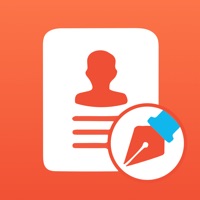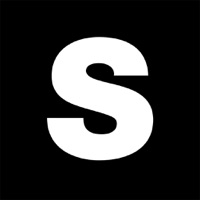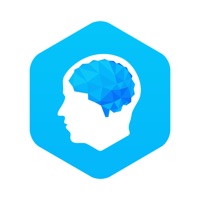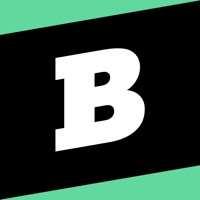How to Delete GED & Me. save (79.89 MB)
Published by GED Testing Service on 2024-06-26We have made it super easy to delete GED & Me™ account and/or app.
Table of Contents:
Guide to Delete GED & Me™ 👇
Things to note before removing GED & Me:
- The developer of GED & Me is GED Testing Service and all inquiries must go to them.
- Check the Terms of Services and/or Privacy policy of GED Testing Service to know if they support self-serve subscription cancellation:
- The GDPR gives EU and UK residents a "right to erasure" meaning that you can request app developers like GED Testing Service to delete all your data it holds. GED Testing Service must comply within 1 month.
- The CCPA lets American residents request that GED Testing Service deletes your data or risk incurring a fine (upto $7,500 dollars).
-
Data Linked to You: The following data may be collected and linked to your identity:
- Contact Info
- Identifiers
- Usage Data
- Diagnostics
-
Data Not Linked to You: The following data may be collected but it is not linked to your identity:
- Diagnostics
↪️ Steps to delete GED & Me account:
1: Visit the GED & Me website directly Here →
2: Contact GED & Me Support/ Customer Service:
- 40% Contact Match
- Developer: Easy Prep
- E-Mail: support@easy-prep.org
- Website: Visit GED & Me Website
- Support channel
- Vist Terms/Privacy
Deleting from Smartphone 📱
Delete on iPhone:
- On your homescreen, Tap and hold GED & Me™ until it starts shaking.
- Once it starts to shake, you'll see an X Mark at the top of the app icon.
- Click on that X to delete the GED & Me™ app.
Delete on Android:
- Open your GooglePlay app and goto the menu.
- Click "My Apps and Games" » then "Installed".
- Choose GED & Me™, » then click "Uninstall".
Have a Problem with GED & Me™? Report Issue
🎌 About GED & Me™
1. Your app will also serve up a new question daily – it’s fast and easy to keep practicing! Setup your account and connect your book with the app to get even more practice questions.
2. The app will help you focus on the most important things to study in your book and will provide more practice questions after the book is connected.
3. The app will tell you what to expect, where to start, what to study, when you are ready to take a practice test and when you should schedule your GED® test for each subject.
4. Sharpen your knowledge while becoming familiar with the types of questions you can expect on the test with a limited number of practice questions.
5. With the GED & Me™ app you can set goals, track your study time and work on creating healthy study habits to help achieve your credential.
6. Set a study goal and connect the app to your Kaplan GED Prep book – we’ll be expanding to more books soon.
7. Ready to get going? Create your free student account that also works on GED.com to get on the fast track to success with the GED & Me app.
8. You can take the app for a test drive to see what it is about before setting up your student account.
9. If you’ve already created a student account at GED.com, login to the app with the same email address and the two accounts will be linked.
10. Set up notifications to get reminders, pointers, and encouragement as you are approaching test day.