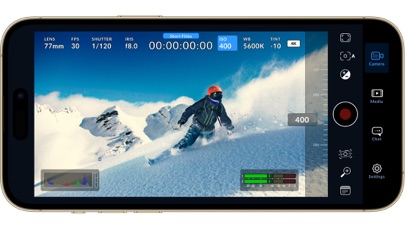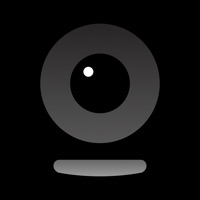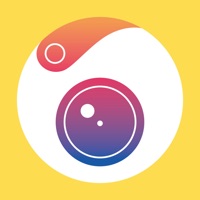How to Delete Blackmagic Camera. save (36.73 MB)
Published by Blackmagic Design Inc on 2024-06-27We have made it super easy to delete Blackmagic Camera account and/or app.
Table of Contents:
Guide to Delete Blackmagic Camera 👇
Things to note before removing Blackmagic Camera:
- The developer of Blackmagic Camera is Blackmagic Design Inc and all inquiries must go to them.
- Check the Terms of Services and/or Privacy policy of Blackmagic Design Inc to know if they support self-serve subscription cancellation:
- The GDPR gives EU and UK residents a "right to erasure" meaning that you can request app developers like Blackmagic Design Inc to delete all your data it holds. Blackmagic Design Inc must comply within 1 month.
- The CCPA lets American residents request that Blackmagic Design Inc deletes your data or risk incurring a fine (upto $7,500 dollars).
-
Data Not Collected: The developer does not collect any data from this app.
↪️ Steps to delete Blackmagic Camera account:
1: Visit the Blackmagic Camera website directly Here →
2: Contact Blackmagic Camera Support/ Customer Service:
- 66.67% Contact Match
- Developer: ConnectedApps
- E-Mail: support@bmblueconnect.com
- Website: Visit Blackmagic Camera Website
- 59.57% Contact Match
- Developer: The Federal Design Group
- E-Mail: derek@thefdbureau.com
- Website: Visit The Federal Design Group Website
- Support channel
- Vist Terms/Privacy
Deleting from Smartphone 📱
Delete on iPhone:
- On your homescreen, Tap and hold Blackmagic Camera until it starts shaking.
- Once it starts to shake, you'll see an X Mark at the top of the app icon.
- Click on that X to delete the Blackmagic Camera app.
Delete on Android:
- Open your GooglePlay app and goto the menu.
- Click "My Apps and Games" » then "Installed".
- Choose Blackmagic Camera, » then click "Uninstall".
Have a Problem with Blackmagic Camera? Report Issue
🎌 About Blackmagic Camera
1. Blackmagic Camera has all the controls you need to quickly setup and start shooting! Everything is interactive, so you can tap any item and instantly change settings without searching through confusing menus! The HUD shows status and record parameters, histogram, focus peaking indicators, levels, frame guides and more.
2. The settings tab unlocks the full power of your phone’s camera, with quick access to advanced settings such as monitoring, audio, camera setup, recording and more! The record tab gives you total control over video resolution and recording format including industry standard Apple ProRes or space efficient H.264 and H.265. Plus, you can set anamorphic de-squeeze and lens correction settings.
3. Now you can create YouTube and TikTok content with a cinematic look, and broadcast quality ENG! Imagine having a run and gun camera on hand to capture breaking news whenever it happens! Or use Blackmagic Camera as a B Cam to capture angles that are difficult to reach with traditional cameras, while still retaining control of important settings.
4. Blackmagic Camera unlocks the power of your iPhone by adding digital film camera controls and operating systems! Now you can create the same cinematic ‘look’ as Hollywood feature films.
5. The Blackmagic Camera media tab has all the controls you need to browse or scrub clips for quick review, search and sort and view the upload status of your media.
6. So it’s just like using a professional digital film camera! This means you can adjust settings such as frame rate, shutter angle, white balance and ISO all in a single tap.
7. The heads up display, or HUD, controls have the most important camera controls such as lens selection, frame rate, shutter angle, timecode, ISO, white balance, gain and audio levels.
8. When shooting with Blackmagic Camera, the video you capture can be instantly uploaded as a proxy file, followed by the camera originals, and saved to Blackmagic Cloud Storage.
9. Blackmagic Camera puts the professional features you need for feature film, television and documentaries in your pocket.
10. Plus, you can save to the files folder on the phone, send it to Blackmagic Cloud Storage via Blackmagic Cloud or manually choose which clips to upload to a project library.
11. Access your media from Blackmagic Camera’s all clips folder by choosing the Media button to see the thumbnails for each clip you have stored.
12. Best of all, recording to Blackmagic Cloud allows you to get your footage to the newsroom or post production studio in minutes.
13. You can adjust settings such as exposure by touching the ISO indicator, or you can change the audio levels simply by touching the audio meters.
14. You get the same intuitive and user friendly interface as Blackmagic Design’s award winning cameras.