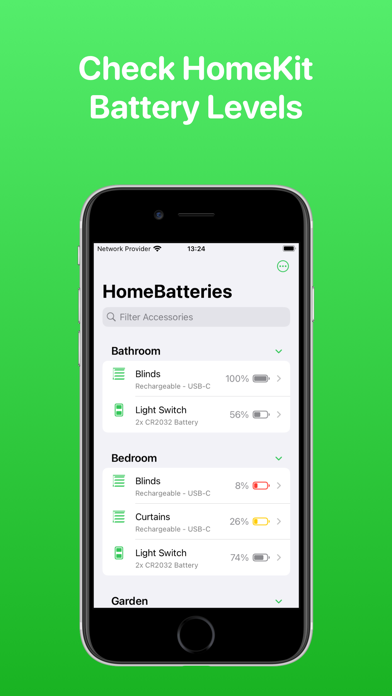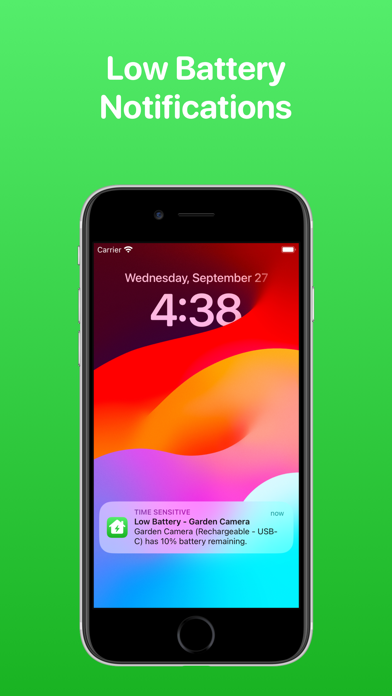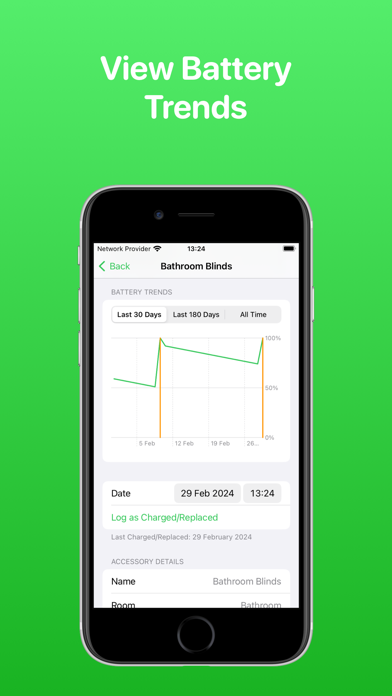How to Delete HomeBatteries. save (11.19 MB)
Published by Adam Foot on 2024-05-13We have made it super easy to delete HomeBatteries for HomeKit account and/or app.
Table of Contents:
Guide to Delete HomeBatteries for HomeKit 👇
Things to note before removing HomeBatteries:
- The developer of HomeBatteries is Adam Foot and all inquiries must go to them.
- Check the Terms of Services and/or Privacy policy of Adam Foot to know if they support self-serve account deletion:
- The GDPR gives EU and UK residents a "right to erasure" meaning that you can request app developers like Adam Foot to delete all your data it holds. Adam Foot must comply within 1 month.
- The CCPA lets American residents request that Adam Foot deletes your data or risk incurring a fine (upto $7,500 dollars).
-
Data Not Collected: The developer does not collect any data from this app.
↪️ Steps to delete HomeBatteries account:
1: Visit the HomeBatteries website directly Here →
2: Contact HomeBatteries Support/ Customer Service:
- Verified email
- Contact e-Mail: support@adamfoot.dev
- 27.91% Contact Match
- Developer: Metaverse Labs
- E-Mail: support@metaverselabs.ai
- Website: Visit HomeBatteries Website
- 51.85% Contact Match
- Developer: Home Assistant
- E-Mail: android@home-assistant.io
- Website: Visit Home Assistant Website
- Support channel
- Vist Terms/Privacy
3: Check HomeBatteries's Terms/Privacy channels below for their data-deletion Email:
Deleting from Smartphone 📱
Delete on iPhone:
- On your homescreen, Tap and hold HomeBatteries for HomeKit until it starts shaking.
- Once it starts to shake, you'll see an X Mark at the top of the app icon.
- Click on that X to delete the HomeBatteries for HomeKit app.
Delete on Android:
- Open your GooglePlay app and goto the menu.
- Click "My Apps and Games" » then "Installed".
- Choose HomeBatteries for HomeKit, » then click "Uninstall".
Have a Problem with HomeBatteries for HomeKit? Report Issue
🎌 About HomeBatteries for HomeKit
1. HomeBatteries enables you to view all of your Apple Home device battery levels in one place and get notified before they run out of power.
2. If you have ever found yourself in the situation where a battery powered HomeKit accessory has stopped working, then HomeBatteries can prevent it from happening again.
3. View a history of your accessory battery levels and see when it was last charged/replaced so you can determine how long a battery lasts.
4. Not all battery powered devices expose their battery level to HomeKit and will therefore not appear in HomeBatteries or the Home app.
5. Use your device, or even HomePod, to get battery levels, last charge date and see which accessories are running low.
6. Set the battery type for each accessory from a preset list of options or choose your own so you know what you need when it comes to charging/replacing them.
7. Get notified before an accessory runs out of battery with support for notifications.
8. HomeBatteries makes it super quick & easy to see all of your HomeKit accessory batteries in one location.
9. View each accessoryʼs battery level as a percentage alongside a glyph which gets highlighted if it is running low.
10. Trend data and settings for all of your accessories sync over iCloud so you can access them from your other Apple devices.
11. Notifications & widgets may not be up-to-date 100% of the time due to limitations with accessing HomeKit in the background but there is a Shortcuts Automation that can be enabled to improve this.
12. Selecting an accessory will let you see even more details about the device including charge status, trends and more.
13. View all of your batteries at a glance with the companion Apple Watch app.
14. Add the Low Batteries & Batteries widgets to see the status of your accessories on your Home or Lock Screen.