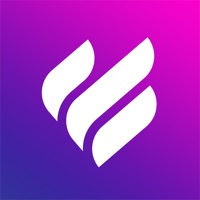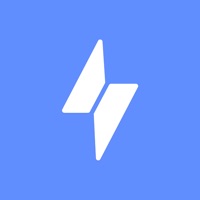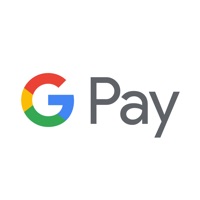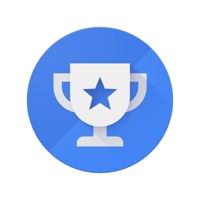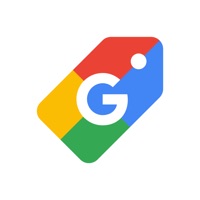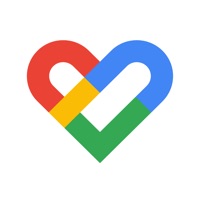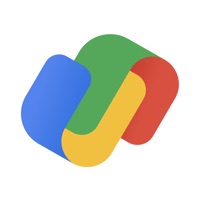Cancel Google Home Subscription & Save $10.54/mth
Published by Google LLC on 2025-11-15Uncover the ways Google LLC (the company) bills you and cancel your Google Home subscription.
🚨 Guide to Canceling Google Home 👇
Note before cancelling:
- How easy is it to cancel Google Home? It is Very Easy to Cancel a Google Home subscription.
- The developer of Google Home is Google LLC and all inquiries go to them.
- Check the Terms of Services and/or Privacy policy of Google LLC to know if they support self-serve subscription cancellation:
- Always cancel subscription 24 hours before it ends.
Your Potential Savings 💸
**Pricing data is based on average subscription prices reported by AppCutter.com users..
| Duration | Amount (USD) |
|---|---|
| Monthly savings | $10.54 |
🌐 Cancel directly via Google Home
- 🌍 Contact Google Home Support
- Mail Google Home requesting that they cancel your account:
- E-Mail: apps-help@google.com
- Login to your Google Home account.
- In the menu section, look for any of these: "Billing", "Subscription", "Payment", "Manage account", "Settings".
- Click the link, then follow the prompts to cancel your subscription.
End Google Home subscription on iPhone/iPad:
- Goto Settings » ~Your name~ » "Subscriptions".
- Click Google Home (subscription) » Cancel
Cancel subscription on Android:
- Goto Google PlayStore » Menu » "Subscriptions"
- Click on Google Home
- Click "Cancel Subscription".
💳 Cancel Google Home on Paypal:
- Goto Paypal.com .
- Click "Settings" » "Payments" » "Manage Automatic Payments" (in Automatic Payments dashboard).
- You'll see a list of merchants you've subscribed to.
- Click on "Google Home" or "Google LLC" to cancel.
Have a Problem with Google Home? Report Issue
About Google Home?
1. Set up, manage, and control your Google Nest, Google Wifi, Google Home, and Chromecast devices, plus thousands of compatible connected home products like lights, cameras, thermostats, and more – all from the Google Home app.
2. Protecting your privacy starts with one of the world’s most advanced security infrastructures, which we build directly into all Google products so that they’re secure by default.
3. Control your Google Assistant activity, privacy settings, information, and personal preferences.
4. Visit the Google Nest Safety Center at safety.google/nest to learn more about how we protect your information and respect your privacy.
5. See all the active audio and video streams on your compatible home devices in one place, change the volume, skip to the next track, or quickly change which speakers they’re playing from.