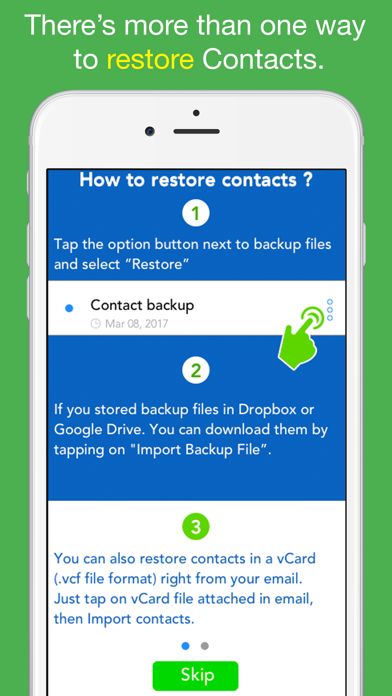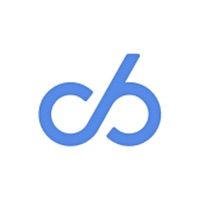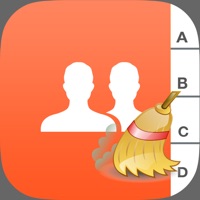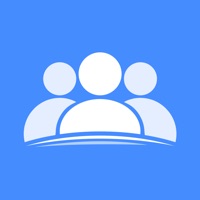
How to Delete Contacts Backup. save (25.58 MB)
Published by Loi Nguyen VanWe have made it super easy to delete Contacts Backup - Restore account and/or app.
Table of Contents:
Guide to Delete Contacts Backup - Restore 👇
Things to note before removing Contacts Backup:
- The developer of Contacts Backup is Loi Nguyen Van and all inquiries must go to them.
- Check the Terms of Services and/or Privacy policy of Loi Nguyen Van to know if they support self-serve subscription cancellation:
- The GDPR gives EU and UK residents a "right to erasure" meaning that you can request app developers like Loi Nguyen Van to delete all your data it holds. Loi Nguyen Van must comply within 1 month.
- The CCPA lets American residents request that Loi Nguyen Van deletes your data or risk incurring a fine (upto $7,500 dollars).
↪️ Steps to delete Contacts Backup account:
1: Visit the Contacts Backup website directly Here →
2: Contact Contacts Backup Support/ Customer Service:
- 78.95% Contact Match
- Developer: Babacar Mbengue
- E-Mail: babacar.mbengue10@gmail.com
- Website: Visit Contacts Backup Website
- 69.23% Contact Match
- Developer: Simpler Apps Inc
- E-Mail: support@simplercontacts.com
- Website: Visit Simpler Apps Inc Website
- Support channel
- Vist Terms/Privacy
Deleting from Smartphone 📱
Delete on iPhone:
- On your homescreen, Tap and hold Contacts Backup - Restore until it starts shaking.
- Once it starts to shake, you'll see an X Mark at the top of the app icon.
- Click on that X to delete the Contacts Backup - Restore app.
Delete on Android:
- Open your GooglePlay app and goto the menu.
- Click "My Apps and Games" » then "Installed".
- Choose Contacts Backup - Restore, » then click "Uninstall".
Have a Problem with Contacts Backup - Restore? Report Issue
🎌 About Contacts Backup - Restore
1. Just tap on the *.vcf backup file in the iPhone, iPod Touch or iPad Mail client and restore your contacts for FREE.
2. Restore your contacts in address book using your backup file in app.
3. Backup and restore your contacts right from your phone without the need for a computer or synchronization.
4. But more contacts can increase the backup file size and the processing time.
5. All contacts can then easily be restored any time by simply opening the .vcf file in your mailbox with iOS Mail app or using default Message app for importing contacts.
6. You can backup all your contacts with a single touch and send them to yourself as a VCard attachment via email.
7. No need to use any app to restore backup file.
8. All photos attached to contacts are backed up in vCard (.vcf) format.
9. Just email the backup file to yourself.
10. - Fast delete unwanted contacts by swiping to delete.
11. - Store your backup data to Dropbox, Google Drive.
12. - Support File Sharing: connect your device to your computer.
13. We have tested the application with over thousands contacts.
14. ● I have added photos to some of my contacts.