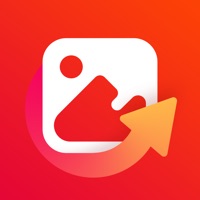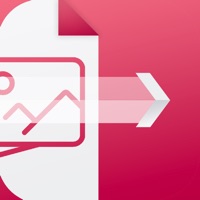How to Delete PDF Converter. save (18.08 MB)
Published by Nancy Parker on 2024-09-22We have made it super easy to delete PDF Converter - Document Maker account and/or app.
Table of Contents:
Guide to Delete PDF Converter - Document Maker 👇
Things to note before removing PDF Converter:
- The developer of PDF Converter is Nancy Parker and all inquiries must go to them.
- Check the Terms of Services and/or Privacy policy of Nancy Parker to know if they support self-serve account deletion:
- The GDPR gives EU and UK residents a "right to erasure" meaning that you can request app developers like Nancy Parker to delete all your data it holds. Nancy Parker must comply within 1 month.
- The CCPA lets American residents request that Nancy Parker deletes your data or risk incurring a fine (upto $7,500 dollars).
↪️ Steps to delete PDF Converter account:
1: Visit the PDF Converter website directly Here →
2: Contact PDF Converter Support/ Customer Service:
- Verified email
- Contact e-Mail: nancyparker789@outlook.com
- 100% Contact Match
- Developer: Simple Design Ltd.
- E-Mail: support@simpledesign.ltd
- Website: Visit PDF Converter Website
3: Check PDF Converter's Terms/Privacy channels below for their data-deletion Email:
Deleting from Smartphone 📱
Delete on iPhone:
- On your homescreen, Tap and hold PDF Converter - Document Maker until it starts shaking.
- Once it starts to shake, you'll see an X Mark at the top of the app icon.
- Click on that X to delete the PDF Converter - Document Maker app.
Delete on Android:
- Open your GooglePlay app and goto the menu.
- Click "My Apps and Games" » then "Installed".
- Choose PDF Converter - Document Maker, » then click "Uninstall".
Have a Problem with PDF Converter - Document Maker? Report Issue
🎌 About PDF Converter - Document Maker
1. *Your account will be charged for renewal within 24 hours prior to the end of the current period, and identify the cost of the renewal.
2. Designed with both personal and professional users, this app combines a straightforward interface with powerful functionality that also makes your file management convenient and intuitive.
3. *Subscriptions may be managed by you and auto-renewal may be turned off by going to the user's iTunes Account Settings.
4. Convert multiple file types to PDFs with speed and ease.
5. Whether you're working with images or documents, this PDF Converter allows you to create professional-quality PDFs in just a few steps.
6. To convert your files, simply scan them using your camera or choose images from your gallery.
7. *Pricing in countries may vary and actual charges may be converted to your local currency depending on the country of residence.
8. *Payment will be charged to iTunes Account at confirmation of purchase.
9. Auto-renew can be turned off at least 24 hours before the end of the current period.
10. After that, just hit the "Convert" button, and within moments, your PDF will be ready for download and sharing.
11. *Subscription will be automatically renewed.