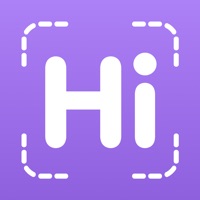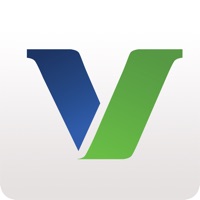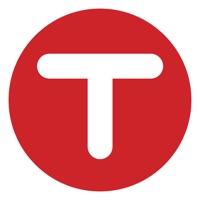How to Delete Time Card Calculator-Timeclock. save (26.46 MB)
Published by Review And Judge LLC on 2024-07-01We have made it super easy to delete Time Card Calculator-Timeclock account and/or app.
Table of Contents:
Guide to Delete Time Card Calculator-Timeclock 👇
Things to note before removing Time Card Calculator-Timeclock:
- The developer of Time Card Calculator-Timeclock is Review And Judge LLC and all inquiries must go to them.
- Check the Terms of Services and/or Privacy policy of Review And Judge LLC to know if they support self-serve subscription cancellation:
- The GDPR gives EU and UK residents a "right to erasure" meaning that you can request app developers like Review And Judge LLC to delete all your data it holds. Review And Judge LLC must comply within 1 month.
- The CCPA lets American residents request that Review And Judge LLC deletes your data or risk incurring a fine (upto $7,500 dollars).
-
Data Not Collected: The developer does not collect any data from this app.
↪️ Steps to delete Time Card Calculator-Timeclock account:
1: Visit the Time Card Calculator-Timeclock website directly Here →
2: Contact Time Card Calculator-Timeclock Support/ Customer Service:
- 76.32% Contact Match
- Developer: Review And Judge LLC
- E-Mail: apps@calculatehours.com
- Website: Visit Time Card Calculator-Timeclock Website
- Support channel
- Vist Terms/Privacy
Deleting from Smartphone 📱
Delete on iPhone:
- On your homescreen, Tap and hold Time Card Calculator-Timeclock until it starts shaking.
- Once it starts to shake, you'll see an X Mark at the top of the app icon.
- Click on that X to delete the Time Card Calculator-Timeclock app.
Delete on Android:
- Open your GooglePlay app and goto the menu.
- Click "My Apps and Games" » then "Installed".
- Choose Time Card Calculator-Timeclock, » then click "Uninstall".
Have a Problem with Time Card Calculator-Timeclock? Report Issue
🎌 About Time Card Calculator-Timeclock
1. Or, if you do not log in and out for lunch each day, but has a certain amount of minutes automatically deducted as lunch, you may enter 15 minutes, 30 minutes etc.
2. Set your number of work-days per week, the names of the days, and the day your week begins for the purposes of your pay period.
3. You can calculate overtime after 8 hours daily, or after 40 hours weekly.
4. Calculate the time you worked by entering the time you logged in and logged out.
5. in the LUNCH tab, and this amount will be automatically deducted daily.
6. You may add more login lines for 1 or 2 lunch breaks.
7. Choose between a weekly or a bi-weekly pay period.
8. Overtime pay: you may select 1.5x, 1.75x or 2x in the Overtime Tab.