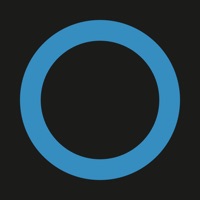
How to Delete Kevo. save (30.55 MB)
Published by UniKey Technologies, Inc. on 2023-08-26We have made it super easy to delete Kevo account and/or app.
Table of Contents:
Guide to Delete Kevo 👇
Things to note before removing Kevo:
- The developer of Kevo is UniKey Technologies, Inc. and all inquiries must go to them.
- Check the Terms of Services and/or Privacy policy of UniKey Technologies, Inc. to know if they support self-serve subscription cancellation:
- The GDPR gives EU and UK residents a "right to erasure" meaning that you can request app developers like UniKey Technologies, Inc. to delete all your data it holds. UniKey Technologies, Inc. must comply within 1 month.
- The CCPA lets American residents request that UniKey Technologies, Inc. deletes your data or risk incurring a fine (upto $7,500 dollars).
-
Data Linked to You: The following data may be collected and linked to your identity:
- Location
- Contact Info
- Identifiers
- Usage Data
- Diagnostics
-
Data Not Linked to You: The following data may be collected but it is not linked to your identity:
- Health & Fitness
↪️ Steps to delete Kevo account:
1: Visit the Kevo website directly Here →
2: Contact Kevo Support/ Customer Service:
- 100% Contact Match
- Developer: UniKey Technologies
- E-Mail: customercare@kwikset.com
- Website: Visit Kevo Website
- Support channel
- Vist Terms/Privacy
Deleting from Smartphone 📱
Delete on iPhone:
- On your homescreen, Tap and hold Kevo until it starts shaking.
- Once it starts to shake, you'll see an X Mark at the top of the app icon.
- Click on that X to delete the Kevo app.
Delete on Android:
- Open your GooglePlay app and goto the menu.
- Click "My Apps and Games" » then "Installed".
- Choose Kevo, » then click "Uninstall".
Have a Problem with Kevo? Report Issue
🎌 About Kevo
1. The Kevo Touch-To-Open smart locks are available from retailers in the USA (Kwikset) and Canada (Weiser).
2. Download the Kevo app for use with the Kevo Touch-To-Open smart locks made by Kwikset and Weiser.
3. Keep your phone in your pocket or purse and just touch the smart lock to open.
4. Control access by choosing to send an Anytime, Scheduled or Guest eKey.
5. Send eKeys to family, friends and guests from anywhere, anytime with the mobile app or from the web.
6. Check Kevo’s history to see lock/unlock events for all users and set up notifications for when they come home or leave.
7. Note: Continued use of GPS running in the background can dramatically decrease battery life.
8. No more fumbling for your keys.










