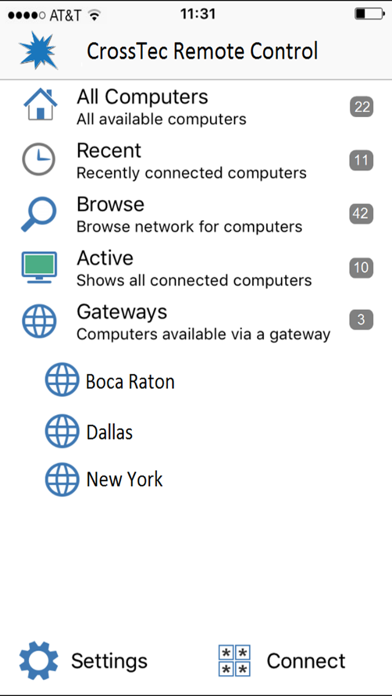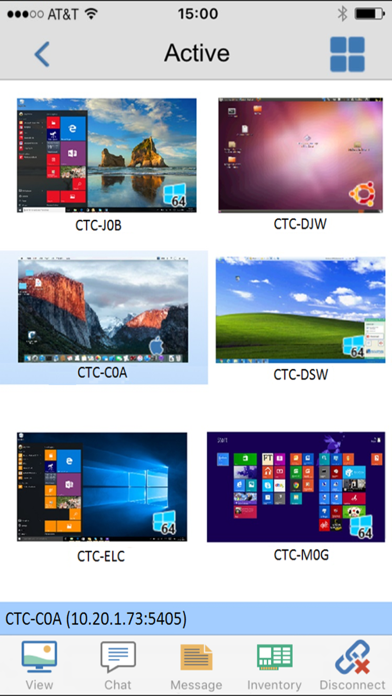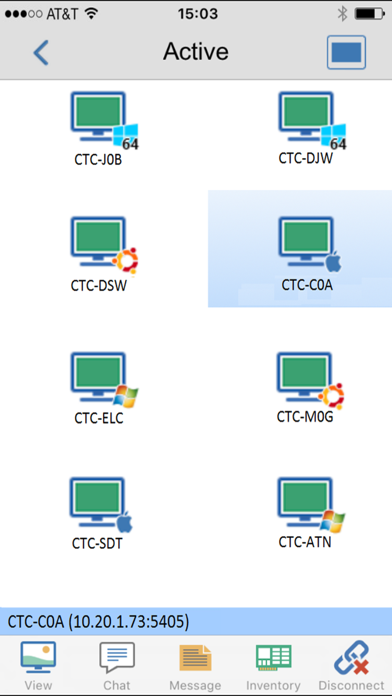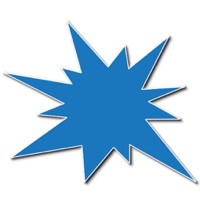
How to Delete CrossTec Remote Control. save (19.04 MB)
Published by CrossTec CorporationWe have made it super easy to delete CrossTec Remote Control account and/or app.
Table of Contents:
Guide to Delete CrossTec Remote Control 👇
Things to note before removing CrossTec Remote Control:
- The developer of CrossTec Remote Control is CrossTec Corporation and all inquiries must go to them.
- The GDPR gives EU and UK residents a "right to erasure" meaning that you can request app developers like CrossTec Corporation to delete all your data it holds. CrossTec Corporation must comply within 1 month.
- The CCPA lets American residents request that CrossTec Corporation deletes your data or risk incurring a fine (upto $7,500 dollars).
↪️ Steps to delete CrossTec Remote Control account:
1: Visit the CrossTec Remote Control website directly Here →
2: Contact CrossTec Remote Control Support/ Customer Service:
- 100% Contact Match
- Developer: CrossTec Software
- E-Mail: jeff@crosstecsoftware.com
- Website: Visit CrossTec Remote Control Website
- 86.79% Contact Match
- Developer: CrossTec Software
- E-Mail: ctcadmin@crosstecsoftware.com
- Website: Visit CrossTec Software Website
Deleting from Smartphone 📱
Delete on iPhone:
- On your homescreen, Tap and hold CrossTec Remote Control until it starts shaking.
- Once it starts to shake, you'll see an X Mark at the top of the app icon.
- Click on that X to delete the CrossTec Remote Control app.
Delete on Android:
- Open your GooglePlay app and goto the menu.
- Click "My Apps and Games" » then "Installed".
- Choose CrossTec Remote Control, » then click "Uninstall".
Have a Problem with CrossTec Remote Control? Report Issue
🎌 About CrossTec Remote Control
1. The mobile Control allows a user to quickly search and connect to both local computers by either IP address or PC name, or to browse, connect and view remote computers utilizing the free CrossTec Remote Control Internet Gateway component.
2. The CrossTec Remote Control provides full remote control, chat and message capabilities of any remote PC running an existing CrossTec Client (version 11.04 or later).
3. Remote Control – Watch (view only), Share (both parties can view and interact) or Control (remote screen and keyboard are locked) any CrossTec Remote-enabled remote PC.
4. 2) If you are new to CrossTec Remote Control, you will need to download and install the CrossTec Client software on each of the computers that you want to remote control.
5. The CrossTec Remote Control for iOS provides mobile remote control for existing CrossTec Remote Control users remotely from any iPad, iPhone or iPod.
6. Utilize unique security keys to ensure your copy of CrossTec Remote Control is only accessible to your users.
7. 4) From the CrossTec Remote Control browse and find your Clients.
8. 1) Install this free CrossTec Remote Control app on your Apple iOS device.
9. Browse your local network or an established CrossTec Internet Gateway to find remote CrossTec Clients.
10. Adjust color depth during remote control sessions from full color, to 256, 16 or just 2 colors when reading remote documents.
11. 3) Wirelessly connect your iPad to the same network as the client computers (or for anywhere access, install the free CrossTec Gateway, designed to support this scenario.
12. Send a message to the remote user with an optional time-out facility.
13. View the remote PC using pinch, pan and zoom to highlight key screen information.
14. Generate a full hardware inventory report for a remote device on demand.