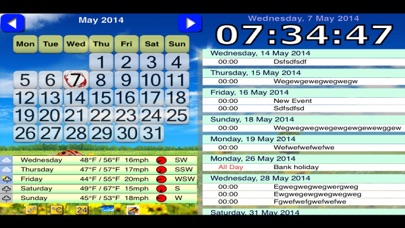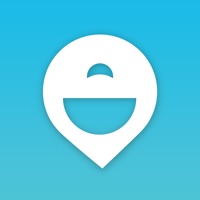How to Delete Desktop Weather, Planner and Clock. save (25.44 MB)
Published by Chris GuylerWe have made it super easy to delete Desktop Weather, Planner and Clock account and/or app.
Table of Contents:
Guide to Delete Desktop Weather, Planner and Clock 👇
Things to note before removing Desktop Weather, Planner and Clock:
- The developer of Desktop Weather, Planner and Clock is Chris Guyler and all inquiries must go to them.
- The GDPR gives EU and UK residents a "right to erasure" meaning that you can request app developers like Chris Guyler to delete all your data it holds. Chris Guyler must comply within 1 month.
- The CCPA lets American residents request that Chris Guyler deletes your data or risk incurring a fine (upto $7,500 dollars).
↪️ Steps to delete Desktop Weather, Planner and Clock account:
1: Visit the Desktop Weather, Planner and Clock website directly Here →
2: Contact Desktop Weather, Planner and Clock Support/ Customer Service:
- 28.13% Contact Match
- Developer: MACHAPP Software Ltd
- E-Mail: support@machapp.net
- Website: Visit Desktop Weather, Planner and Clock Website
Deleting from Smartphone 📱
Delete on iPhone:
- On your homescreen, Tap and hold Desktop Weather, Planner and Clock until it starts shaking.
- Once it starts to shake, you'll see an X Mark at the top of the app icon.
- Click on that X to delete the Desktop Weather, Planner and Clock app.
Delete on Android:
- Open your GooglePlay app and goto the menu.
- Click "My Apps and Games" » then "Installed".
- Choose Desktop Weather, Planner and Clock, » then click "Uninstall".
Have a Problem with Desktop Weather, Planner and Clock? Report Issue
🎌 About Desktop Weather, Planner and Clock
1. Helps you organise your work and social life.
2. This Desktop Planner , Clock and Weather, all in one.
3. See all your upcoming appointments, daily activities, and agenda.
4. Integrates into the existing Diary on your device.