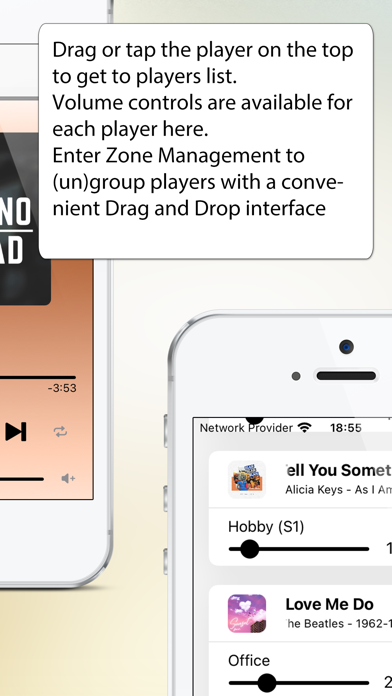Cancel SonoPhone Subscription
Published by Stefan Hansel Solutions UG (haftungsbeschraenkt) on 2025-07-25Uncover the ways Stefan Hansel Solutions UG (haftungsbeschraenkt) (the company) bills you and cancel your SonoPhone subscription.
🚨 Guide to Canceling SonoPhone 👇
Note before cancelling:
- The developer of SonoPhone is Stefan Hansel Solutions UG (haftungsbeschraenkt) and all inquiries go to them.
- Check Stefan Hansel Solutions UG (haftungsbeschraenkt)'s Terms of Services/Privacy policy if they support self-serve cancellation:
- Always cancel subscription 24 hours before it ends.
🌐 Cancel directly via SonoPhone
- 🌍 Contact SonoPhone Support
- Mail SonoPhone requesting that they cancel your account:
- E-Mail: support@sonos.com
- Login to your SonoPhone account.
- In the menu section, look for any of these: "Billing", "Subscription", "Payment", "Manage account", "Settings".
- Click the link, then follow the prompts to cancel your subscription.
End SonoPhone subscription on iPhone/iPad:
- Goto Settings » ~Your name~ » "Subscriptions".
- Click SonoPhone (subscription) » Cancel
Cancel subscription on Android:
- Goto Google PlayStore » Menu » "Subscriptions"
- Click on SonoPhone for Sonos
- Click "Cancel Subscription".
💳 Cancel SonoPhone on Paypal:
- Goto Paypal.com .
- Click "Settings" » "Payments" » "Manage Automatic Payments" (in Automatic Payments dashboard).
- You'll see a list of merchants you've subscribed to.
- Click on "SonoPhone" or "Stefan Hansel Solutions UG (haftungsbeschraenkt)" to cancel.
Have a Problem with SonoPhone for Sonos? Report Issue
About SonoPhone for Sonos?
1. - Tap or drag the player on the top and you'll find the players view to select a new player and with volume controls for all players.
2. From here you can also enter Zone Management, where you can group and ungroup players with drag and drop.
3. - volume + progress popups: when changing volume or progress of a song, you get popups telling you the actual values.
4. - Touch To Play: are you sick of always beeing asked what to do when you tap a track or album? SonoPhone defaults to just starting an album or song.
5. - shortcuts to most used functions: drag the main menu to the right to get shortcut buttons for artist, albums, radio and musicservices.