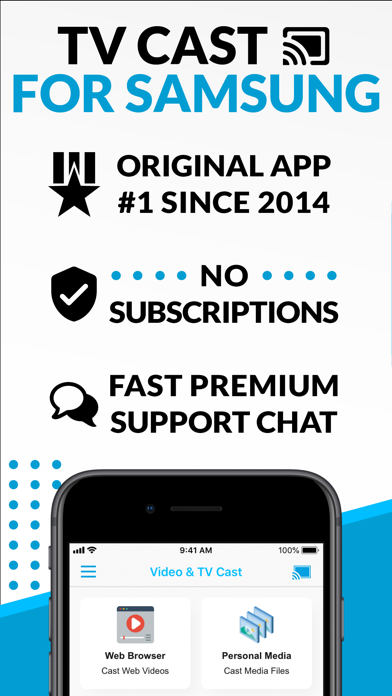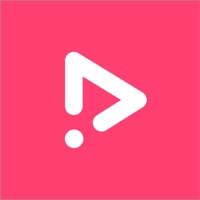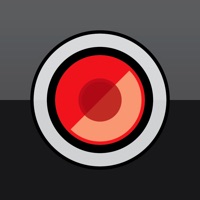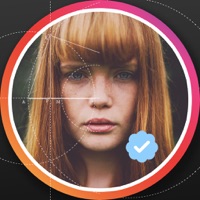Cancel TV Cast Pro Subscription
Published by Kraus und Karnath GbR 2Kit Consulting on 2025-02-27Uncover the ways Kraus und Karnath GbR 2Kit Consulting (the company) bills you and cancel your TV Cast Pro subscription.
🚨 Guide to Canceling TV Cast Pro 👇
Note before cancelling:
- The developer of TV Cast Pro is Kraus und Karnath GbR 2Kit Consulting and all inquiries go to them.
- Check the Terms of Services and/or Privacy policy of Kraus und Karnath GbR 2Kit Consulting to know if they support self-serve subscription cancellation:
- Always cancel subscription 24 hours before it ends.
🌐 Cancel directly via TV Cast Pro
- 🌍 Contact TV Cast Pro Support
- Mail TV Cast Pro requesting that they cancel your account:
- E-Mail: info@video-tv-cast.com
- Login to your TV Cast Pro account.
- In the menu section, look for any of these: "Billing", "Subscription", "Payment", "Manage account", "Settings".
- Click the link, then follow the prompts to cancel your subscription.
End TV Cast Pro subscription on iPhone/iPad:
- Goto Settings » ~Your name~ » "Subscriptions".
- Click TV Cast Pro (subscription) » Cancel
Cancel subscription on Android:
- Goto Google PlayStore » Menu » "Subscriptions"
- Click on TV Cast Pro for Samsung TV
- Click "Cancel Subscription".
💳 Cancel TV Cast Pro on Paypal:
- Goto Paypal.com .
- Click "Settings" » "Payments" » "Manage Automatic Payments" (in Automatic Payments dashboard).
- You'll see a list of merchants you've subscribed to.
- Click on "TV Cast Pro" or "Kraus und Karnath GbR 2Kit Consulting" to cancel.
Have a Problem with TV Cast Pro for Samsung TV? Report Issue
About TV Cast Pro for Samsung TV?
1. Just open Video & TV Cast, navigate to a website, wait for link detection and send the video with a single tap to your Samsung Smart TV.
2. With Video & TV Cast for Samsung Smart TV you can browse the web and stream any web video, online movie, livestream or live tv show you want on your Samsung Smart TV.
3. * To enable video casting please open the Samsung App Store (Smart Hub) on your TV or Blu-ray Player, search for 'TV Cast' and install the receiver app.
4. You can also use the included TV Remote for basic video control (play, pause, stop, forward and rewind videos) and navigating in Samsung Smart Hub.
5. Watch any web-video, online movie, livestream or live tv show on your Samsung Smart TV or Blu-ray Player.