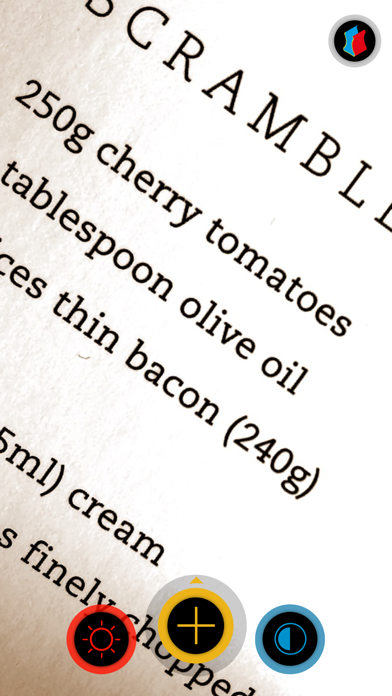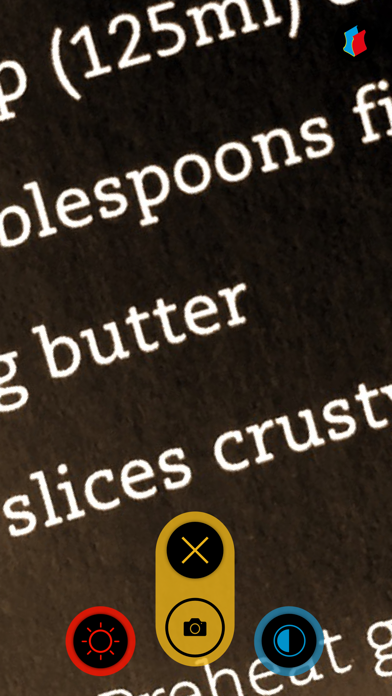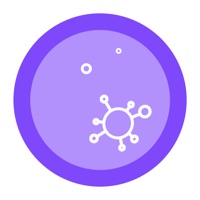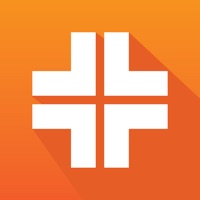Cancel visor Subscription
Published by Sebastian MarrUncover the ways Sebastian Marr (the company) bills you and cancel your visor subscription.
🚨 Guide to Canceling visor 👇
Note before cancelling:
- The developer of visor is Sebastian Marr and all inquiries go to them.
- Always cancel subscription 24 hours before it ends.
🌐 Cancel directly via visor
- Mail visor requesting that they cancel your account:
- Login to your visor account.
- In the menu section, look for any of these: "Billing", "Subscription", "Payment", "Manage account", "Settings".
- Click the link, then follow the prompts to cancel your subscription.
End visor subscription on iPhone/iPad:
- Goto Settings » ~Your name~ » "Subscriptions".
- Click visor (subscription) » Cancel
Cancel subscription on Android:
- Goto Google PlayStore » Menu » "Subscriptions"
- Click on visor - magnifier
- Click "Cancel Subscription".
💳 Cancel visor on Paypal:
- Goto Paypal.com .
- Click "Settings" » "Payments" » "Manage Automatic Payments" (in Automatic Payments dashboard).
- You'll see a list of merchants you've subscribed to.
- Click on "visor" or "Sebastian Marr" to cancel.
Have a Problem with visor - magnifier? Report Issue
About visor - magnifier?
1. Visor - magnifier app for iPhone, iPad and iPod touch is a mobile magnifying glass and reading aid for people with low vision.
2. Visor uses the built in camera of your iPhone, iPad or iPod touch.
3. Enlarge difficult to read text by 4 magnification levels and change contrast to 5 different viewing modes.
4. The 3 large, different colored buttons helps you to get quick access to all functions for easy handling.
5. ‣ Tested by people with visual impairments and we are always grateful to hear your feedback too.