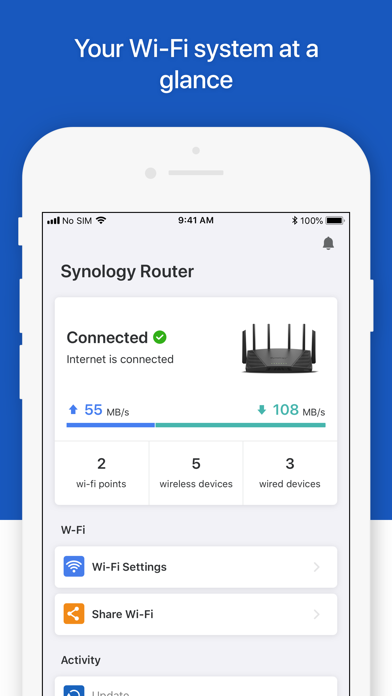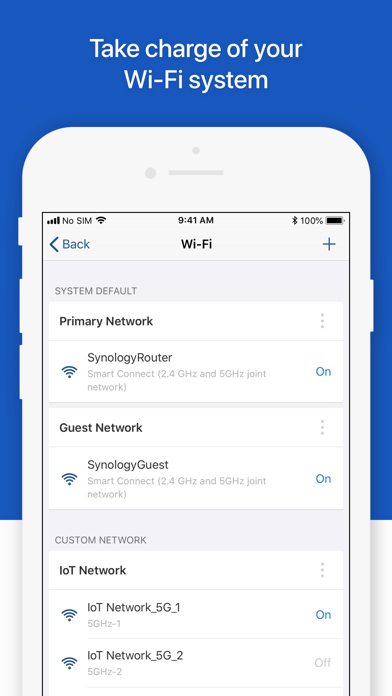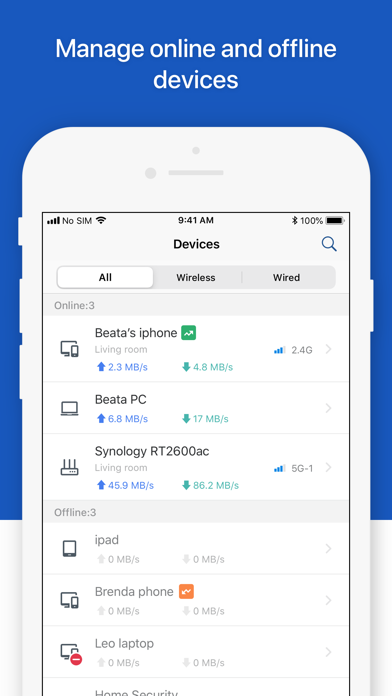How to Delete DS router. save (98.56 MB)
Published by Synology Inc.We have made it super easy to delete DS router account and/or app.
Table of Contents:
Guide to Delete DS router 👇
Things to note before removing DS router:
- The developer of DS router is Synology Inc. and all inquiries must go to them.
- Check the Terms of Services and/or Privacy policy of Synology Inc. to know if they support self-serve subscription cancellation:
- The GDPR gives EU and UK residents a "right to erasure" meaning that you can request app developers like Synology Inc. to delete all your data it holds. Synology Inc. must comply within 1 month.
- The CCPA lets American residents request that Synology Inc. deletes your data or risk incurring a fine (upto $7,500 dollars).
-
Data Not Linked to You: The following data may be collected but it is not linked to your identity:
- Usage Data
- Diagnostics
↪️ Steps to delete DS router account:
1: Visit the DS router website directly Here →
2: Contact DS router Support/ Customer Service:
- 100% Contact Match
- Developer: Synology Inc.
- E-Mail: nd_pm@synology.com
- Website: Visit DS router Website
- Support channel
- Vist Terms/Privacy
Deleting from Smartphone 📱
Delete on iPhone:
- On your homescreen, Tap and hold DS router until it starts shaking.
- Once it starts to shake, you'll see an X Mark at the top of the app icon.
- Click on that X to delete the DS router app.
Delete on Android:
- Open your GooglePlay app and goto the menu.
- Click "My Apps and Games" » then "Installed".
- Choose DS router, » then click "Uninstall".
Have a Problem with DS router? Report Issue
🎌 About DS router
1. Easily set up brand new Synology Routers, monitor live traffic, and protect your children's Internet activities with the comprehensive features of DS router.
2. DS router allows you to manage you network with just a few taps whenever you want, wherever you go.
3. - Network Map: Easily view the status of your Mesh Wi-Fi system.
4. - Guest Network: Create a new network separated from your primary Wi-Fi.
5. - Traffic Monitor: Supervise real time traffic of all connected devices.
6. - Device Prioritization: Determine which devices Internet priority.
7. - Safe Access: Enjoy advanced parental control and security functions.
8. - Remote Management: Manage your router from anywhere.