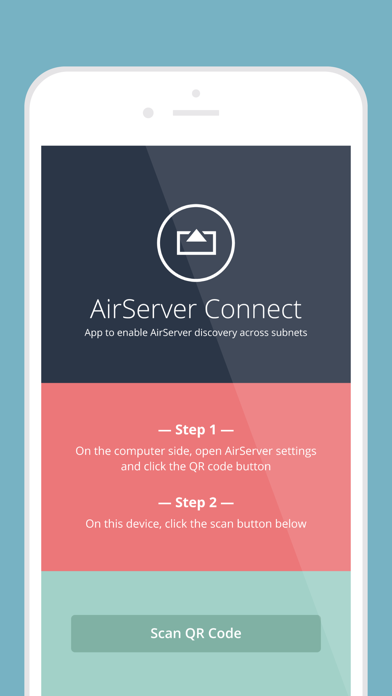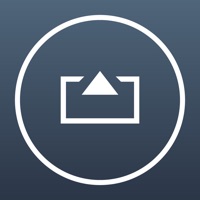
How to Delete AirServer Connect. save (2.21 MB)
Published by App DynamicWe have made it super easy to delete AirServer Connect account and/or app.
Table of Contents:
Guide to Delete AirServer Connect 👇
Things to note before removing AirServer Connect:
- The developer of AirServer Connect is App Dynamic and all inquiries must go to them.
- Check the Terms of Services and/or Privacy policy of App Dynamic to know if they support self-serve subscription cancellation:
- The GDPR gives EU and UK residents a "right to erasure" meaning that you can request app developers like App Dynamic to delete all your data it holds. App Dynamic must comply within 1 month.
- The CCPA lets American residents request that App Dynamic deletes your data or risk incurring a fine (upto $7,500 dollars).
↪️ Steps to delete AirServer Connect account:
1: Visit the AirServer Connect website directly Here →
2: Contact AirServer Connect Support/ Customer Service:
- 100% Contact Match
- Developer: App Dynamic
- E-Mail: support@airserver.com
- Website: Visit AirServer Connect Website
- 53.85% Contact Match
- Developer: Ionitech
- E-Mail: support-as@ionitech.cn
- Website: Visit Ionitech Website
- Support channel
- Vist Terms/Privacy
Deleting from Smartphone 📱
Delete on iPhone:
- On your homescreen, Tap and hold AirServer Connect until it starts shaking.
- Once it starts to shake, you'll see an X Mark at the top of the app icon.
- Click on that X to delete the AirServer Connect app.
Delete on Android:
- Open your GooglePlay app and goto the menu.
- Click "My Apps and Games" » then "Installed".
- Choose AirServer Connect, » then click "Uninstall".
Have a Problem with AirServer Connect? Report Issue
🎌 About AirServer Connect
1. AirServer Connect will read the QR code and will automatically add your computer name to the AirPlay list in your iOS device.
2. AirServer Connect assists you in discovering AirServer on a busy network or when you have multiple subnets / VLANs (but connectivity) on your network.
3. On the iOS device side, open AirServer Connect and click the Scan button.
4. On the computer side, open AirServer* settings and click the QR code button.
5. This is especially handy for schools and businesses with more complex network environments.
6. To mirror your display to your computer running AirServer, simply tap on this new entry and enable mirroring.
7. *AirServer must be installed and running on your computer.