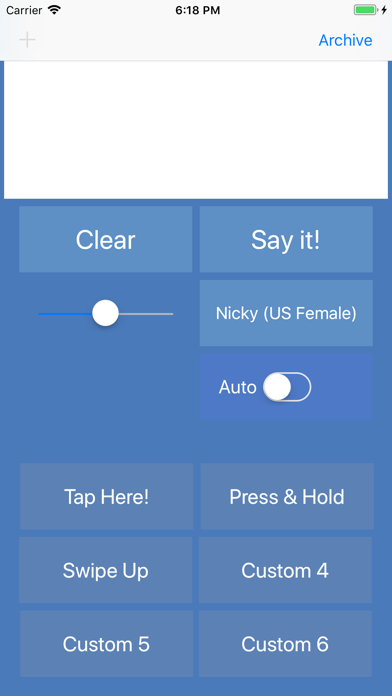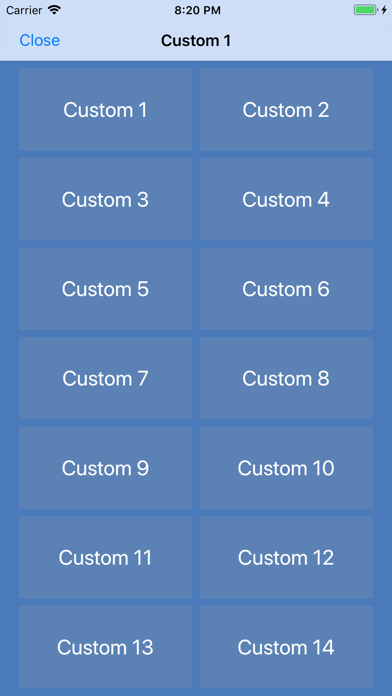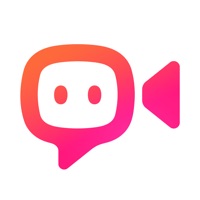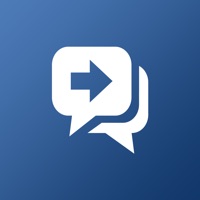
Cancel Talk For Me Subscription
Published by Darrin Altman on 2025-03-19Uncover the ways Darrin Altman (the company) bills you and cancel your Talk For Me subscription.
🚨 Guide to Canceling Talk For Me 👇
Note before cancelling:
- The developer of Talk For Me is Darrin Altman and all inquiries go to them.
- Check the Terms of Services and/or Privacy policy of Darrin Altman to know if they support self-serve subscription cancellation:
- Always cancel subscription 24 hours before it ends.
🌐 Cancel directly via Talk For Me
- 🌍 Contact Talk For Me Support
- Mail Talk For Me requesting that they cancel your account:
- Login to your Talk For Me account.
- In the menu section, look for any of these: "Billing", "Subscription", "Payment", "Manage account", "Settings".
- Click the link, then follow the prompts to cancel your subscription.
End Talk For Me subscription on iPhone/iPad:
- Goto Settings » ~Your name~ » "Subscriptions".
- Click Talk For Me (subscription) » Cancel
Cancel subscription on Android:
- Goto Google PlayStore » Menu » "Subscriptions"
- Click on Talk For Me - Text to Speech
- Click "Cancel Subscription".
💳 Cancel Talk For Me on Paypal:
- Goto Paypal.com .
- Click "Settings" » "Payments" » "Manage Automatic Payments" (in Automatic Payments dashboard).
- You'll see a list of merchants you've subscribed to.
- Click on "Talk For Me" or "Darrin Altman" to cancel.
Have a Problem with Talk For Me - Text to Speech? Report Issue
About Talk For Me - Text to Speech?
1. Need to make a phone call or a FaceTime audio or video call? Automagically the spoken text will be heard on the other caller's phone or iPad when on a call.
2. The text is highlighted as it is spoken which is useful when on a phone call and for people who are deaf or have hearing loss.
3. Type in the main text area or tap one of the six main custom buttons and your iPhone or iPad will talk for you.
4. Together with keyboard shortcuts, predictive text and your custom phrases, this app will allow you to communicate with ease.
5. Can you type fast or need to spell a word? Turn on the Auto Speech Function to have every word or letter spoken as you enter it.