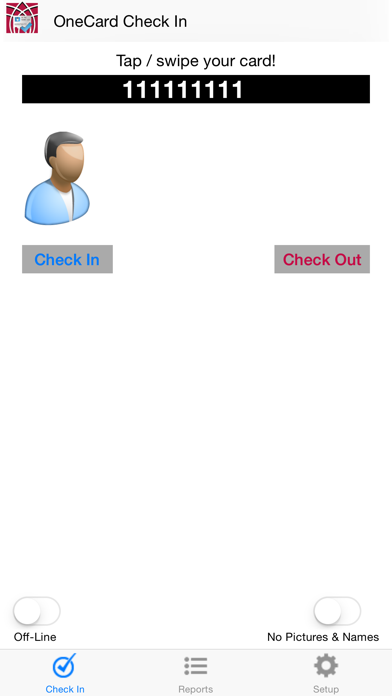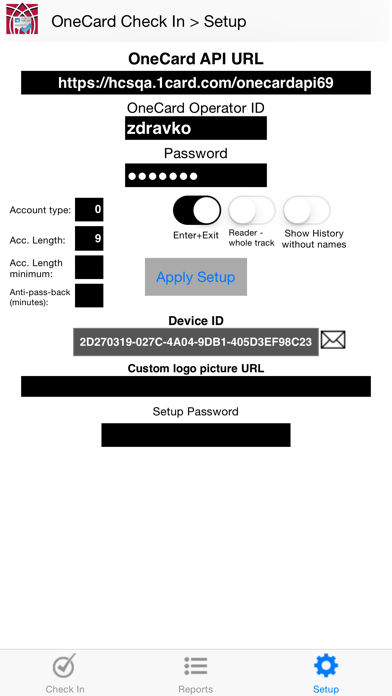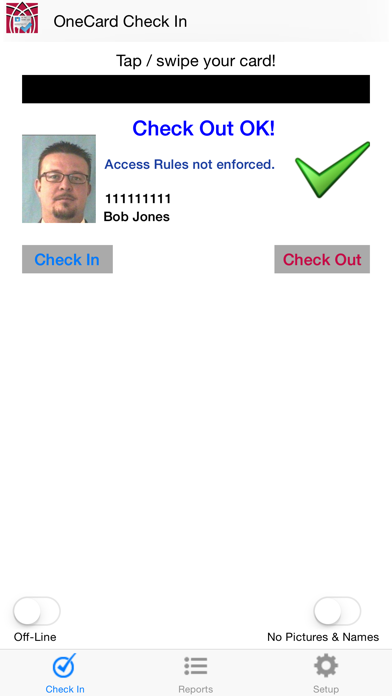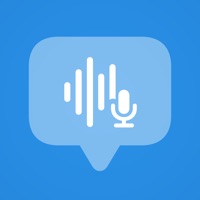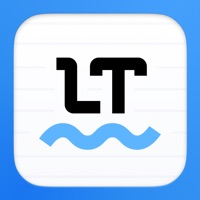How to Delete OneCard Check In. save (6.38 MB)
Published by TouchNet Information Systems, Inc. on 2023-10-11We have made it super easy to delete OneCard Check In account and/or app.
Table of Contents:
Guide to Delete OneCard Check In 👇
Things to note before removing OneCard Check In:
- The developer of OneCard Check In is TouchNet Information Systems, Inc. and all inquiries must go to them.
- The GDPR gives EU and UK residents a "right to erasure" meaning that you can request app developers like TouchNet Information Systems, Inc. to delete all your data it holds. TouchNet Information Systems, Inc. must comply within 1 month.
- The CCPA lets American residents request that TouchNet Information Systems, Inc. deletes your data or risk incurring a fine (upto $7,500 dollars).
↪️ Steps to delete OneCard Check In account:
1: Visit the OneCard Check In website directly Here →
2: Contact OneCard Check In Support/ Customer Service:
- 96.77% Contact Match
- Developer: Global Payments Inc.
- E-Mail: cosupport@1card.com
- Website: Visit OneCard Check In Website
Deleting from Smartphone 📱
Delete on iPhone:
- On your homescreen, Tap and hold OneCard Check In until it starts shaking.
- Once it starts to shake, you'll see an X Mark at the top of the app icon.
- Click on that X to delete the OneCard Check In app.
Delete on Android:
- Open your GooglePlay app and goto the menu.
- Click "My Apps and Games" » then "Installed".
- Choose OneCard Check In, » then click "Uninstall".
Have a Problem with OneCard Check In? Report Issue
🎌 About OneCard Check In
1. The OneCard Check app combines the versatility and flexibility of iOS devices with the power of the Heartland Campus OneCard System to provide enhanced OneCard access transactions.
2. Contact Heartland Campus Solutions ECSI to license use of the OneCard CheckIn within the Campus OneCard System.
3. OneCard CheckIn is a part of the Campus OneCard System provided by Heartland Campus Solutions ECSI.
4. This app allows the user to request the Campus OneCard access transaction - such as activity privilege on iOS devices via WiFi or mobile broadband.
5. OneCard CheckIn is enabled by campuses utilizing the Campus OneCard System with proper licensing and configuration.
6. Approved magnetic stripe or "tap" card reader devices or can be utilized to accept the Campus OneCard through CheckIn.
7. Manual account entry is supported as well.