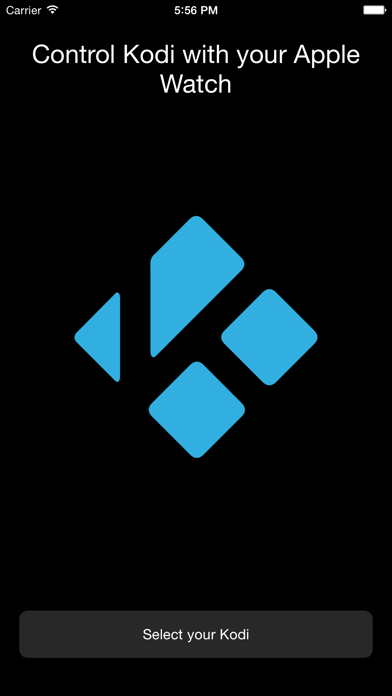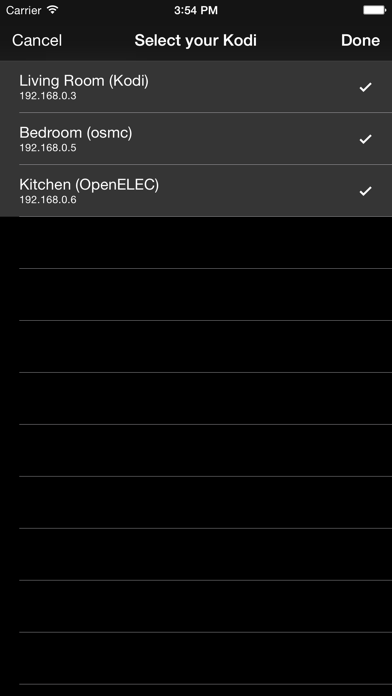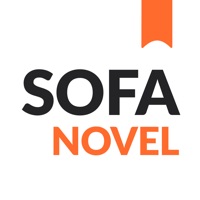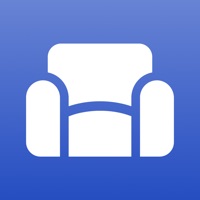Cancel Sofa Subscription
Published by PixelflushUncover the ways Pixelflush (the company) bills you and cancel your Sofa subscription.
🚨 Guide to Canceling Sofa 👇
Note before cancelling:
- The developer of Sofa is Pixelflush and all inquiries go to them.
- Always cancel subscription 24 hours before it ends.
🌐 Cancel directly via Sofa
- 🌍 Contact Sofa Support
- Mail Sofa requesting that they cancel your account:
- E-Mail: androidsupport@kodi.tv
- Login to your Sofa account.
- In the menu section, look for any of these: "Billing", "Subscription", "Payment", "Manage account", "Settings".
- Click the link, then follow the prompts to cancel your subscription.
End Sofa subscription on iPhone/iPad:
- Goto Settings » ~Your name~ » "Subscriptions".
- Click Sofa (subscription) » Cancel
Cancel subscription on Android:
- Goto Google PlayStore » Menu » "Subscriptions"
- Click on Sofa for Kodi
- Click "Cancel Subscription".
💳 Cancel Sofa on Paypal:
- Goto Paypal.com .
- Click "Settings" » "Payments" » "Manage Automatic Payments" (in Automatic Payments dashboard).
- You'll see a list of merchants you've subscribed to.
- Click on "Sofa" or "Pixelflush" to cancel.
Have a Problem with Sofa for Kodi? Report Issue
About Sofa for Kodi?
1. Important: "Zeroconf" and "Allow control of Kodi via HTTP" must be enabled in your Kodi settings.
2. In order to control your Kodi remotely you need to enable Settings -> Services -> Webserver -> Allow control of Kodi via HTTP.
3. Control Kodi right from your wrist with Sofa.
4. It couldn't get much more comfortable to get your favorite flicks going on the big screen.
5. All it takes are a few taps on your Apple Watch.