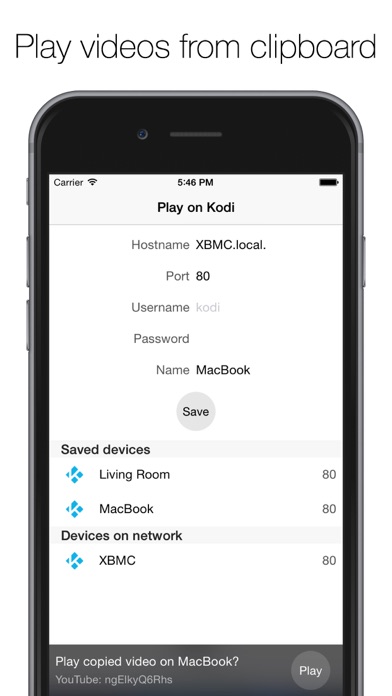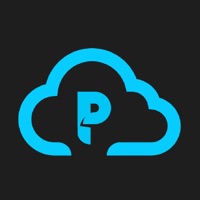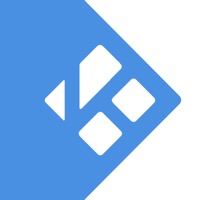
Cancel Play on KODI (XBMC) Subscription
Published by Alakor Inc.Uncover the ways Alakor Inc. (the company) bills you and cancel your Play on KODI (XBMC) subscription.
🚨 Guide to Canceling Play on KODI (XBMC) 👇
Note before cancelling:
- The developer of Play on KODI (XBMC) is Alakor Inc. and all inquiries go to them.
- Always cancel subscription 24 hours before it ends.
🌐 Cancel directly via Play on KODI (XBMC)
- 🌍 Contact Play on KODI (XBMC) Support
- Mail Play on KODI (XBMC) requesting that they cancel your account:
- E-Mail: androidsupport@kodi.tv
- Login to your Play on KODI (XBMC) account.
- In the menu section, look for any of these: "Billing", "Subscription", "Payment", "Manage account", "Settings".
- Click the link, then follow the prompts to cancel your subscription.
End Play on KODI (XBMC) subscription on iPhone/iPad:
- Goto Settings » ~Your name~ » "Subscriptions".
- Click Play on KODI (XBMC) (subscription) » Cancel
Cancel subscription on Android:
- Goto Google PlayStore » Menu » "Subscriptions"
- Click on Play on KODI (XBMC)
- Click "Cancel Subscription".
💳 Cancel Play on KODI (XBMC) on Paypal:
- Goto Paypal.com .
- Click "Settings" » "Payments" » "Manage Automatic Payments" (in Automatic Payments dashboard).
- You'll see a list of merchants you've subscribed to.
- Click on "Play on KODI (XBMC)" or "Alakor Inc." to cancel.
Have a Problem with Play on KODI (XBMC)? Report Issue
About Play on KODI (XBMC)?
1. *If the app you want to share the video from does not support iOS share extensions, simply copy the video's URL, open the Play on Kodi app, and click the "Play" button to send the video to your selected device.
2. Simply set up your KODI / XBMC within the app, and use the share extension from any compatible app* to play the video on your media center.
3. Send any YouTube, Vimeo, or DailyMotion video from your iPhone or iPad to your KODI (XBMC) media center.