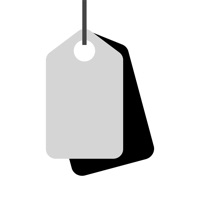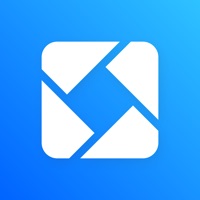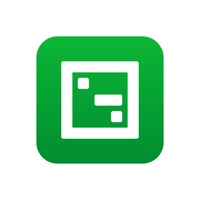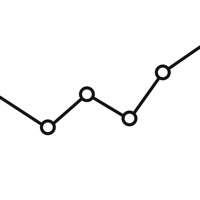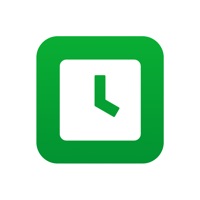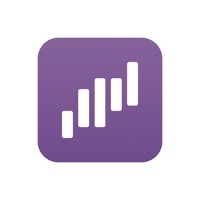
How to Delete Square. save (82.64 MB)
Published by Square, Inc. on 2024-10-17We have made it super easy to delete Square - Dashboard for POS account and/or app.
Table of Contents:
Guide to Delete Square - Dashboard for POS 👇
Things to note before removing Square:
- The developer of Square is Square, Inc. and all inquiries must go to them.
- The GDPR gives EU and UK residents a "right to erasure" meaning that you can request app developers like Square, Inc. to delete all your data it holds. Square, Inc. must comply within 1 month.
- The CCPA lets American residents request that Square, Inc. deletes your data or risk incurring a fine (upto $7,500 dollars).
↪️ Steps to delete Square account:
1: Visit the Square website directly Here →
2: Contact Square Support/ Customer Service:
- 46.15% Contact Match
- Developer: Square, Inc.
- E-Mail: square@help-messaging.squareup.com
- Website: Visit Square Website
Deleting from Smartphone 📱
Delete on iPhone:
- On your homescreen, Tap and hold Square - Dashboard for POS until it starts shaking.
- Once it starts to shake, you'll see an X Mark at the top of the app icon.
- Click on that X to delete the Square - Dashboard for POS app.
Delete on Android:
- Open your GooglePlay app and goto the menu.
- Click "My Apps and Games" » then "Installed".
- Choose Square - Dashboard for POS, » then click "Uninstall".
Have a Problem with Square - Dashboard for POS? Report Issue
🎌 About Square - Dashboard for POS
1. Use of Square Point of Sale is required to view sales analytics in the Dashboard app.
2. Square Dashboard gives you access to sales data from your Square Point of Sale app.
3. • Sales Comparisons: Compare sales to last week, last month, or last year.
4. Link to your existing Square account and view live sales in seconds.
5. • Sales Summary: See sales, number of items sold, and average sale amount.
6. Track sales reports week over week or year over year.
7. • Employees: View gross sales by employee or mobile staff.
8. Even compare sales at multiple locations.
9. • Items: Sort your items to know what’s selling well or falling behind.
10. See which items are selling best, and start running your business better.
11. Check your data all day—it will become your favorite feed to follow.
12. Set custom time periods to compare whatever you want.
13. It puts your finger on the pulse of your business—anytime, anywhere, on the go or in the office.
14. • Categories: See which categories outperform others.