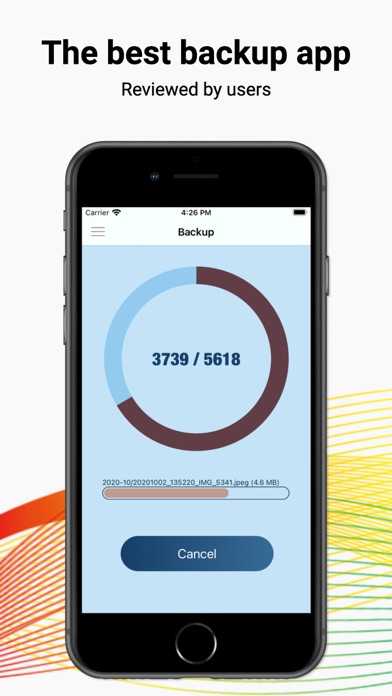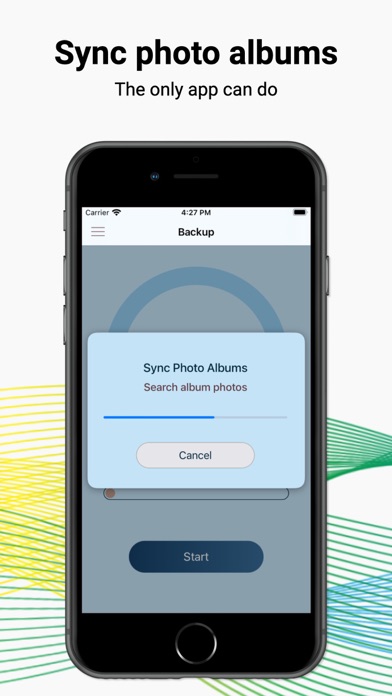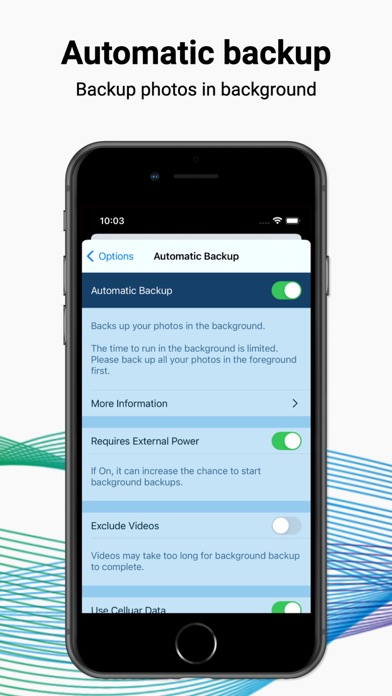How to Delete Photo Backup. save (18.19 MB)
Published by Sonar Workshop on 2024-09-05We have made it super easy to delete Photo Backup for Synology account and/or app.
Table of Contents:
Guide to Delete Photo Backup for Synology 👇
Things to note before removing Photo Backup:
- The developer of Photo Backup is Sonar Workshop and all inquiries must go to them.
- The GDPR gives EU and UK residents a "right to erasure" meaning that you can request app developers like Sonar Workshop to delete all your data it holds. Sonar Workshop must comply within 1 month.
- The CCPA lets American residents request that Sonar Workshop deletes your data or risk incurring a fine (upto $7,500 dollars).
↪️ Steps to delete Photo Backup account:
1: Visit the Photo Backup website directly Here →
2: Contact Photo Backup Support/ Customer Service:
- 57.14% Contact Match
- Developer: touchbyte
- E-Mail: info@photosync-app.com
- Website: Visit Photo Backup Website
Deleting from Smartphone 📱
Delete on iPhone:
- On your homescreen, Tap and hold Photo Backup for Synology until it starts shaking.
- Once it starts to shake, you'll see an X Mark at the top of the app icon.
- Click on that X to delete the Photo Backup for Synology app.
Delete on Android:
- Open your GooglePlay app and goto the menu.
- Click "My Apps and Games" » then "Installed".
- Choose Photo Backup for Synology, » then click "Uninstall".
Have a Problem with Photo Backup for Synology? Report Issue
🎌 About Photo Backup for Synology
1. • Photo Quality: Backs up your photos in full, high, medium or low quality.
2. • All Photos in Burst: Exports all photos from the burst photo to separate files.
3. • Video from Live Photo: Exports video from Live Photo and backs up both the video and photo.
4. • Find Imported Photo: Backs up new photos imported from other apps or devices.
5. Photo Backup for Synology is the easiest-to-use photo backup app with powerful features and rock-solid reliability.
6. • Portrait Effect: Embeds portrait effect into portrait photo for backup.
7. • Automatic Backup: Backs up your photos in the background.
8. • Favorite Photos: Backs up and updates your favorite photos.
9. • Automatic detecting of your photos for backup.
10. • Version: Backs up original, edited or both versions of photos.
11. • HEIC Convert: Backs up HEIC, converted JPG or both photos.
12. • Photo Albums: Backs up and updates your photo albums.
13. • RAW Photo Export: Exports the complete RAW photo data to a separate file.
14. • Hidden Photo: Option to back up photos that are hidden by the Photos app.