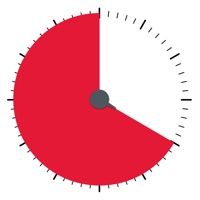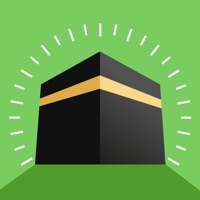How to Delete StudyBreak Productivity Timer. save (64.24 MB)
Published by Kenechi Okolo on 2024-04-24We have made it super easy to delete StudyBreak Productivity Timer account and/or app.
Table of Contents:
Guide to Delete StudyBreak Productivity Timer 👇
Things to note before removing StudyBreak Productivity Timer:
- The developer of StudyBreak Productivity Timer is Kenechi Okolo and all inquiries must go to them.
- Check the Terms of Services and/or Privacy policy of Kenechi Okolo to know if they support self-serve account deletion:
- The GDPR gives EU and UK residents a "right to erasure" meaning that you can request app developers like Kenechi Okolo to delete all your data it holds. Kenechi Okolo must comply within 1 month.
- The CCPA lets American residents request that Kenechi Okolo deletes your data or risk incurring a fine (upto $7,500 dollars).
↪️ Steps to delete StudyBreak Productivity Timer account:
1: Visit the StudyBreak Productivity Timer website directly Here →
2: Contact StudyBreak Productivity Timer Support/ Customer Service:
- 42.31% Contact Match
- Developer: Flipd Inc.
- E-Mail: info@flipdapp.co
- Website: Visit StudyBreak Productivity Timer Website
3: Check StudyBreak Productivity Timer's Terms/Privacy channels below for their data-deletion Email:
Deleting from Smartphone 📱
Delete on iPhone:
- On your homescreen, Tap and hold StudyBreak Productivity Timer until it starts shaking.
- Once it starts to shake, you'll see an X Mark at the top of the app icon.
- Click on that X to delete the StudyBreak Productivity Timer app.
Delete on Android:
- Open your GooglePlay app and goto the menu.
- Click "My Apps and Games" » then "Installed".
- Choose StudyBreak Productivity Timer, » then click "Uninstall".
Have a Problem with StudyBreak Productivity Timer? Report Issue
🎌 About StudyBreak Productivity Timer
1. Maybe you want to work for longer than the set time? Or cut one of your breaks short? Just hit the timer button and StudyBreak will tally the extra break time so you can take a longer break later.
2. Set alarms to remind you when to start studying or to let you know if you won't complete your study goals for the day by a given time.
3. If you pick up your phone before your study period is over, you get an alert telling you to get back to work.
4. - Colourful timers indicating how efficient your study time is.
5. If you have an Apple Watch, the Watch app is a great companion because it means you can use the app and only touch your phone when you're on a break.
6. - Add study time manually or edit previously recorded study time.
7. When you've studied the set amount of time, you get an alert letting you know it's time to take a break.
8. That means it's also great for those who study too long and forget to take breaks at regular intervals.
9. Payment is charged to iTunes Account at the confirmation of purchase and charged for renewal within 24 hours prior to the end of the current period.
10. As with all auto-renewing subscriptions, subscription will continue to automatically renew unless auto-renew is turned off at least 24 hours before the end of the current period.
11. It's simple: you choose the studyBreak ratio you want, start the timer and put your phone down.
12. **Please note that this app contains In App Purchases, including auto-renewing subscriptions of various lengths; monthly, quarterly and annual.
13. Start or stop study sessions right from your lock screen.
14. StudyBreak exists to help you improve your studying by cutting out distractions.