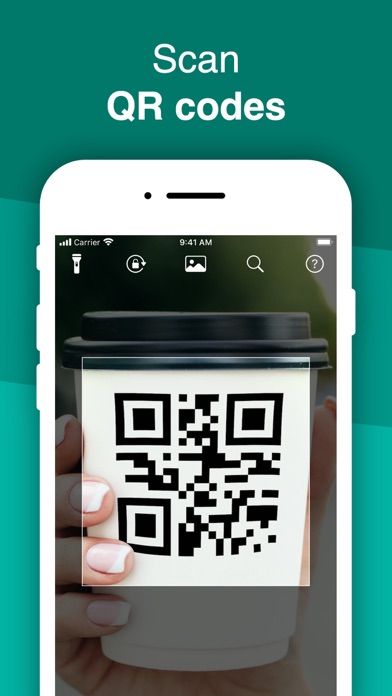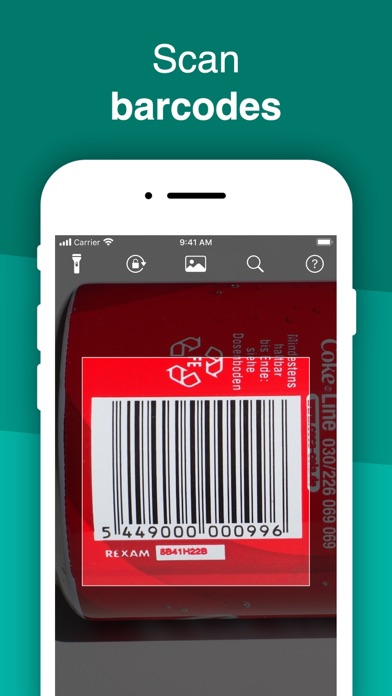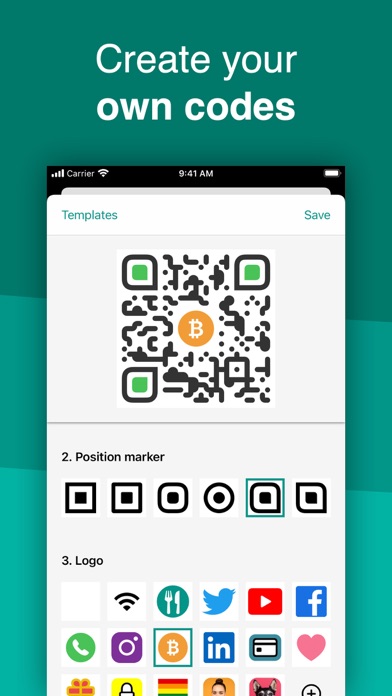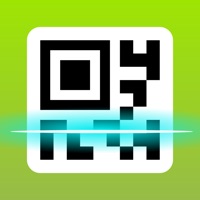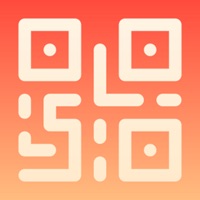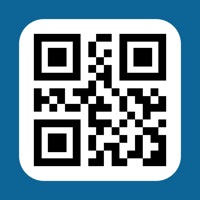
How to Delete QR Code & Barcode Scanner ・. save (28.99 MB)
Published by TeaCappsWe have made it super easy to delete QR Code & Barcode Scanner ・ account and/or app.
Table of Contents:
Guide to Delete QR Code & Barcode Scanner ・ 👇
Things to note before removing QR Code & Barcode Scanner ・:
- The developer of QR Code & Barcode Scanner ・ is TeaCapps and all inquiries must go to them.
- The GDPR gives EU and UK residents a "right to erasure" meaning that you can request app developers like TeaCapps to delete all your data it holds. TeaCapps must comply within 1 month.
- The CCPA lets American residents request that TeaCapps deletes your data or risk incurring a fine (upto $7,500 dollars).
↪️ Steps to delete QR Code & Barcode Scanner ・ account:
1: Visit the QR Code & Barcode Scanner ・ website directly Here →
2: Contact QR Code & Barcode Scanner ・ Support/ Customer Service:
- Verified email
- Contact e-Mail: ios@qrbot.net
- 55.81% Contact Match
- Developer: Byte Tools Pro
- E-Mail: powefultoolspro@gmail.com
- Website: Visit QR Code & Barcode Scanner ・ Website
- 80% Contact Match
- Developer: Simple Echo Limited
- E-Mail: dailyusdata@gmail.com
- Website: Visit Simple Echo Limited Website
Deleting from Smartphone 📱
Delete on iPhone:
- On your homescreen, Tap and hold QR Code & Barcode Scanner ・ until it starts shaking.
- Once it starts to shake, you'll see an X Mark at the top of the app icon.
- Click on that X to delete the QR Code & Barcode Scanner ・ app.
Delete on Android:
- Open your GooglePlay app and goto the menu.
- Click "My Apps and Games" » then "Installed".
- Choose QR Code & Barcode Scanner ・, » then click "Uninstall".
Have a Problem with QR Code & Barcode Scanner ・? Report Issue
🎌 About QR Code & Barcode Scanner ・
1. Discover your world by scanning any QR code or barcode to get additional information including results from popular online services; Amazon, eBay and Google - 100% FREE! Create and share QR codes to open URLs, connect to WiFi hotspots, add events, read VCards, etc.
2. • Easily share content from within apps as QR codes (i.e. generate a QR code from within Safari to share a website URL).
3. Code formats supported include; QR code, EAN 13, EAN 8, UPC-A, UPC-E, Code 128, Data Matrix, PDF417, Aztec, Interleaved 2 of 5, Code 39, Code 93, Codabar, DataBar, etc.
4. • Scan, create, share and manage your own QR codes.
5. • Make your favorite QR codes (e.g. your personal Wifi hotspot, your VCard) appear on your Apple Watch.
6. QR Code is a registered trademark of DENSO WAVE INCORPORATED in the United States and other countries.
7. • Instantly send your codes to any configurable web server in Business Scanner Mode.
8. • Get specific information by adding custom websites into the barcode search (i.e. your favorite shopping website).
9. QRbot uses Apple's built-in native scanning technology delivering quick results.
10. You can even manage complex inventory with the business scanner mode and more.
11. • Manage unlimited history and keep it synchronized via iCloud across all your devices.
12. • Search all your QR codes from within Spotlight.
13. • Export your scan history (as CSV file).