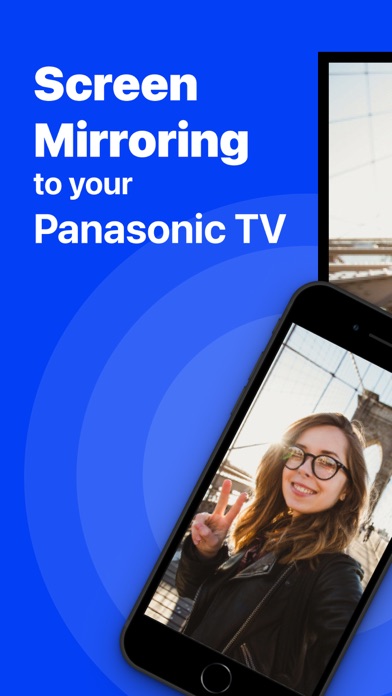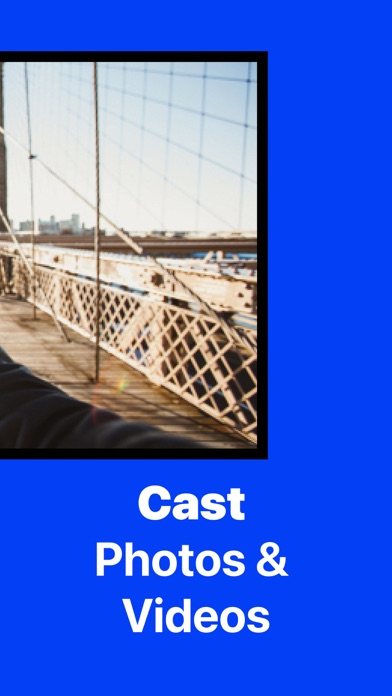How to Delete Screen Mirroring Panasonic TV. save (214.63 MB)
Published by AirBeamTV BV on 2024-10-02We have made it super easy to delete Screen Mirroring Panasonic TV account and/or app.
Table of Contents:
Guide to Delete Screen Mirroring Panasonic TV 👇
Things to note before removing Screen Mirroring Panasonic TV:
- The developer of Screen Mirroring Panasonic TV is AirBeamTV BV and all inquiries must go to them.
- Check the Terms of Services and/or Privacy policy of AirBeamTV BV to know if they support self-serve account deletion:
- The GDPR gives EU and UK residents a "right to erasure" meaning that you can request app developers like AirBeamTV BV to delete all your data it holds. AirBeamTV BV must comply within 1 month.
- The CCPA lets American residents request that AirBeamTV BV deletes your data or risk incurring a fine (upto $7,500 dollars).
-
Data Linked to You: The following data may be collected and linked to your identity:
- User Content
-
Data Not Linked to You: The following data may be collected but it is not linked to your identity:
- Diagnostics
↪️ Steps to delete Screen Mirroring Panasonic TV account:
1: Visit the Screen Mirroring Panasonic TV website directly Here →
2: Contact Screen Mirroring Panasonic TV Support/ Customer Service:
- Verified email
- Contact e-Mail: support@airbeam.tv
- 48% Contact Match
- Developer: Panasonic Corporation
- E-Mail: home_av_feedback@gg.jp.panasonic.com
- Website: Visit Screen Mirroring Panasonic TV Website
- Support channel
- Vist Terms/Privacy
3: Check Screen Mirroring Panasonic TV's Terms/Privacy channels below for their data-deletion Email:
Deleting from Smartphone 📱
Delete on iPhone:
- On your homescreen, Tap and hold Screen Mirroring Panasonic TV until it starts shaking.
- Once it starts to shake, you'll see an X Mark at the top of the app icon.
- Click on that X to delete the Screen Mirroring Panasonic TV app.
Delete on Android:
- Open your GooglePlay app and goto the menu.
- Click "My Apps and Games" » then "Installed".
- Choose Screen Mirroring Panasonic TV, » then click "Uninstall".
Have a Problem with Screen Mirroring Panasonic TV? Report Issue
🎌 About Screen Mirroring Panasonic TV
1. Application to mirror the screen of your iPhone or iPad to any Panasonic Smart TV.
2. If the video is empty, then the app you want to mirror does not allow Screen Mirroring.
3. No wires and no additional hardware needed! You can mirror any app on your iPhone or iPad to your Panasonic TV.
4. (2) Go to the Mirror for Panasonic TV app and click on Stop Mirroring.
5. Watch the app that you want to mirror and at some point stop the screen recording.
6. This means that application developers can choose themselves if they want to block Screen Mirroring.
7. Make sure that your iPhone or iPad is connected to the same local network as your Panasonic TV.
8. In that case, take your TV Remote Control and press OK to allow the connection from your TV to your iPhone or iPad.
9. After that, you can just go to any other app on your iPhone or iPad and the mirroring just continues to run.
10. You can purchase the Mirror for Panasonic TV Pro Version through an in app purchase.
11. If the recorded video shows the app you want to mirror, it works fine.
12. When you use this app for the first time, depending on your model Panasonic TV, the TV might ask you to "allow" the connection.
13. Then, click on Screen Recording and start recording the screen to your Camera Roll.
14. Some apps block Screen Mirroring.