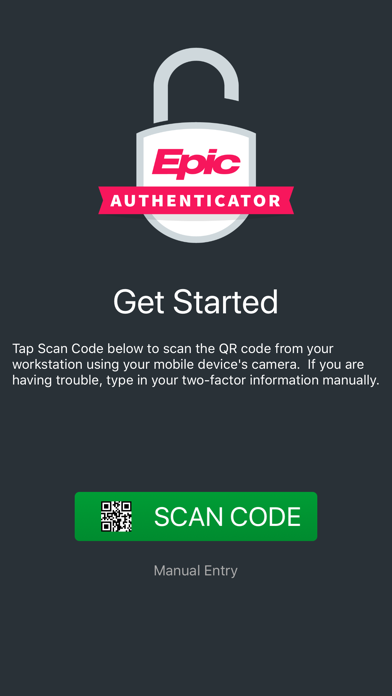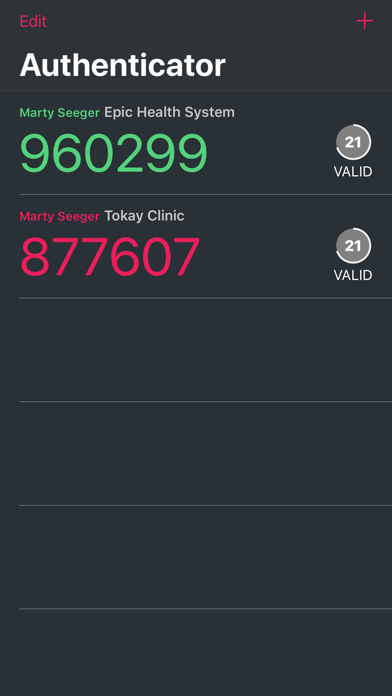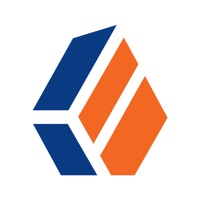How to Delete Epic Authenticator. save (11.93 MB)
Published by EpicWe have made it super easy to delete Epic Authenticator account and/or app.
Table of Contents:
Guide to Delete Epic Authenticator 👇
Things to note before removing Epic Authenticator:
- The developer of Epic Authenticator is Epic and all inquiries must go to them.
- Check the Terms of Services and/or Privacy policy of Epic to know if they support self-serve subscription cancellation:
- The GDPR gives EU and UK residents a "right to erasure" meaning that you can request app developers like Epic to delete all your data it holds. Epic must comply within 1 month.
- The CCPA lets American residents request that Epic deletes your data or risk incurring a fine (upto $7,500 dollars).
-
Data Not Collected: The developer does not collect any data from this app.
↪️ Steps to delete Epic Authenticator account:
1: Visit the Epic Authenticator website directly Here →
2: Contact Epic Authenticator Support/ Customer Service:
- 100% Contact Match
- Developer: Epic Systems Corporation
- E-Mail: haikuhelp@epic.com
- Website: Visit Epic Authenticator Website
- 78.95% Contact Match
- Developer: Google LLC
- E-Mail: accounts-support@google.com
- Website: Visit Google LLC Website
- Support channel
- Vist Terms/Privacy
Deleting from Smartphone 📱
Delete on iPhone:
- On your homescreen, Tap and hold Epic Authenticator until it starts shaking.
- Once it starts to shake, you'll see an X Mark at the top of the app icon.
- Click on that X to delete the Epic Authenticator app.
Delete on Android:
- Open your GooglePlay app and goto the menu.
- Click "My Apps and Games" » then "Installed".
- Choose Epic Authenticator, » then click "Uninstall".
Have a Problem with Epic Authenticator? Report Issue
🎌 About Epic Authenticator
1. Your organization must set up Epic two-factor authentication before you can use the app, and you'll need to enroll your Epic Authenticator device in Epic.
2. The Epic Authenticator app provides two-factor authentication for your Epic electronic health record system.
3. Two-factor authentication makes your Epic credentials more secure by requiring another step to verify that it's you when you log in.
4. In case you miss the notification, you can also log in by typing in a temporary passcode displayed in the Epic Authenticator app.
5. Periodically when logging into Epic you'll receive a notification on your phone.
6. To get started, refer to the directions provided by your organization, or contact your organization's help desk.
7. Tap the notification to indicate that it's you and finish logging in.