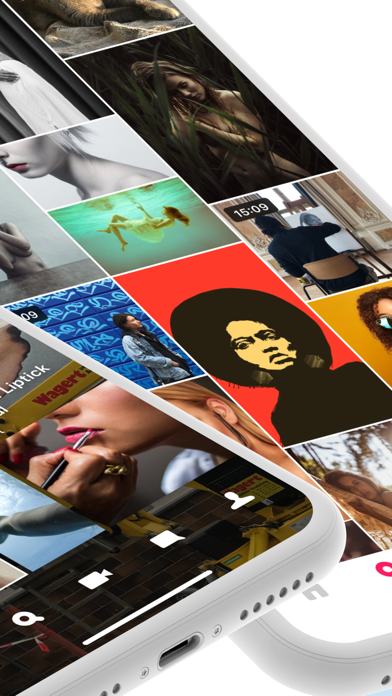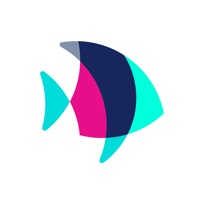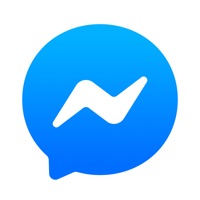How to Delete Subs TV. save (135.72 MB)
Published by Subs GmbHWe have made it super easy to delete Subs TV account and/or app.
Table of Contents:
Guide to Delete Subs TV 👇
Things to note before removing Subs TV:
- The developer of Subs TV is Subs GmbH and all inquiries must go to them.
- The GDPR gives EU and UK residents a "right to erasure" meaning that you can request app developers like Subs GmbH to delete all your data it holds. Subs GmbH must comply within 1 month.
- The CCPA lets American residents request that Subs GmbH deletes your data or risk incurring a fine (upto $7,500 dollars).
↪️ Steps to delete Subs TV account:
1: Visit the Subs TV website directly Here →
2: Contact Subs TV Support/ Customer Service:
- 100% Contact Match
- Developer: Subs GmbH
- E-Mail: support@subs.tv
- Website: Visit Subs TV Website
Deleting from Smartphone 📱
Delete on iPhone:
- On your homescreen, Tap and hold Subs TV until it starts shaking.
- Once it starts to shake, you'll see an X Mark at the top of the app icon.
- Click on that X to delete the Subs TV app.
Delete on Android:
- Open your GooglePlay app and goto the menu.
- Click "My Apps and Games" » then "Installed".
- Choose Subs TV, » then click "Uninstall".
Have a Problem with Subs TV? Report Issue
🎌 About Subs TV
1. Be part of a revolution about how social networks should be — fair and social.
2. Fair to its content creators.
3. Create your own channel to publish worthwhile content for the world to see.
4. And earn creator shares according to your contribution to the community.
5. Fair to its members.
6. Fair to the environment.
7. See only what you want to see, without any ads stealing your lifetime nor compromising your privacy.