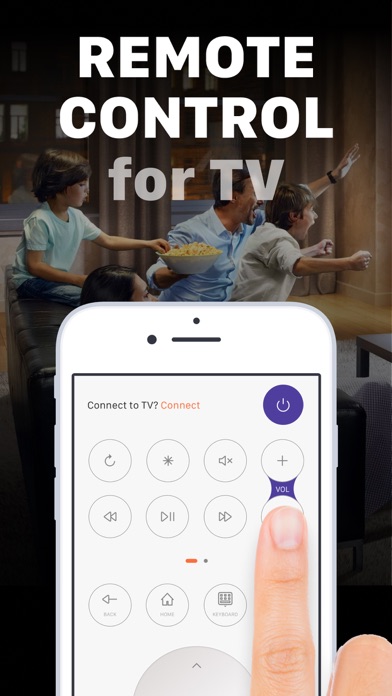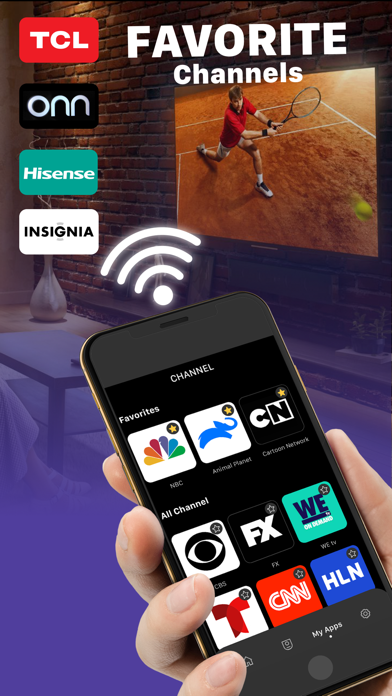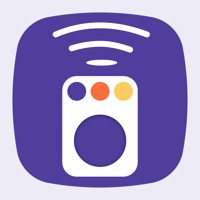
Cancel TV Remote Subscription & Save $5.99/mth
Published by TV Cast Co., LtdUncover the ways TV Cast Co., Ltd (the company) bills you and cancel your TV Remote subscription.
🚨 Guide to Canceling TV Remote 👇
Note before cancelling:
- How easy is it to cancel TV Remote? It is Impossible to Cancel a TV Remote subscription.
- The developer of TV Remote is TV Cast Co., Ltd and all inquiries go to them.
- Check TV Cast Co., Ltd's Terms of Services/Privacy policy if they support self-serve cancellation:
- Always cancel subscription 24 hours before it ends.
Your Potential Savings 💸
**Pricing data is based on average subscription prices reported by AppCutter.com users..
| Duration | Amount (USD) |
|---|---|
| Weekly savings | $2.99 |
| Monthly savings | $5.99 |
🌐 Cancel directly via TV Remote
- Mail TV Remote requesting that they cancel your account:
- Login to your TV Remote account.
- In the menu section, look for any of these: "Billing", "Subscription", "Payment", "Manage account", "Settings".
- Click the link, then follow the prompts to cancel your subscription.
End TV Remote subscription on iPhone/iPad:
- Goto Settings » ~Your name~ » "Subscriptions".
- Click TV Remote (subscription) » Cancel
Cancel subscription on Android:
- Goto Google PlayStore » Menu » "Subscriptions"
- Click on TV Remote - Remote Control TV
- Click "Cancel Subscription".
💳 Cancel TV Remote on Paypal:
- Goto Paypal.com .
- Click "Settings" » "Payments" » "Manage Automatic Payments" (in Automatic Payments dashboard).
- You'll see a list of merchants you've subscribed to.
- Click on "TV Remote" or "TV Cast Co., Ltd" to cancel.
Have a Problem with TV Remote - Remote Control TV? Report Issue
About TV Remote - Remote Control TV?
1. • Payment will be charged to your iTunes account at confirmation of purchase and will automatically renew (at the duration/price selected) unless auto-renew is turned off at least 24 hours before the end of the current period.
2. • You can manage your subscription and/or turn off auto-renewal by going to your iTunes Account Settings, but refunds will not be given for any unused portion of the term.
3. • Account will be charged for renewal within 24-hours prior to the end of the current period, and identify the cost of the renewal.
4. TV Remote is the best iPhone/iPad remote control for Streaming Player and Streaming Stick TV.
5. TV Cast's apps is not an affiliated entity of Roku, Inc, and this app is not an official product of Roku, Inc.