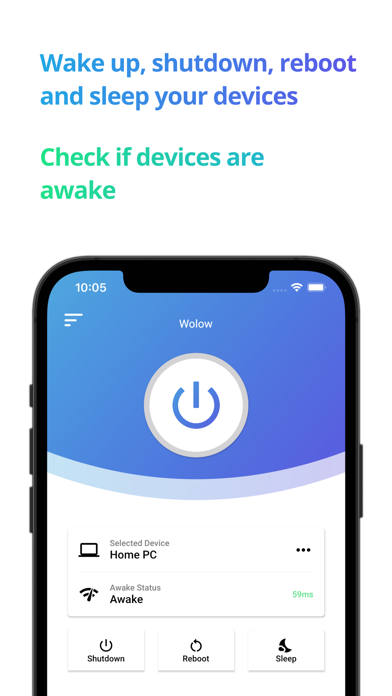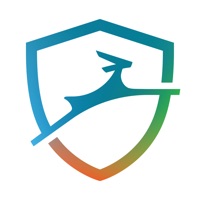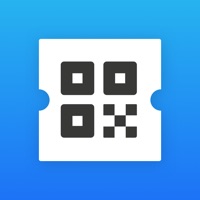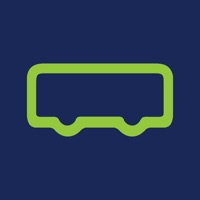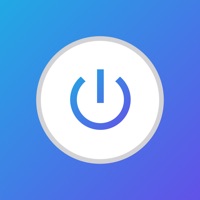
How to Delete Wolow. save (30.71 MB)
Published by Jack Baker on 2024-08-14We have made it super easy to delete Wolow - Wake on LAN account and/or app.
Table of Contents:
Guide to Delete Wolow - Wake on LAN 👇
Things to note before removing Wolow:
- The developer of Wolow is Jack Baker and all inquiries must go to them.
- Check the Terms of Services and/or Privacy policy of Jack Baker to know if they support self-serve subscription cancellation:
- The GDPR gives EU and UK residents a "right to erasure" meaning that you can request app developers like Jack Baker to delete all your data it holds. Jack Baker must comply within 1 month.
- The CCPA lets American residents request that Jack Baker deletes your data or risk incurring a fine (upto $7,500 dollars).
-
Data Not Linked to You: The following data may be collected but it is not linked to your identity:
- Usage Data
- Diagnostics
↪️ Steps to delete Wolow account:
1: Visit the Wolow website directly Here →
2: Contact Wolow Support/ Customer Service:
- 100% Contact Match
- Developer: Jack Baker
- E-Mail: contact@jackbaker.dev
- Website: Visit Wolow Website
- Support channel
- Vist Terms/Privacy
Deleting from Smartphone 📱
Delete on iPhone:
- On your homescreen, Tap and hold Wolow - Wake on LAN until it starts shaking.
- Once it starts to shake, you'll see an X Mark at the top of the app icon.
- Click on that X to delete the Wolow - Wake on LAN app.
Delete on Android:
- Open your GooglePlay app and goto the menu.
- Click "My Apps and Games" » then "Installed".
- Choose Wolow - Wake on LAN, » then click "Uninstall".
Have a Problem with Wolow - Wake on LAN? Report Issue
🎌 About Wolow - Wake on LAN
1. Simply add a device configuration inside the app, select the device you would like to start up and then press the power button and as long as your configuration is correct you can watch your computer startup.
2. Wolow is a wake on LAN app that allows you to remotely start up a computer by sending a "magic packet" request.
3. Before using the app ensure your computer is fully configured to work with the wake on LAN protocol.
4. Wake on LAN is a network protocol that is supported by the majority of Ethernet cards available.
5. A guide on how to set up your computer can be found within the app at the bottom.