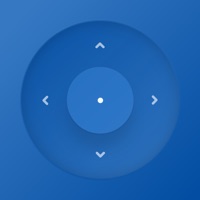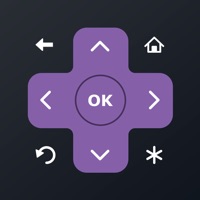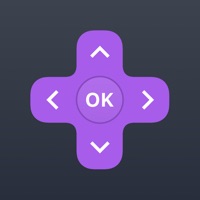How to Delete Roku Remote & Cast. save (60.84 MB)
Published by Yoshihiko NodaWe have made it super easy to delete Roku Remote & Cast account and/or app.
Table of Contents:
Guide to Delete Roku Remote & Cast 👇
Things to note before removing Roku Remote & Cast:
- The developer of Roku Remote & Cast is Yoshihiko Noda and all inquiries must go to them.
- Check the Terms of Services and/or Privacy policy of Yoshihiko Noda to know if they support self-serve subscription cancellation:
- The GDPR gives EU and UK residents a "right to erasure" meaning that you can request app developers like Yoshihiko Noda to delete all your data it holds. Yoshihiko Noda must comply within 1 month.
- The CCPA lets American residents request that Yoshihiko Noda deletes your data or risk incurring a fine (upto $7,500 dollars).
-
Data Not Collected: The developer does not collect any data from this app.
↪️ Steps to delete Roku Remote & Cast account:
1: Visit the Roku Remote & Cast website directly Here →
2: Contact Roku Remote & Cast Support/ Customer Service:
- 36.36% Contact Match
- Developer: Roku Inc.
- E-Mail: feedback@roku.com
- Website: Visit Roku Remote & Cast Website
- 56.25% Contact Match
- Developer: Kraftwerk 9 Inc.
- E-Mail: info@kraftwerk9.com
- Website: Visit Kraftwerk 9 Inc. Website
- Support channel
- Vist Terms/Privacy
Deleting from Smartphone 📱
Delete on iPhone:
- On your homescreen, Tap and hold Roku Remote & Cast until it starts shaking.
- Once it starts to shake, you'll see an X Mark at the top of the app icon.
- Click on that X to delete the Roku Remote & Cast app.
Delete on Android:
- Open your GooglePlay app and goto the menu.
- Click "My Apps and Games" » then "Installed".
- Choose Roku Remote & Cast, » then click "Uninstall".
Have a Problem with Roku Remote & Cast? Report Issue
🎌 About Roku Remote & Cast
1. Screen Mirroring supported helps you to cast your screen, videos, picture slideshow, music, web, pdf documents, and show your drawing from your iPhone or Tab to a big TV screen.
2. Roku Remote & Cast app is the best free iPhone/iPad remote control unit for your Roku TV.. All you need is connect your iOS device and TV to the same Wi-Fi network.
3. - Cast photos, videos, music, web, PDF documents from your iPhone & iPad to TVs.
4. - Automatic detection of Roku TV in the Wi-Fi network.
5. - A large touchpad for convenient menu and content navigation.
6. - Launching of channels directly from the application.