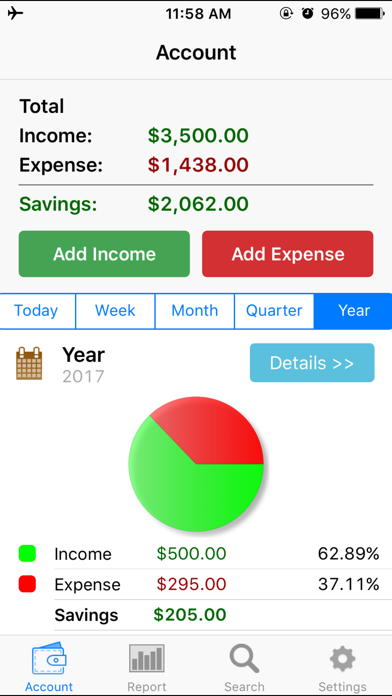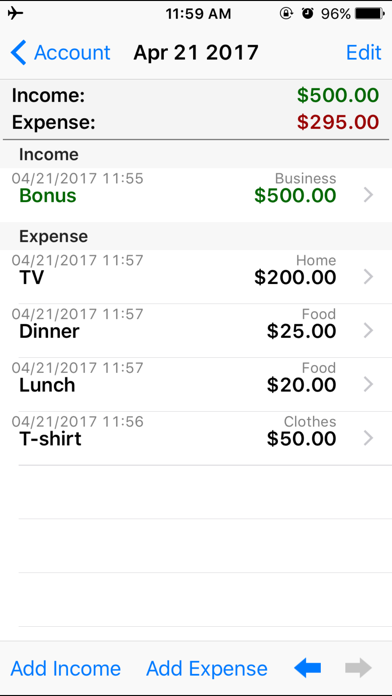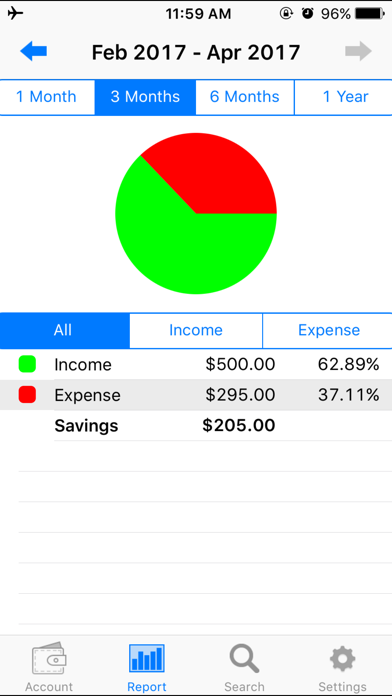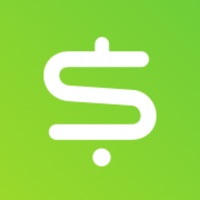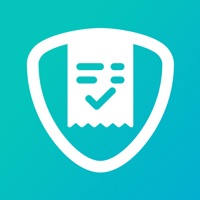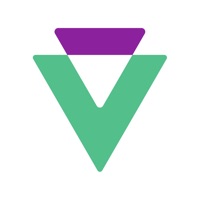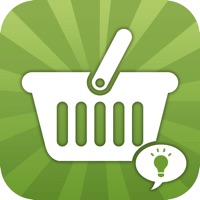How to Delete iSpending. save (16.24 MB)
Published by Hana Mobile on 2024-01-11We have made it super easy to delete iSpending - Expense Tracker account and/or app.
Table of Contents:
Guide to Delete iSpending - Expense Tracker 👇
Things to note before removing iSpending:
- The developer of iSpending is Hana Mobile and all inquiries must go to them.
- Check the Terms of Services and/or Privacy policy of Hana Mobile to know if they support self-serve account deletion:
- The GDPR gives EU and UK residents a "right to erasure" meaning that you can request app developers like Hana Mobile to delete all your data it holds. Hana Mobile must comply within 1 month.
- The CCPA lets American residents request that Hana Mobile deletes your data or risk incurring a fine (upto $7,500 dollars).
-
Data Used to Track You: The following data may be used to track you across apps and websites owned by other companies:
- Usage Data
-
Data Not Linked to You: The following data may be collected but it is not linked to your identity:
- Identifiers
- Usage Data
↪️ Steps to delete iSpending account:
1: Visit the iSpending website directly Here →
2: Contact iSpending Support/ Customer Service:
- Verified email
- Contact e-Mail: hanamobiles@gmail.com
- 21.43% Contact Match
- Developer: Innim Mobile Exp
- E-Mail: contact.innimx@gmail.com
- Website: Visit iSpending Website
- Support channel
- Vist Terms/Privacy
3: Check iSpending's Terms/Privacy channels below for their data-deletion Email:
Deleting from Smartphone 📱
Delete on iPhone:
- On your homescreen, Tap and hold iSpending - Expense Tracker until it starts shaking.
- Once it starts to shake, you'll see an X Mark at the top of the app icon.
- Click on that X to delete the iSpending - Expense Tracker app.
Delete on Android:
- Open your GooglePlay app and goto the menu.
- Click "My Apps and Games" » then "Installed".
- Choose iSpending - Expense Tracker, » then click "Uninstall".
Have a Problem with iSpending - Expense Tracker? Report Issue
🎌 About iSpending - Expense Tracker
1. • Your subscription will be charged to your iTunes account at confirmation of purchase and will automatically renew (at the duration selected) unless auto-renew is turned off at least 24 hours before the end of the current period.
2. You can view detailed report for each month in beautiful graphs and find transaction easily through search.
3. You can add transactions under different categories, such as income, food, entertainment.
4. You may purchase an auto-renewing subscription through an In-App Purchase.
5. iSpending helps you to track your income and spendings.
6. Send your comments/suggestions to hanamobiles@gmail.com or visit our website.
7. Summaries for today/week/month/year are displayed right at home page.